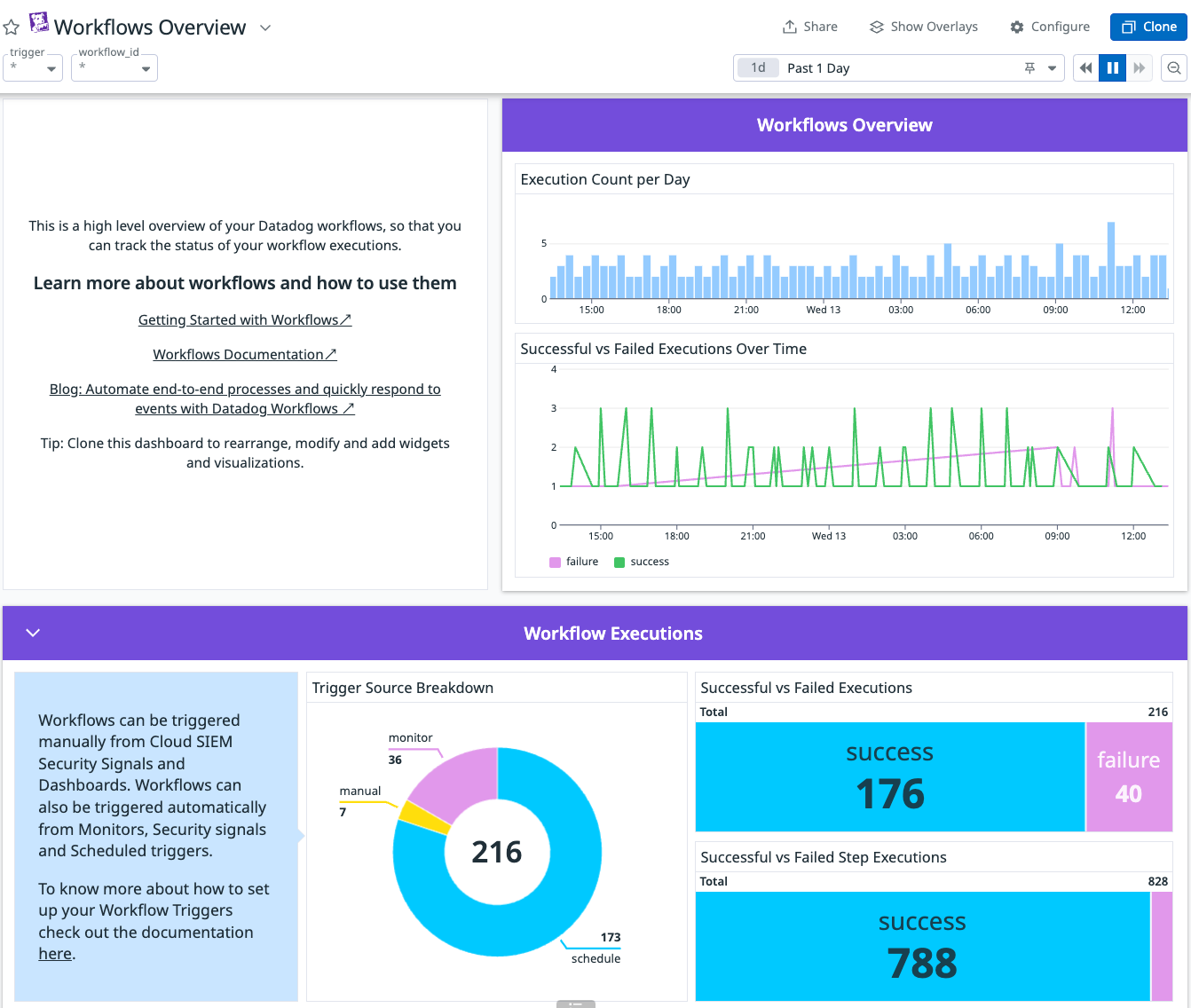- Esenciales
- Empezando
- Datadog
- Sitio web de Datadog
- DevSecOps
- Serverless para Lambda AWS
- Agent
- Integraciones
- Contenedores
- Dashboards
- Monitores
- Logs
- Rastreo de APM
- Generador de perfiles
- Etiquetas (tags)
- API
- Catálogo de servicios
- Session Replay
- Continuous Testing
- Monitorización Synthetic
- Gestión de incidencias
- Monitorización de bases de datos
- Cloud Security Management
- Cloud SIEM
- Application Security Management
- Workflow Automation
- CI Visibility
- Test Visibility
- Intelligent Test Runner
- Análisis de código
- Centro de aprendizaje
- Compatibilidad
- Glosario
- Atributos estándar
- Guías
- Agent
- Uso básico del Agent
- Arquitectura
- IoT
- Plataformas compatibles
- Recopilación de logs
- Configuración
- Configuración remota
- Automatización de flotas
- Actualizar el Agent
- Solucionar problemas
- Detección de nombres de host en contenedores
- Modo de depuración
- Flare del Agent
- Estado del check del Agent
- Problemas de NTP
- Problemas de permisos
- Problemas de integraciones
- Problemas del sitio
- Problemas de Autodiscovery
- Problemas de contenedores de Windows
- Configuración del tiempo de ejecución del Agent
- Consumo elevado de memoria o CPU
- Guías
- Seguridad de datos
- Integraciones
- OpenTelemetry
- Desarrolladores
- Autorización
- DogStatsD
- Checks personalizados
- Integraciones
- Crear una integración basada en el Agent
- Crear una integración API
- Crear un pipeline de logs
- Referencia de activos de integración
- Crear una oferta de mercado
- Crear un cuadro
- Crear un dashboard de integración
- Crear un monitor recomendado
- Crear una regla de detección Cloud SIEM
- OAuth para integraciones
- Instalar la herramienta de desarrollo de integraciones del Agente
- Checks de servicio
- Complementos de IDE
- Comunidad
- Guías
- API
- Aplicación móvil de Datadog
- CoScreen
- Cloudcraft
- En la aplicación
- Dashboards
- Notebooks
- Editor DDSQL
- Hojas
- Monitores y alertas
- Infraestructura
- Métricas
- Watchdog
- Bits AI
- Catálogo de servicios
- Catálogo de APIs
- Error Tracking
- Gestión de servicios
- Objetivos de nivel de servicio (SLOs)
- Gestión de incidentes
- De guardia
- Gestión de eventos
- Gestión de casos
- Workflow Automation
- App Builder
- Infraestructura
- Universal Service Monitoring
- Contenedores
- Serverless
- Monitorización de red
- Coste de la nube
- Rendimiento de las aplicaciones
- APM
- Términos y conceptos de APM
- Instrumentación de aplicación
- Recopilación de métricas de APM
- Configuración de pipelines de trazas
- Correlacionar trazas (traces) y otros datos de telemetría
- Trace Explorer
- Observabilidad del servicio
- Instrumentación dinámica
- Error Tracking
- Seguridad de los datos
- Guías
- Solucionar problemas
- Continuous Profiler
- Database Monitoring
- Gastos generales de integración del Agent
- Arquitecturas de configuración
- Configuración de Postgres
- Configuración de MySQL
- Configuración de SQL Server
- Configuración de Oracle
- Configuración de MongoDB
- Conexión de DBM y trazas
- Datos recopilados
- Explorar hosts de bases de datos
- Explorar métricas de consultas
- Explorar ejemplos de consulta
- Solucionar problemas
- Guías
- Data Streams Monitoring
- Data Jobs Monitoring
- Experiencia digital
- Real User Monitoring
- Monitorización del navegador
- Configuración
- Configuración avanzada
- Datos recopilados
- Monitorización del rendimiento de páginas
- Monitorización de signos vitales de rendimiento
- Monitorización del rendimiento de recursos
- Recopilación de errores del navegador
- Rastrear las acciones de los usuarios
- Señales de frustración
- Error Tracking
- Solucionar problemas
- Monitorización de móviles y TV
- Plataforma
- Session Replay
- Exploración de datos de RUM
- Feature Flag Tracking
- Error Tracking
- Guías
- Seguridad de los datos
- Monitorización del navegador
- Análisis de productos
- Pruebas y monitorización de Synthetics
- Continuous Testing
- Entrega de software
- CI Visibility
- CD Visibility
- Test Visibility
- Configuración
- Tests en contenedores
- Búsqueda y gestión
- Explorador
- Monitores
- Flujos de trabajo de desarrolladores
- Cobertura de código
- Instrumentar tests de navegador con RUM
- Instrumentar tests de Swift con RUM
- Detección temprana de defectos
- Reintentos automáticos de tests
- Correlacionar logs y tests
- Guías
- Solucionar problemas
- Intelligent Test Runner
- Code Analysis
- Quality Gates
- Métricas de DORA
- Seguridad
- Información general de seguridad
- Cloud SIEM
- Cloud Security Management
- Application Security Management
- Observabilidad de la IA
- Log Management
- Observability Pipelines
- Gestión de logs
- Administración
- Gestión de cuentas
- Seguridad de los datos
- Sensitive Data Scanner
- Ayuda
Track workflows
This page is not yet available in Spanish. We are working on its translation.
If you have any questions or feedback about our current translation project, feel free to reach out to us!
If you have any questions or feedback about our current translation project, feel free to reach out to us!
Workflow Automation is not supported for your selected Datadog site ().
This page explains how to track different kinds of workflow activity and workflow costs.
Out-of-the-box dashboard
The Workflows Overview dashboard provides a high-level overview of your Datadog workflows and executions. To find the dashboard, go to your Dashboard list and search for Workflows Overview.
View workflow edits and runs in Audit Trail
You can view workflow edits and runs using Audit Trail.
For example, to see who edited a workflow:
- From your workflow, click the (gear) in the upper right corner and click View audit events.
An Audit Trail search filtered to your workflow opens. - In the left, under the Core filters, expand Action.
- Hover over Modified and click Only to filter the results to show only workflow edits.
The User ID column displays the username of the person who performed each edit.
Notify about runs
See Workflow notifications for instructions on using built-in workflow notifications.
Track Workflow metrics with a Datadog monitor
You can use Datadog monitors to track various Workflow metrics.
The list of available metrics is:
| Metric | Description |
|---|---|
datadog.workflows.count | Number of non-deleted workflows. |
datadog.workflows.executions.started | Number of workflow instances that have started. |
datadog.workflows.executions.completed | Number of workflow instances that have completed. |
datadog.workflows.steps.executions.started | Number of workflow instance steps that have started. |
datadog.workflows.steps.executions.completed | Number of workflow instance steps that have completed. |
To create a monitor that tracks whether daily workflow executions exceed a certain threshold, perform the following steps:
Go to New Monitor and select the Metric monitor type.
Under Define the metric, for a, fill in
datadog.workflows.executions.started.Optionally, to restrict the monitor to a specific workflow, for from, fill in
workflow_id:[WORKFLOW-ID], replacing[WORKFLOW-ID]with the ID for your workflow.For Evaluation Details, use the following values:
- Evaluate the:
sum - Of the query over the:
last 1 day.
- Evaluate the:
For Set alert conditions, choose above, then fill in an alert and warning threshold. For example, you could fill in an Alert threshold of
200and a Warning threshold of150.Under Configure notifications & automations, name your workflow, then fill in message text. For example, you could use message text like the following:
@slack-alert-channel {{#is_warning}} Workflow has executed {{warn_threshold}} times in the last day; manual action might be needed to avoid alerting. {{/is_warning}} {{#is_alert}} Workflow has executed {{threshold}} times in the last day, which is our budget threshold for workflows. We should unpublish the workflow to avoid any more automatic executions for the day. {{/is_alert}}Click Create.
View workflow events in Event Manager
You can use Event Manager to view workflow start and completion events by filtering on source:workflow_automation.
To see events for a specific workflow, in the Search facets box, search for workflow.workflow_id. You can select a specific set of IDs to view only events for those workflows.
You can also filter the output by Status to see only info, warn, or error messages.
Track workflow billing in Usage Attribution
Usage Attribution is an advanced feature included in the Enterprise plan. For all other plans, contact your account representative or success@datadoghq.com to request this feature.
To track billing for your workflow executions, perform the following steps:
- Navigate to the Usage Attribution page.
- Under Products on the left, search for Workflow Executions.
- Hover over Workflow Executions and click Only to view usage attribution for only workflows.
Further reading
Más enlaces, artículos y documentación útiles:
Do you have questions or feedback? Join the #workflows channel on the Datadog Community Slack.