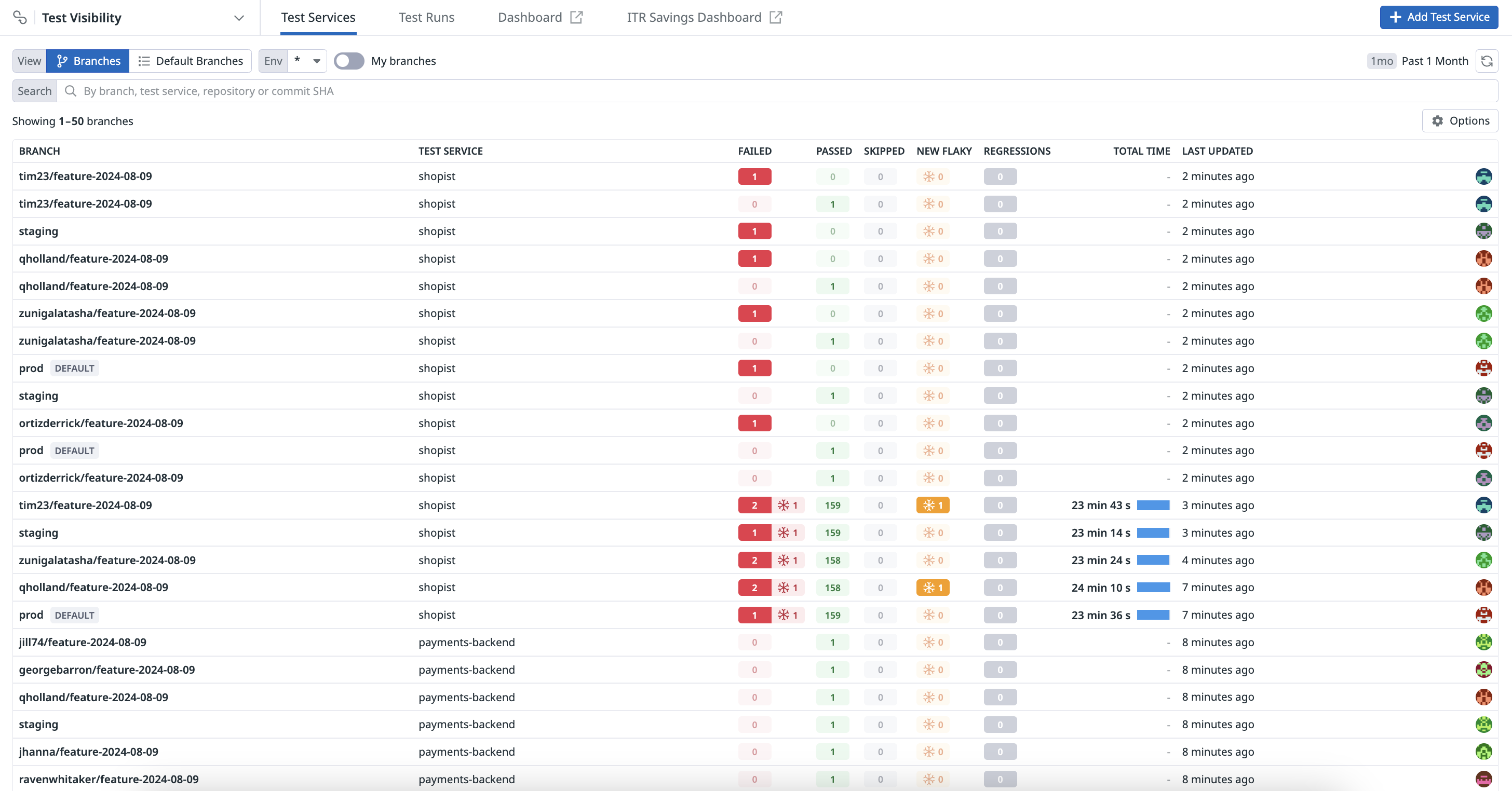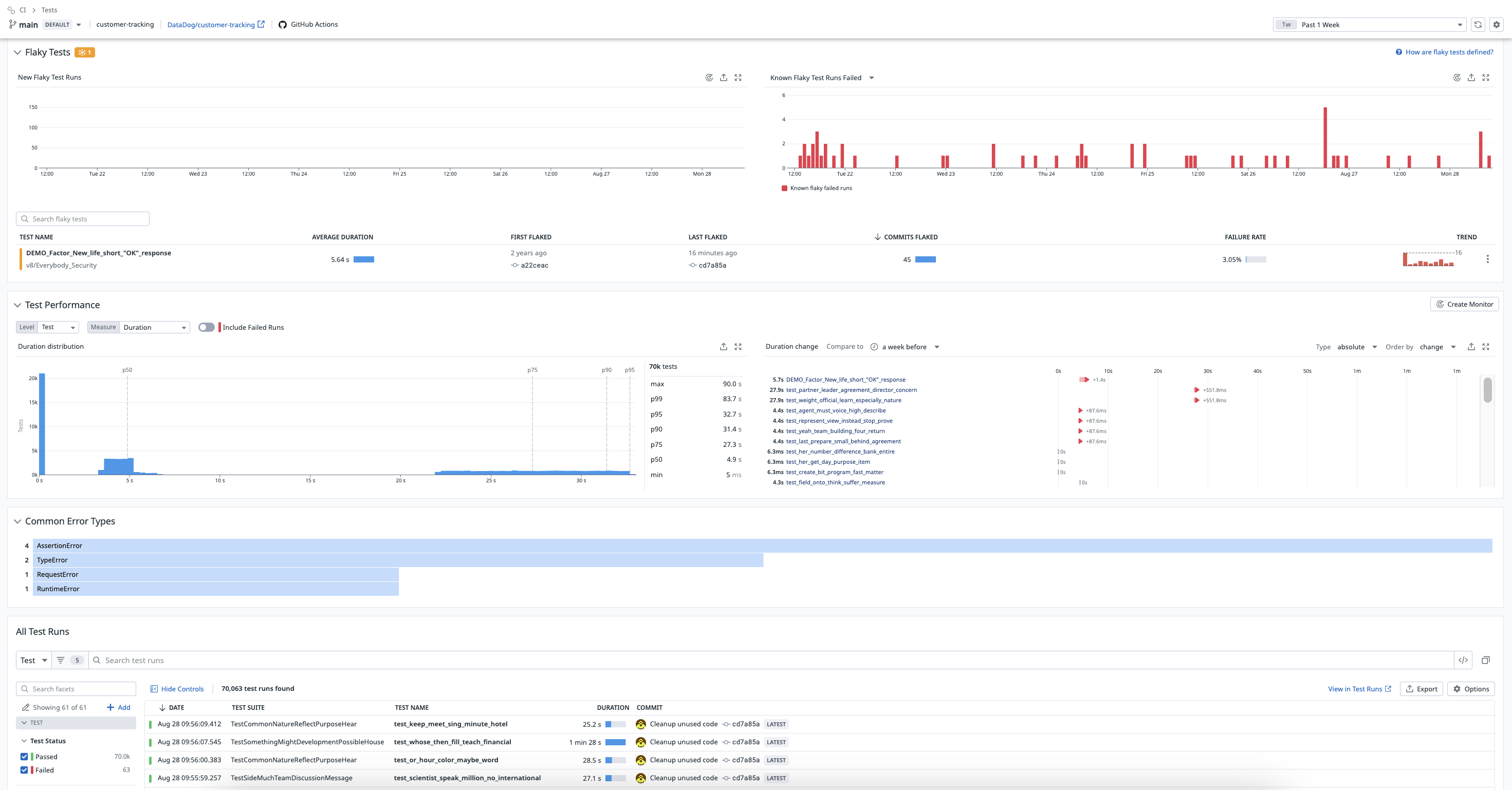- Esenciales
- Empezando
- Datadog
- Sitio web de Datadog
- DevSecOps
- Serverless para Lambda AWS
- Agent
- Integraciones
- Contenedores
- Dashboards
- Monitores
- Logs
- Rastreo de APM
- Generador de perfiles
- Etiquetas (tags)
- API
- Catálogo de servicios
- Session Replay
- Continuous Testing
- Monitorización Synthetic
- Gestión de incidencias
- Monitorización de bases de datos
- Cloud Security Management
- Cloud SIEM
- Application Security Management
- Workflow Automation
- CI Visibility
- Test Visibility
- Intelligent Test Runner
- Análisis de código
- Centro de aprendizaje
- Compatibilidad
- Glosario
- Atributos estándar
- Guías
- Agent
- Uso básico del Agent
- Arquitectura
- IoT
- Plataformas compatibles
- Recopilación de logs
- Configuración
- Configuración remota
- Automatización de flotas
- Actualizar el Agent
- Solucionar problemas
- Detección de nombres de host en contenedores
- Modo de depuración
- Flare del Agent
- Estado del check del Agent
- Problemas de NTP
- Problemas de permisos
- Problemas de integraciones
- Problemas del sitio
- Problemas de Autodiscovery
- Problemas de contenedores de Windows
- Configuración del tiempo de ejecución del Agent
- Consumo elevado de memoria o CPU
- Guías
- Seguridad de datos
- Integraciones
- OpenTelemetry
- Desarrolladores
- Autorización
- DogStatsD
- Checks personalizados
- Integraciones
- Crear una integración basada en el Agent
- Crear una integración API
- Crear un pipeline de logs
- Referencia de activos de integración
- Crear una oferta de mercado
- Crear un cuadro
- Crear un dashboard de integración
- Crear un monitor recomendado
- Crear una regla de detección Cloud SIEM
- OAuth para integraciones
- Instalar la herramienta de desarrollo de integraciones del Agente
- Checks de servicio
- Complementos de IDE
- Comunidad
- Guías
- API
- Aplicación móvil de Datadog
- CoScreen
- Cloudcraft
- En la aplicación
- Dashboards
- Notebooks
- Editor DDSQL
- Hojas
- Monitores y alertas
- Infraestructura
- Métricas
- Watchdog
- Bits AI
- Catálogo de servicios
- Catálogo de APIs
- Error Tracking
- Gestión de servicios
- Objetivos de nivel de servicio (SLOs)
- Gestión de incidentes
- De guardia
- Gestión de eventos
- Gestión de casos
- Workflow Automation
- App Builder
- Infraestructura
- Universal Service Monitoring
- Contenedores
- Serverless
- Monitorización de red
- Coste de la nube
- Rendimiento de las aplicaciones
- APM
- Términos y conceptos de APM
- Instrumentación de aplicación
- Recopilación de métricas de APM
- Configuración de pipelines de trazas
- Correlacionar trazas (traces) y otros datos de telemetría
- Trace Explorer
- Observabilidad del servicio
- Instrumentación dinámica
- Error Tracking
- Seguridad de los datos
- Guías
- Solucionar problemas
- Continuous Profiler
- Database Monitoring
- Gastos generales de integración del Agent
- Arquitecturas de configuración
- Configuración de Postgres
- Configuración de MySQL
- Configuración de SQL Server
- Configuración de Oracle
- Configuración de MongoDB
- Conexión de DBM y trazas
- Datos recopilados
- Explorar hosts de bases de datos
- Explorar métricas de consultas
- Explorar ejemplos de consulta
- Solucionar problemas
- Guías
- Data Streams Monitoring
- Data Jobs Monitoring
- Experiencia digital
- Real User Monitoring
- Monitorización del navegador
- Configuración
- Configuración avanzada
- Datos recopilados
- Monitorización del rendimiento de páginas
- Monitorización de signos vitales de rendimiento
- Monitorización del rendimiento de recursos
- Recopilación de errores del navegador
- Rastrear las acciones de los usuarios
- Señales de frustración
- Error Tracking
- Solucionar problemas
- Monitorización de móviles y TV
- Plataforma
- Session Replay
- Exploración de datos de RUM
- Feature Flag Tracking
- Error Tracking
- Guías
- Seguridad de los datos
- Monitorización del navegador
- Análisis de productos
- Pruebas y monitorización de Synthetics
- Continuous Testing
- Entrega de software
- CI Visibility
- CD Visibility
- Test Visibility
- Configuración
- Tests en contenedores
- Búsqueda y gestión
- Explorador
- Monitores
- Flujos de trabajo de desarrolladores
- Cobertura de código
- Instrumentar tests de navegador con RUM
- Instrumentar tests de Swift con RUM
- Detección temprana de defectos
- Reintentos automáticos de tests
- Correlacionar logs y tests
- Guías
- Solucionar problemas
- Intelligent Test Runner
- Code Analysis
- Quality Gates
- Métricas de DORA
- Seguridad
- Información general de seguridad
- Cloud SIEM
- Cloud Security Management
- Application Security Management
- Observabilidad de la IA
- Log Management
- Observability Pipelines
- Gestión de logs
- Administración
- Gestión de cuentas
- Seguridad de los datos
- Sensitive Data Scanner
- Ayuda
Search and Manage CI Tests
This page is not yet available in Spanish. We are working on its translation.
If you have any questions or feedback about our current translation project, feel free to reach out to us!
If you have any questions or feedback about our current translation project, feel free to reach out to us!
CI Visibility is not available in the selected site () at this time.
Overview
The Tests page is useful for developers who want to keep an eye on their test results.
You can access low-level and immediate insights:
- See what tests are failing and why.
- See your last commit’s test results.
- View the total duration of your tests in your feature branch.
- Find out if your commit introduces a new flaky test that wasn’t flaky before, indicating that your code change is what’s making it flaky. This gives you the opportunity to fix the problem before proceeding rather than contributing to the number of flaky tests in your CI.
You can also access high-level accumulation and trends:
- See the effects that changed code, added tests, and increased complexity have on your test suite performance over time.
- See which tests have become slower over time and identify the commit that introduced the regression.
- Take advantage of Datadog’s automatic test flakiness detection and tracking, which shows you which tests are becoming more or less unreliable over time.
Search for tests
To see your tests, navigate to CI > Tests and select between the Branches or Default Branches view.
Branches view
The Branches view of the Tests page lists all branches from all test services that have reported test results. This tab is useful for individual developers to quickly see the status of tests that run on their code branches and troubleshoot test failures.
In this page, you can filter the list by name, test service, or commit SHA, or to show only your branches (branches that contain at least one commit authored by you), enable the My branches toggle and add the email addresses you use in your Git configuration.
Test results
For each branch, you can see the test service, the number of failed, passed, and skipped tests, test regressions, total test time, when the commit was last updated, and the avatar of the author of the commit.
Click on a branch to explore the test details page, which includes information about the branch’s latest commits, flaky tests, test performance, common error types, and all test runs.
Test regressions
Test regressions are evaluated per commit in an effort to tie performance regressions to specific code changes.
Investigate for more details
Click on the row to see test suite run details such as test results for the last commit on this branch (or you can switch branches), failing tests and the most common errors, slow tests, flaky tests, and a complete list of test runs over the time frame selected. You can filter this list of test runs by facet to get to the information you want to see most.
Click into one of the test runs to see the test trace as a flame graph or a span list. The Runs (n) list on the left lets you quickly access traces for each retry of the test for the same commit.
Explore connections to services, resources, logs, and network events
Click the CI provider link to examine the Resource, Service, or Analytics page for the test. You can also find complete tags information and links to related log events and network monitoring events.
Default Branches view
The Default Branches view of the Tests page shows aggregated health metrics for the default branch of each test service. This view is useful for teams to understand the overall health of the service over time.
The Default Branches view shows similar information to the Branches view, but applied to the default branch.
Further reading
Más enlaces, artículos y documentación útiles: