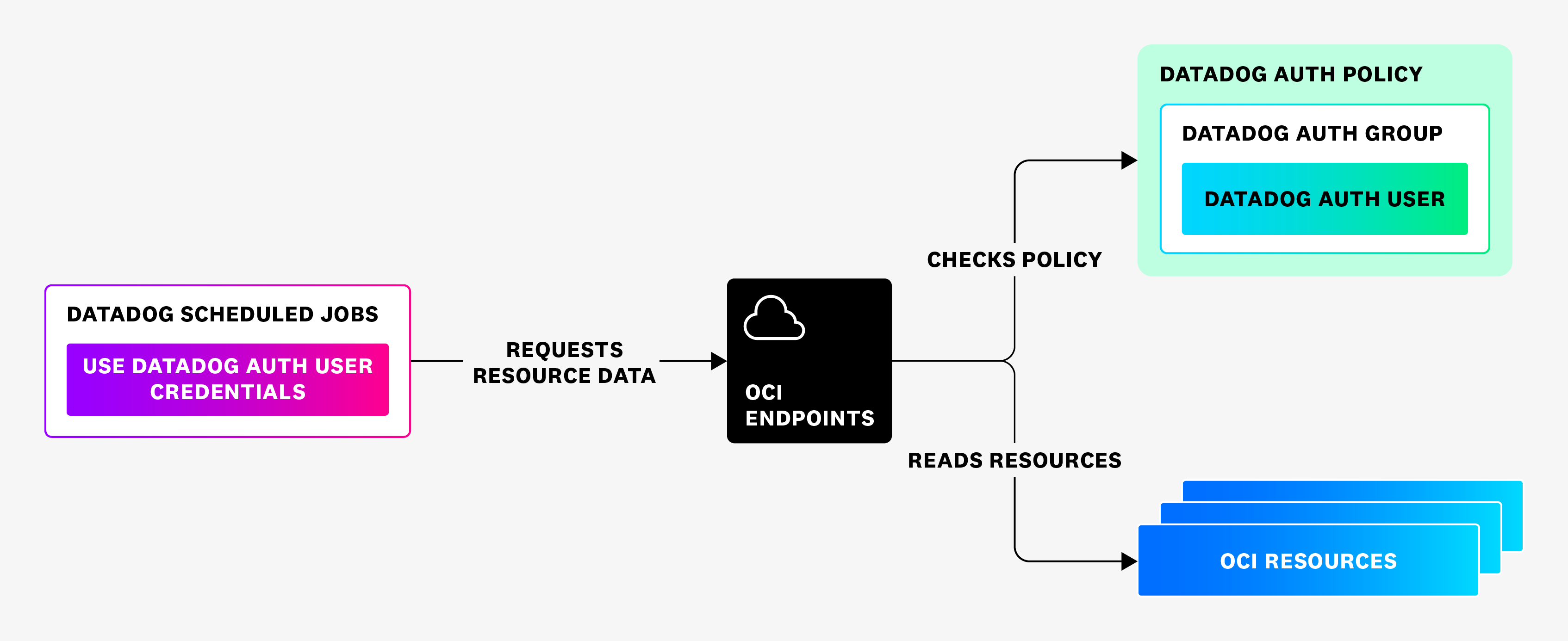- Essentials
- Getting Started
- Datadog
- Datadog Site
- DevSecOps
- Serverless for AWS Lambda
- Agent
- Integrations
- Containers
- Dashboards
- Monitors
- Logs
- APM Tracing
- Profiler
- Tags
- API
- Service Catalog
- Session Replay
- Continuous Testing
- Synthetic Monitoring
- Incident Management
- Database Monitoring
- Cloud Security Management
- Cloud SIEM
- Application Security Management
- Workflow Automation
- CI Visibility
- Test Visibility
- Test Impact Analysis
- Code Analysis
- Learning Center
- Support
- Glossary
- Standard Attributes
- Guides
- Agent
- Integrations
- OpenTelemetry
- Developers
- Authorization
- DogStatsD
- Custom Checks
- Integrations
- Create an Agent-based Integration
- Create an API Integration
- Create a Log Pipeline
- Integration Assets Reference
- Build a Marketplace Offering
- Create a Tile
- Create an Integration Dashboard
- Create a Recommended Monitor
- Create a Cloud SIEM Detection Rule
- OAuth for Integrations
- Install Agent Integration Developer Tool
- Service Checks
- IDE Plugins
- Community
- Guides
- API
- Datadog Mobile App
- CoScreen
- Cloudcraft
- In The App
- Dashboards
- Notebooks
- DDSQL Editor
- Sheets
- Monitors and Alerting
- Infrastructure
- Metrics
- Watchdog
- Bits AI
- Service Catalog
- API Catalog
- Error Tracking
- Service Management
- Infrastructure
- Application Performance
- APM
- Continuous Profiler
- Database Monitoring
- Data Streams Monitoring
- Data Jobs Monitoring
- Digital Experience
- Real User Monitoring
- Product Analytics
- Synthetic Testing and Monitoring
- Continuous Testing
- Software Delivery
- CI Visibility
- CD Visibility
- Test Optimization
- Code Analysis
- Quality Gates
- DORA Metrics
- Security
- Security Overview
- Cloud SIEM
- Cloud Security Management
- Application Security Management
- AI Observability
- Log Management
- Observability Pipelines
- Log Management
- Administration
Oracle Cloud Infrastructure
Overview
Oracle Cloud Infrastructure (OCI) is an infrastructure-as-a-service (IaaS) and platform-as-a-service (PaaS) used by enterprise-scale companies. With a full suite of managed services for hosting, storage, networking, databases, and more.
Use Datadog’s OCI integration to forward your logs and metrics to Datadog, where they can power dashboards, help with troubleshooting, and be monitored for security and compliance posture.
Setup
Metric collection
To forward your OCI metrics to Datadog:
- Use an Oracle Resource manager stack to Create a Datadog auth user, group, and necessary policies in the home region of your tenancy. This stack:
- Enables the Datadog auth user to read data from your OCI resources.
- Allows forwarding of metrics.
- Enter tenancy Info in the Datadog integration tile.
- Use Oracle Resource manager stack to Create the necessary OCI infrastructure for every tenancy region you want to forward metrics from.
Create OCI stacks and tenancy info
Note: Your OCI user account needs the Cloud Administrator role to complete these steps.
This integration uses an OCI connector hub, function app, and secure networking infrastructure to forward OCI metrics to Datadog.
For the simplest setup, Datadog recommends creating all the necessary OCI resources with the ORM stacks provided below. Alternatively, you can use your existing OCI networking infrastructure or function app that meets the requirements outlined in the Create a metric forwarding stack section.
Note: You should manage who has access to the Terraform state files of the resource manager stacks. See the Terraform State Files section of the Securing Resource Manager page for more information.
Create a policy stack
An ORM policy stack must be created in the home region of the tenancy. The policy stack creates:
- A dynamic group with
resource.type = 'serviceconnectors', to enable access to the connector hub. - A user called DatadogAuthUser, which Datadog uses to read tenancy resources.
- A group to which the created user is added for policy access.
- A policy in the root compartment to allow connector hubs to read metrics and invoke functions. In addition, it gives the created user group read access to the tenancy resources. The following statements are added to the policy:
Allow dynamic-group <GROUP_NAME> to read metrics in tenancy
Allow dynamic-group <GROUP_NAME> to use fn-function in tenancy
Allow dynamic-group <GROUP_NAME> to use fn-invocation in tenancy
Allow group <DOMAIN>/<USER_GROUP_NAME> to read all-resources in tenancy
To create the stack, your user account must be able to create dynamic groups and policies.
- Click the Create a stack button on the Datadog OCI integration tile.
- Accept the Oracle Terms of Use.
- In the Working directory dropdown, choose
datadog-oci-orm/policy-setup. - Leave the option to use custom Terraform providers unchecked.
- Provide a descriptive name such as
datadog-metrics-policy-setupand select the compartment to deploy it to. - Click Next.
- Name the dynamic group, user group, and policy to be created, or use the default names provided.
- Provide the name of the domain of the user running the stack. The default domain name is
Default. - Ensure that the home region of the tenancy is selected.
- Click Next.
- Click Create.
Notes:
- If the user running the stack belongs to a different IAM domain than
Default, provide that domain name so that the auth user, dynamic group, and user group are created in that domain only. - If the user and group are not created in the Default domain, ensure that the domain is replicated on all the subscribed regions of the tenancy. See Replicating an Identity Domain to Multiple Regions for more information.
Enter tenancy info
Enter the OCID and home region of the tenancy you want to monitor in the Datadog OCI integration tile.
- You can find this information on the Tenancy details page.
- Enter the home region using the Region Identifier value from the OCI Regions and Availability Domains page.
For the
DatadogAuthUsercreated after running the previous stack, copy the user’s OCID value, and paste it into the User OCID field in the Datadog OCI integration tile.Returning to the OCI console, generate an API key with these steps:
a. Return to theDatadogAuthUserthat was created.
b. In the bottom left corner of the screen, under Resources, click API keys.
c. Click Add API key.
d. Click Download private key.
e. Click Add.
f. A Configuration file preview popup appears, but no action is needed; close the popup.
- Copy the Fingerprint value, and paste it into the Fingerprint field on the Datadog OCI integration tile.
- Copy the private key value with these steps:
a. Open the downloaded private key.pemfile in a text editor, or use a terminal command such ascatto display the file’s contents.
b. Copy the entire contents, including-----BEGIN PRIVATE KEY-----and-----END PRIVATE KEY-----. - Paste the private key value into the Private Key field on the Datadog OCI integration tile.
Create a metric forwarding stack
All resources created by this stack are deployed to the compartment specified. Ensure the user running this stack has access to create resources in the compartment.
- Go to Create stack in the OCI console.
- Accept the Oracle Terms of Use.
- In the Working directory dropdown, choose
datadog-oci-orm/metrics-setup. - Leave the option to use custom Terraform providers unchecked.
- Name the stack and select the compartment to deploy it to.
- Click Next.
- Leave Tenancy values unmodified, as these are specified by your current region and tenant, as well as the compartment selected previously.
- In the Datadog API Key field, enter your Datadog API key.
- In the Datadog Environment Endpoint field, select the endpoint that matches your Datadog site:
| Datadog site | Endpoint |
|---|---|
| US1 | ocimetrics-intake.datadoghq.com |
| US3 | ocimetrics-intake.us3.datadoghq.com |
| US5 | ocimetrics-intake.us5.datadoghq.com |
| EU1 | ocimetrics-intake.datadoghq.eu |
| AP1 | ocimetrics-intake.ap1.datadoghq.com |
Note: The OCI Integration is not supported for the US1-FED site.
- In the Network options section, leave
Create VCNchecked.
a. In the vcnCompartment field, select your compartment.
If using an existing VCN, the subnet’s OCID must be provided to the stack. Make sure that the VCN:
- Is allowed to make HTTP egress calls through NAT gateway.
- Is able to pull images from OCI container registry using service gateway.
- Has the route table rules to allow NAT gateway and service gateway.
- Has the security rules to send HTTP requests.
- In the Network options section, uncheck the
Create VCNoption and enter your VCN information:
a. In the vcnCompartment field, select your compartment.
b. In the existingVcn section, select your existing VCN.
c. In the Function Subnet OCID section, enter the OCID of the subnet to be used.
The ORM stack creates a function container repository for the region in the tenancy, and the Docker image is pushed to it to be used by the function.
Complete the following steps in the Function settings section:
a. In the Function Application shape field, leave the value asGENERIC_ARM.
b. Provide an OCI Docker registry user name and password.- In the OCI Docker registry user name field, provide your OCI username.
- In the OCI Docker registry password field, provide an auth token for your OCI user. See Getting an Auth Token for more information.
Note: To verify if the docker registry login is correct, see Logging in to Oracle Cloud Infrastructure Registry.
If using an existing function application, the image must already exist and the full image path must be provided. Below is an example of a full image path:
<REGION_KEY>.ocir.io/<TENANCY_NAMESPACE>/datadog-functions/datadog-function-metrics:latest
- For
<REGION_KEY>, use the Region Key value from the table on the OCI Regions and Availability Domains page. For example, the region key forUS-EASTisIAD. - For
<TENANCY_NAMESPACE>, use the value of the Object storage namespace on the Tenancy details page.
- Complete the following steps in the Function settings section:
a. In the Function Application shape field, leave the value asGENERIC_ARM.
b. In the Function Image Path field, enter the full image path.
- Set the Service Connector hub batch size to
5000. - Click Next.
- Click Create.
- Return to the Datadog OCI integration tile and click Create configuration.
Note: By default, only the root compartment is selected, and all of the metric namespaces supported by the Datadog OCI integration are enabled (up to 50 namespaces are supported per connector hub).
- Optionally, to add compartments or edit the list of metric namespaces enabled, click Edit on the newly created Connector Hub.
- Click + Another compartment to add compartments.
- In the Configure source section, add or remove namespaces from the Namespaces dropdown.
Validation
View oci.* metrics in the OCI integration overview dashboard or Metrics Explorer page in Datadog.
OCI function metrics (
oci.faas namespace) and container instance metrics (oci_computecontainerinstance namespace) are in beta.Metric namespaces
| Integration | Metric Namespace |
|---|---|
| Autonomous Database | oci_autonomous_database |
| Block Storage | oci_blockstore |
| Compute | oci_computeagent, rdma_infrastructure_health, gpu_infrastructure_health, oci_compute_infrastructure_health |
| Container Instances (Beta) | oci_computecontainerinstance |
| Database | oci_database, oci_database_cluster |
| Dynamic Routing Gateway | oci_dynamic_routing_gateway |
| FastConnect | oci_fastconnect |
| File Storage | oci_filestorage |
| Functions (Beta) | oci_faas |
| HeatWave MySQL | oci_mysql_database |
| Kubernetes Engine | oci_oke |
| Load Balancer | oci_lbaas, oci_nlb |
| NAT Gateway | oci_nat_gateway |
| Object Storage | oci_objectstorage |
| Queue | oci_queue |
| Service Connector Hub | oci_service_connector_hub |
| Service Gateway | oci_service_gateway |
| VCN | oci_vcn |
| VPN | oci_vpn |
| Web Application Firewall | oci_waf |
Log collection
Send logs from your Oracle Cloud Infrastructure to Datadog by following either process:
- Configure an OCI log.
- Create an OCI function.
- Setup an OCI Service Connector.
The instructions below use the OCI portal to set up the integration.
OCI logging
- In the OCI portal, navigate to Logging -> Log Groups.
- Select your compartment and click Create Log Group. A side panel opens.
- Enter
data_log_groupfor the name, and optionally provide a description and tags. - Click Create to set up your new Log Group.
- Under Resources, click Logs.
- Click to Create custom log or Enable service log as desired.
- Click Enable Log, to create your new OCI Log.
For more information on OCI Logs, see Enabling Logging for a Resource.
OCI function
- In the OCI portal, navigate to Functions.
- Select an existing application or click Create Application.
- Create a new OCI function within your application. See the Oracle Overview of Functions for details.
- It is recommended to create a boilerplate Python function first and replace the auto generated files with Datadog’s source code:
- Replace
func.pywith code from the Datadog OCI repo. - Replace
func.yamlwith code from the Datadog OCI repo.DATADOG_TOKENandDATADOG_HOSTmust be replaced with your Datadog API key and region logs intake link. - Replace
requirements.txtwith code from the Datadog OCI repo.
- Replace
OCI service connector hub
- In the OCI portal, navigate to Logging -> Service Connectors.
- Click Create Service Connector to be directed to the Create Service Connector page.
- Select the Source as Logging and Target as Functions.
- Under Configure Source Connection select a Compartment name, Log Group, and Log. (The Log Group and Log created in the first step)
- If you also want to send Audit Logs, click +Another Log and select the same Compartment while replacing “_Audit” as your Log Group.
- Under Configure target select a Compartment, Function application, and Function. (The Function Application and Function created in the previous step)
- If you are prompted to create a policy, click Create from the prompt.
- Click Create at the bottom to finish creating your Service Connector.
For more information on OCI Object Storage, see Oracle’s Service Connector blog post.
- Configure an OCI log.
- Create an OCI object store and enable read/write access for OCI logs.
- Create an OCI function.
- Set up an OCI event.
The instructions below use the OCI portal to set up the integration.
OCI logging
- In the OCI portal, navigate to Solutions and Platform -> Logging -> Logs.
- Click Create Custom Log to be directed to the Create Custom Log page.
- Give your new OCI log a name.
- Select a Compartment and Log Group. These selections remain consistent across the entire installation.
- Click Create Custom Log to be directed to the Create Agent Config page.
- Click Create new configuration.
- Give your new configuration a name. Your compartment is preselected for you.
- Set the group type to Dynamic Group and group to one of your existing groups.
- Set the input type to Log Path, enter your preferred input name and use “/” for file paths.
- Click Create Custom Log, then your OCI log is created and available on the logs page.
For more information on OCI Logs, see Enabling Logging for a Resource.
OCI object storage
- In the OCI portal, navigate to Core Infrastructure -> Object Storage -> Object Storage.
- Click Create Bucket to be directed to the Create Bucket form.
- Select Standard for your storage tier and check Emit Object Events.
- Complete the rest of the form based on your preference.
- Click Create Bucket, then your bucket is created and available in the bucket list.
- Select your new bucket from the active bucket list and click Logs under resources.
- Toggle read to enabled which directs you to an Enable Log side menu.
- Select a Compartment and Log Group (use the same selections as your OCI log).
- Enter a name for the Log Name and select your preferred log retention.
For more information on OCI Object Storage, see Putting Data into Object Storage.
OCI function
- In the OCI portal, navigate to Solutions and Platform -> Developer Services -> Functions.
- Select an existing application or click Create Application.
- Create a new OCI function within your application. See the Oracle Overview of Functions for more details.
- It is recommended to create a boilerplate Python function first and replace the auto generated files with Datadog’s source code:
- Replace
func.pywith code from the Datadog OCI repo. - Replace
func.yamlwith code from the Datadog OCI repo.DATADOG_TOKENandDATADOG_HOSTmust be replaced with your Datadog API key and region logs intake link. - Replace
requirements.txtwith code from the Datadog OCI repo.
- Replace
OCI event
- In the OCI portal, navigate to Solutions and Platform -> Application Integration -> Event Service.
- Click Create Rule to be directed to the Create Rule page.
- Give your event rule a name and description.
- Set your condition as Event Type, service name as Object Storage, and event type as Object - Create.
- Set your action type as Functions.
- Ensure that your function compartment is the same selection you made for OCI Log, OCI Bucket, and OCI Function.
- Select your function application and function (according to the previous installation step.)
- Click Create Rule, then your rule is created and available in the rules list.
For more information on OCI Object Storage, see Getting Started with Events.
Data Collected
Metrics
| oci.autonomous_database.apply_lag (gauge) | This metric displays (in seconds) how far the standby database is behind the primary database as of the time sampled. Shown as second |
| oci.autonomous_database.block_changes (gauge) | The average number of blocks changed per second. Shown as update |
| oci.autonomous_database.cpu_time (gauge) | Average rate of accumulation of CPU time by foreground sessions in the database over the time interval. Statistic: Mean. Interval: 1 minute Shown as second |
| oci.autonomous_database.cpu_utilization (gauge) | The CPU usage expressed as a percentage, aggregated across all consumer groups. The utilization percentage is reported with respect to the number of CPUs the database is allowed to use. Statistic: Mean. Interval: 1 minute Shown as percent |
| oci.autonomous_database.current_logons (count) | The number of successful logons during the selected interval. Statistic: Count. Interval: 1 minute Shown as operation |
| oci.autonomous_database.dbtime (gauge) | The amount of time database user sessions spend executing database code (CPU Time + WaitTime). DB Time is used to infer database call latency, because DB Time increases in direct proportion to both database call latency (response time) and call volume. It is calculated as the average rate of accumulation of database time by foreground sessions in the database over the time interval. Shown as second |
| oci.autonomous_database.ecpus_allocated (gauge) | The actual number of ECPUs allocated by the service during the selected interval of time. Shown as cpu |
| oci.autonomous_database.execute_count (count) | The number of user and recursive calls that executed SQL statements during the selected interval. Statistic: Sum. Interval: 1 minute Shown as execution |
| oci.autonomous_database.iops (gauge) | The average number of I/O operations per second. Shown as operation |
| oci.autonomous_database.iothroughput (gauge) | The average throughput in MB per second. Shown as megabyte |
| oci.autonomous_database.logical_blocks_read (gauge) | The average number of logical block reads ("db block gets" plus "consistent gets") per second. Includes buffered and direct I/O. Statistic: Sum. Interval: 1 minute Shown as read |
| oci.autonomous_database.ocpus_allocated (gauge) | The actual number of OCPUs allocated by the service during the selected interval of time. Shown as cpu |
| oci.autonomous_database.parse_count (count) | The number of hard and soft parses during the selected interval. Statistic: Sum. Interval: 1 minute Shown as event |
| oci.autonomous_database.parses_by_type (count) | The number of hard or soft parses per second. Shown as event |
| oci.autonomous_database.queued_statements (count) | The number of queued SQL statements, aggregated across all consumer groups, during the selected interval. Statistic: Sum. Interval: 1 minute Shown as execution |
| oci.autonomous_database.redo_size (gauge) | The average amount of redo generated in MB per second. Shown as megabyte |
| oci.autonomous_database.running_statements (count) | The number of running SQL statements, aggregated across all consumer groups, during the selected interval. Statistic: Mean. Interval: 1 minute Shown as execution |
| oci.autonomous_database.sessions (count) | The number of sessions in the database. Statistic: Sum. Interval: 1 minute Shown as session |
| oci.autonomous_database.storage_allocated (gauge) | Maximum amount of space allocated to the database during the interval. Statistic: Max. Interval: 1 hour Shown as gigabyte |
| oci.autonomous_database.storage_allocated_by_tablespace (gauge) | Maximum amount of space allocated for each tablespace during the interval. Shown as gigabyte |
| oci.autonomous_database.storage_used (gauge) | Maximum amount of space used during the interval. Statistic: Max. Interval: 1 hour Shown as gigabyte |
| oci.autonomous_database.storage_used_by_tablespace (gauge) | Maximum amount of space used by each tablespace during the interval. Shown as gigabyte |
| oci.autonomous_database.storage_utilization (gauge) | The percentage of provisioned storage capacity currently in use. Represents the total allocated space for all tablespaces. Statistic: Mean. Interval: 1 hour Shown as percent |
| oci.autonomous_database.storage_utilization_by_tablespace (gauge) | The percentage of space utilized by each tablespace. Shown as percent |
| oci.autonomous_database.transaction_count (count) | The combined number of user commits and user rollbacks during the selected interval. Statistic: Sum. Interval: 1 minute Shown as event |
| oci.autonomous_database.transactions_by_status (count) | The number of committed or rolled back transactions per second. Shown as transaction |
| oci.autonomous_database.transport_lag (gauge) | The approximate number of seconds of redo not yet available on the standby database as of the time sampled. Shown as second |
| oci.autonomous_database.user_calls (count) | The combined number of logons, parses, and execute calls during the selected interval. Statistic: Sum. Interval: 1 minute Shown as event |
| oci.autonomous_database.wait_time (gauge) | Average rate of accumulation of non-idle wait time by foreground sessions in the database over the time interval. Statistic: Mean. Interval: 1 minute Shown as second |
| oci.database.block_changes (gauge) | The Average number of blocks changed per second. Shown as update |
| oci.database.cpu_utilization (gauge) | The CPU utilization expressed as a percentage, aggregated across all consumer groups. The utilization percentage is reported with respect to the number of CPUs the database is allowed to use, which is two times the number of OCPUs. Shown as percent |
| oci.database.current_logons (count) | The number of successful logons during the selected interval. |
| oci.database.execute_count (count) | The number of user and recursive calls that executed SQL statements during the selected interval. |
| oci.database.parse_count (count) | The number of hard and soft parses during the selected interval. |
| oci.database.storage_allocated (gauge) | Total amount of storage space allocated to the database at the collection time. Shown as gigabyte |
| oci.database.storage_allocated_by_tablespace (gauge) | Total amount of storage space allocated to the tablespace at the collection time. In case of container database, this metric provides root container tablespaces. Shown as gigabyte |
| oci.database.storage_used (gauge) | Total amount of storage space used by the database at the collection time. Shown as gigabyte |
| oci.database.storage_used_by_tablespace (gauge) | Total amount of storage space used by tablespace at the collection time. In case of container database, this metric provides root container tablespaces. Shown as gigabyte |
| oci.database.storage_utilization (gauge) | The percentage of provisioned storage capacity currently in use. Represents the total allocated space for all tablespaces. Shown as percent |
| oci.database.storage_utilization_by_tablespace (gauge) | This indicates the percentage of storage space utilized by the tablespace at the collection time. In case of container database, this metric provides root container tablespaces. Shown as percent |
| oci.database.transaction_count (count) | The combined number of user commits and user rollbacks during the selected interval. Shown as transaction |
| oci.database.user_calls (count) | The combined number of logons, parses, and execute calls during the selected interval. |
| oci.database_cluster.asmdiskgroup_utilization (gauge) | Percentage of usable space used in a Disk Group. Usable space is the space available for growth. DATA disk group stores our Oracle database files. RECO disk group contains database files for recovery such as archives and flashback logs. Shown as percent |
| oci.database_cluster.cpu_utilization (gauge) | Percent CPU utilization. Shown as percent |
| oci.database_cluster.filesystem_utilization (gauge) | Percent utilization of provisioned filesystem. Shown as percent |
| oci.database_cluster.load_average (gauge) | System load average over 5 minutes. Shown as process |
| oci.database_cluster.memory_utilization (gauge) | Percentage of memory available for starting new applications, without swapping. The available memory can be obtained via the following command: cat/proc/meminfo. Shown as percent |
| oci.database_cluster.node_status (gauge) | Indicates whether the host is reachable in RAC environments. |
| oci.database_cluster.ocpus_allocated (gauge) | The number of OCPUs allocated. Shown as cpu |
| oci.database_cluster.swap_utilization (gauge) | Percent utilization of total swap space. Shown as percent |
| oci.blockstore.volume_guaranteed_iops (gauge) | Rate of change for guaranteed IOPS per SLA. Expressed as the average of guaranteed IOPS during a given time interval. Shown as operation |
| oci.blockstore.volume_guaranteed_throughput (gauge) | Rate of change for guaranteed throughput per SLA. Expressed as megabytes per interval. Shown as megabyte |
| oci.blockstore.volume_guaranteed_vpus_per_gb (gauge) | Rate of change for currently active VPUs/GB. Expressed as the average of active VPUs/GB during a given time interval. Shown as operation |
| oci.blockstore.volume_read_ops (count) | Activity level from I/O reads. Expressed as reads per interval. Shown as operation |
| oci.blockstore.volume_read_throughput (gauge) | Read throughput. Expressed as bytes read per interval. Shown as byte |
| oci.blockstore.volume_replication_seconds_since_last_sync (gauge) | Time elapsed since the last synced cross region replica. Expressed in seconds. Shown as second |
| oci.blockstore.volume_replication_seconds_since_last_upload (gauge) | Time elapsed since the last cross region replica was uploaded. Expressed in seconds. Shown as second |
| oci.blockstore.volume_throttled_ios (count) | Total sum of all the I/O operations that were throttled during a given time interval. Shown as operation |
| oci.blockstore.volume_write_ops (count) | Activity level from I/O writes. Expressed as writes per interval. Shown as operation |
| oci.blockstore.volume_write_throughput (gauge) | Write throughput. Expressed as bytes written per interval. Shown as byte |
| oci.gpu_infrastructure_health.gpu_ecc_double_bit_errors (count) | The number of GPU double bit ECC errors reported. Shown as error |
| oci.gpu_infrastructure_health.gpu_ecc_single_bit_errors (count) | The number of GPU single bit ECC errors reported. Shown as error |
| oci.gpu_infrastructure_health.gpu_memory_utilization (gauge) | The percentage of the GPU memory resource in use. Shown as percent |
| oci.gpu_infrastructure_health.gpu_power_draw (gauge) | The amount of GPU power used. |
| oci.gpu_infrastructure_health.gpu_temperature (gauge) | The GPU temperature reported. |
| oci.gpu_infrastructure_health.gpu_utilization (gauge) | Activity level from GPU. Expressed as a percentage of total time. For instance pools, the value is averaged across all instances in the pool. Shown as percent |
| oci.computeagent.cpu_utilization (gauge) | Activity level from CPU. Expressed as a percentage of total time. For instance pools, the value is averaged across all instances in the pool. Shown as percent |
| oci.computeagent.disk_bytes_read (count) | Read throughput. Expressed as bytes read per interval. Shown as byte |
| oci.computeagent.disk_bytes_written (count) | Write throughput. Expressed as bytes written per interval. Shown as byte |
| oci.computeagent.disk_iops_read (count) | Activity level from I/O reads. Expressed as reads per interval. Shown as operation |
| oci.computeagent.disk_iops_written (count) | Activity level from I/O writes. Expressed as writes per interval. Shown as operation |
| oci.computeagent.load_average (gauge) | Average system load calculated over a 1-minute period. Shown as process |
| oci.computeagent.memory_allocation_stalls (count) | Number of times page reclaim was called directly. |
| oci.computeagent.memory_utilization (gauge) | Space currently in use. Measured by pages. Expressed as a percentage of used pages. For instance pools, the value is averaged across all instances in the pool. Shown as percent |
| oci.computeagent.networks_bytes_in (count) | Network receipt throughput. Expressed as bytes received. Shown as byte |
| oci.computeagent.networks_bytes_out (count) | Network transmission throughput. Expressed as bytes transmitted. Shown as byte |
| oci.rdma_infrastructure_health.rdma_rx_bytes (count) | The bytes received on the RDMA interface. Shown as byte |
| oci.rdma_infrastructure_health.rdma_rx_packets (count) | The number of RDMA interface packets received. Shown as packet |
| oci.rdma_infrastructure_health.rdma_tx_bytes (count) | The bytes transmitted on the RDMA interface. Shown as byte |
| oci.rdma_infrastructure_health.rdma_tx_packets (count) | The number of RDMA interface packets transmitted. Shown as packet |
| oci.compute_infrastructure_health.health_status (count) | The number of health issues for an instance. Any non-zero value indicates a health defect. This metric is available only for bare metal instances. Shown as error |
| oci.compute_infrastructure_health.instance_status (gauge) | The status of a running instance. A value of 0 indicates that the instance is available (up). A value of 1 indicates that the instance is not available (down) due to an infrastructure issue. If the instance is stopped, then the metric does not have a value. This metric is available only for VM instances. Shown as instance |
| oci.compute_infrastructure_health.maintenance_status (gauge) | The maintenance status of an instance. A value of 0 indicates that the instance is not scheduled for an infrastructure maintenance event. A value of 1 indicates that the instance is scheduled for an infrastructure maintenance event. This metric is available for both VM and bare metal instances. Shown as instance |
| oci.oracle_oci_database.allocated_storage_utilization_by_tablespace (gauge) | The percentage of space used by a tablespace, out of allocated space. Shown as percent |
| oci.oracle_oci_database.apply_lag (gauge) | The number of seconds the standby database is behind the primary database. Statistic: Mean Interval: 5 minutes Resource group: oracle_dataguard Not applicable for PDBs. Shown as second |
| oci.oracle_oci_database.apply_lag_data_refresh_elapsed_time (gauge) | The elapsed time since the ApplyLag metric sample was last collected. Statistic: Mean Interval: 5 minutes Resource group: oracle_dataguard Not applicable for PDBs. Shown as second |
| oci.oracle_oci_database.avg_gc_cr_block_receive_time (gauge) | The average global cache consistent-read (CR) block receive time. Shown as millisecond |
| oci.oracle_oci_database.backup_duration (gauge) | The duration of the last database backup. Statistic: Mean Interval: 30 minutes Only applicable for SI and RAC CDBs. Shown as second |
| oci.oracle_oci_database.backup_size (gauge) | The size of the last database backup. Statistic: Mean Interval: 30 minutes Only applicable for SI and RAC CDBs. Shown as gigabyte |
| oci.oracle_oci_database.block_changes (gauge) | The average number of blocks changed per second. Shown as update |
| oci.oracle_oci_database.blocking_sessions (gauge) | The current blocking sessions. |
| oci.oracle_oci_database.cputime (gauge) | The average rate of accumulation of CPU time by foreground sessions in the database instance over the time interval. The CPU time component of Average Active Sessions. Shown as fraction |
| oci.oracle_oci_database.cpu_utilization (gauge) | The CPU utilization expressed as a percentage, aggregated across all consumer groups. The utilization percentage is reported with respect to the number of CPUs the database is allowed to use, which is two times the number of OCPUs. Shown as percent |
| oci.oracle_oci_database.current_logons (count) | The number of successful logons during the selected interval. |
| oci.oracle_oci_database.dbtime (gauge) | The average rate of accumulation of database time (CPU + Wait) by foreground sessions in the database instance over the time interval. Also known as Average Active Sessions. Shown as fraction |
| oci.oracle_oci_database.estimated_failover_time (gauge) | The number of seconds required to fail over to the standby database. Statistic: Mean. Interval: 5 minutes. Resource group: oracle_dataguard. Not applicable for PDBs. Shown as second |
| oci.oracle_oci_database.execute_count (count) | The number of user and recursive calls that executed SQL statements during the selected interval. Shown as execution |
| oci.oracle_oci_database.fraspace_limit (gauge) | The flash recovery area space limit. Shown as gigabyte |
| oci.oracle_oci_database.frautilization (gauge) | The flash recovery area utilization. Shown as percent |
| oci.oracle_oci_database.gc_cr_blocks_received (gauge) | The global cache CR blocks received per second. Shown as block |
| oci.oracle_oci_database.gc_current_blocks_received (gauge) | The global cache current blocks received per second. Shown as block |
| oci.oracle_oci_database.iops (gauge) | The average number of IO operations per second. Shown as operation |
| oci.oracle_oci_database.io_throughput (gauge) | The average throughput in MB per second. Shown as megabyte |
| oci.oracle_oci_database.interconnect_traffic (gauge) | The average internode data transfer rate. Shown as megabyte |
| oci.oracle_oci_database.invalid_objects (gauge) | The number of invalid database objects. |
| oci.oracle_oci_database.logical_blocks_read (gauge) | The average number of blocks read from SGA/Memory (buffer cache) per second. Shown as read |
| oci.oracle_oci_database.max_tablespace_size (gauge) | The maximum possible tablespace size. For CDBs, this metric provides data for root container tablespaces. Shown as gigabyte |
| oci.oracle_oci_database.memory_usage (gauge) | The total size of the memory pool. Shown as megabyte |
| oci.oracle_oci_database.monitoring_status (gauge) | The monitoring status of the resource. If a metric collection fails, error information is captured in this metric. |
| oci.oracle_oci_database.non_reclaimable_fra (gauge) | The non-reclaimable fast recovery area. Shown as percent |
| oci.oracle_oci_database.ocpus_allocated (count) | The actual number of OCPUs allocated by the service during the selected interval of time. |
| oci.oracle_oci_database.parse_count (count) | The number of hard and soft parses during the selected interval. |
| oci.oracle_oci_database.parses_by_type (gauge) | The number of hard or soft parses per second. Shown as event |
| oci.oracle_oci_database.problematic_scheduled_dbmsjobs (gauge) | The number of problematic scheduled database jobs. Shown as job |
| oci.oracle_oci_database.process_limit_utilization (gauge) | The process limit utilization. Shown as percent |
| oci.oracle_oci_database.processes (gauge) | The number of database processes. Shown as process |
| oci.oracle_oci_database.reclaimable_fra (gauge) | The reclaimable fast recovery area. Shown as percent |
| oci.oracle_oci_database.reclaimable_fraspace (gauge) | The flash recovery area reclaimable space. Shown as gigabyte |
| oci.oracle_oci_database.recovery_window (gauge) | The current recovery window of a database. Statistic: Mean. Interval: 15 minutes. Only applicable for SI and RAC CDBs version 19c and later. Shown as second |
| oci.oracle_oci_database.redo_apply_rate (gauge) | The redo apply rate on the standby database. Statistic: Mean. Interval: 5 minutes. Resource group: oracle_dataguard. Not applicable for PDBs. Shown as megabyte |
| oci.oracle_oci_database.redo_generation_rate (gauge) | The redo generation rate on the primary database. Statistic: Mean. Interval: 5 minutes. Resource group: oracle_dataguard. Not applicable for PDBs. Shown as megabyte |
| oci.oracle_oci_database.redo_size (gauge) | The average amount of redo generated. Shown as megabyte |
| oci.oracle_oci_database.session_limit_utilization (gauge) | The session limit utilization. Shown as percent |
| oci.oracle_oci_database.sessions (gauge) | The number of sessions in the database. Shown as session |
| oci.oracle_oci_database.storage_allocated (gauge) | The total amount of storage space allocated to the database at collection time. Shown as gigabyte |
| oci.oracle_oci_database.storage_allocated_by_tablespace (gauge) | The total amount of storage space allocated to the tablespace at collection time. In the case of CDBs, this metric provides root container tablespaces. Shown as gigabyte |
| oci.oracle_oci_database.storage_used (gauge) | The total storage used by the database at collection time, including the space used by tablespaces, flash recovery area, control files, and log files. Shown as gigabyte |
| oci.oracle_oci_database.storage_used_by_tablespace (gauge) | The total amount of storage space used by tablespace at collection time. In the case of CDBs, this metric provides root container tablespace. Shown as gigabyte |
| oci.oracle_oci_database.storage_utilization (gauge) | The percentage of provisioned storage capacity currently in use. Represents the total allocated space for all tablespaces. Shown as percent |
| oci.oracle_oci_database.storage_utilization_by_tablespace (gauge) | The percentage of storage space utilized by the tablespace at the collection time. In the case of CDBs, this metric provides root container tablespaces. Shown as percent |
| oci.oracle_oci_database.transaction_count (count) | The combined number of user commits and user rollbacks during the selected interval. Shown as transaction |
| oci.oracle_oci_database.transactions_by_status (gauge) | The number of committed or rolled back transactions per second. Shown as transaction |
| oci.oracle_oci_database.transport_lag (gauge) | The number of seconds of redo not yet available on the standby database. Statistic: Mean. Interval: 5 minutes. Resource group: oracle_dataguard. Not applicable for PDBs. Shown as second |
| oci.oracle_oci_database.transport_lag_data_refresh_elapsed_time (gauge) | The elapsed time since the TransportLagDataRefreshElapsedTime metric sample was last collected. Statistic: Mean. Interval: 5 minutes. Resource group: oracle_dataguard. Not applicable for PDBs. Shown as second |
| oci.oracle_oci_database.unprotected_data_window (gauge) | The current unprotected data window of a database. Statistic: Mean. Interval: 15 minutes. Only applicable for SI and RAC CDBs version 19c and later. Shown as second |
| oci.oracle_oci_database.unusable_indexes (gauge) | The number of unusable indexes in the database schema. Shown as index |
| oci.oracle_oci_database.usable_fra (gauge) | The usable fast recovery area. Shown as percent |
| oci.oracle_oci_database.used_fraspace (gauge) | The flash recovery area space usage. Shown as gigabyte |
| oci.oracle_oci_database.user_calls (count) | The combined number of logons, parses, and execute calls during the selected interval. |
| oci.oracle_oci_database.wait_time (gauge) | The average rate of accumulation of non-idle wait time by foreground sessions in the database instance over the time interval. The wait time component of Average Active Sessions. Shown as fraction |
| oci.oracle_oci_database.dbmgmt_job_executions_count (count) | The number of SQL job executions on a single Managed Database or a Database Group, and their status. Shown as execution |
| oci.fastconnect.bits_received (count) | Number of bits received on the FastConnect interface at the Oracle end of the connection. For a cross-connect group (LAG), the value is the sum across all cross-connects in the group. Shown as bit |
| oci.fastconnect.bits_sent (count) | Number of bits sent from the FastConnect interface at the Oracle end of the connection. For a cross-connect group (LAG), the value is the sum across all cross-connects in the group. Shown as bit |
| oci.fastconnect.bytes_received (count) | Number of bytes received on the FastConnect interface at the Oracle end of the connection. For a cross-connect group (LAG), the value is the sum across all cross-connects in the group. Shown as byte |
| oci.fastconnect.bytes_sent (count) | Number of bytes sent from the FastConnect interface at the Oracle end of the connection. For a cross-connect group (LAG), the value is the sum across all cross-connects in the group. Shown as byte |
| oci.fastconnect.connection_state (gauge) | The values are up (1) or down (0). For a virtual circuit, the operational state of the virtual circuit's interface. For a cross-connect group, this reflects the overall operational state of the cross-connects that make up the cross-connect group (LAG). If at least one of the cross-connects is up, this value is up (1). If all the cross-connects in the group are down, this value is down (0). |
| oci.fastconnect.ipv_4bgp_session_state (gauge) | The values are up (1) or down (0). The status of the IPv4 BGP session for a virtual circuit. |
| oci.fastconnect.ipv_6bgp_session_state (gauge) | The values are up (1) or down (0). The status of the IPv6 BGP session for a virtual circuit. |
| oci.fastconnect.packets_discarded (count) | Number of packets discarded at the Oracle end of the connection. Shown as packet |
| oci.fastconnect.packets_error (count) | Number of packets dropped at the Oracle end of the connection. Dropped packets indicate a misconfiguration in some part of the overall system. Check if there's been a change to the configuration of your VCN, the virtual circuit, or your CPE. For a cross-connect group (LAG), the value is the sum across all cross-connects in the group. Shown as packet |
| oci.fastconnect.packets_received (count) | Number of packets received on the FastConnect interface at the Oracle end of the connection. For a cross-connect group (LAG), the value is the sum across all cross-connects in the group. Shown as packet |
| oci.fastconnect.packets_sent (count) | Number of packets sent from the FastConnect interface at the Oracle end of the connection. For a cross-connect group (LAG), the value is the sum across all cross-connects in the group. Shown as packet |
| oci.filestorage.file_system_read_average_latency_by_size (gauge) | Read latency by size. Expressed as average read latency per second, grouped by size. Shown as second |
| oci.filestorage.file_system_read_requests_by_size (gauge) | Read requests by size. Expressed as operation per second, grouped by size. Shown as operation |
| oci.filestorage.file_system_read_throughput (count) | Read throughput for the file system. If the file system is exported through multiple mount targets, total throughput for all mount targets is displayed. Expressed as bytes read per second. Shown as byte |
| oci.filestorage.file_system_usage (gauge) | Total space utilization for a file system. Expressed as GiB consumed per second. Shown as byte |
| oci.filestorage.file_system_write_average_latency_by_size (gauge) | Write latency by size. Expressed as average write latency per second, grouped by size. Shown as second |
| oci.filestorage.file_system_write_requests_by_size (count) | Write requests by size. Expressed as operation per second, grouped by size. Shown as operation |
| oci.filestorage.file_system_write_throughput (count) | Write throughput for the file system. If the file system is exported through multiple mount targets, total throughput for all mount targets is displayed. Expressed as bytes written per second. Shown as byte |
| oci.filestorage.kerberos_errors (count) | Kerberos errors seen by the mount target while receiving IO from an NFS client. Expressed as a sum of errors per interval. Shown as error |
| oci.filestorage.ldap_connection_errors (count) | Connection failures between mount targets and the LDAP server for this outbound connector. Expressed as error count by error type per interval. Shown as error |
| oci.filestorage.ldap_request_average_latency (gauge) | Mount target to LDAP server request latency for this outbound connector. Expressed as mean latency, in seconds, by request type. Shown as second |
| oci.filestorage.ldap_request_errors (count) | LDAP query failures over an established connection between mount targets and the LDAP server for this outbound connector. Expressed as error count by error type per interval. Shown as error |
| oci.filestorage.ldap_request_throughput (count) | Requests from the mount target to the LDAP server through its outbound connector. Expressed as request type and outbound connector per interval. Shown as request |
| oci.filestorage.metadata_iops (gauge) | IOPs (Input/Output Operations Per Second) for the following NFS operations: CREATE, GETATTR, SETATTR, and REMOVE. Expressed as operations per second. Shown as operation |
| oci.filestorage.metadata_request_average_latency (gauge) | Average metadata request latency for the following NFS operations: CREATE, GETATTR, SETATTR, and REMOVE. Expressed as average latency per second, grouped by operation. Shown as second |
| oci.filestorage.mount_target_connections (count) | Number of client connections for the mount target. Expressed as total connection count at the interval. Shown as connection |
| oci.filestorage.mount_target_health (gauge) | Number of successfully executed NFS API requests. Expressed as a percentage of total requests per interval. Shown as percent |
| oci.filestorage.mount_target_read_throughput (count) | Read throughput for the mount target. If the mount target exports multiple file systems, total throughput for all file systems is displayed. Expressed as bytes read per interval. Shown as byte |
| oci.filestorage.mount_target_write_throughput (count) | Write throughput for the mount target. If the mount target exports multiple file systems, total throughput for all file systems is displayed. Expressed as bytes written per interval. Shown as byte |
| oci.filestorage.replication_egress_throughput (count) | Data that has been copied out of the source region. Only applicable for cross-region replication. Expressed as a sum of bytes written per interval. Shown as byte |
| oci.filestorage.replication_recovery_point_age (gauge) | Age of the last fully copied snapshot that was applied to the target file system. Or, how much older the data on the target file system is than the source file system. Expressed as time since the source snapshot was taken. Monitor this metric to ensure that the data on the target file system isn't older than your requirements allow (RPO). Shown as time |
| oci.filestorage.replication_throughput (count) | Throughput of the data transferred out of the source file system. Expressed as bytes read per interval. Shown as byte |
| oci.faas.allocated_provisioned_concurrency (gauge) | Memory consumed by provisioned concurrency slots. Shown as megabyte |
| oci.faas.allocated_total_concurrency (gauge) | Total concurrent memory allocated. Shown as megabyte |
| oci.faas.function_execution_duration (count) | Total function execution duration. Expressed in milliseconds. Shown as millisecond |
| oci.faas.function_invocation_count (count) | Total number of function invocations. |
| oci.faas.function_response_count (count) | Total number of function responses. Shown as invocation |
| oci.lbaas.accepted_connections (count) | The number of connections accepted by the load balancer. Shown as connection |
| oci.lbaas.accepted_sslhandshake (count) | The number of accepted SSL handshakes. Shown as operation |
| oci.lbaas.active_connections (count) | The number of active connections from clients to the load balancer. Shown as connection |
| oci.lbaas.active_sslconnections (count) | The number of active SSL connections. Shown as connection |
| oci.lbaas.backend_servers (gauge) | The number of backend servers in the backend set. Shown as instance |
| oci.lbaas.backend_timeouts (count) | The number of timeouts across all backend servers. Shown as timeout |
| oci.lbaas.bytes_received (count) | The number of bytes received by the load balancer. Shown as byte |
| oci.lbaas.bytes_sent (count) | The number of bytes sent across all backend servers. Shown as byte |
| oci.lbaas.closed_connections (count) | The number of connections closed between the load balancer and backend servers. Shown as connection |
| oci.lbaas.failed_sslclient_cert_verify (count) | The number of failed client SSL certificate verifications. Shown as error |
| oci.lbaas.failed_sslhandshake (count) | The number of failed SSL handshakes. Shown as error |
| oci.lbaas.handled_connections (count) | The number of connections handled by the load balancer. Shown as connection |
| oci.lbaas.http_requests (count) | The number of incoming client requests to the backend set. Shown as request |
| oci.lbaas.http_responses (count) | The number of HTTP responses across all backend servers. Shown as response |
| oci.lbaas.http_responses_200 (count) | The number of HTTP 200 responses received from backend sets. Shown as response |
| oci.lbaas.http_responses_2xx (count) | The number of HTTP 2xx responses received from backend sets. Shown as response |
| oci.lbaas.http_responses_3xx (count) | The number of HTTP 3xx responses received from backend sets. Shown as response |
| oci.lbaas.http_responses_4xx (count) | The number of HTTP 4xx responses received from backend sets. Shown as response |
| oci.lbaas.http_responses_502 (count) | The number of HTTP 502 responses received from backend sets. Shown as response |
| oci.lbaas.http_responses_504 (count) | The number of HTTP 504 responses received from backend sets. Shown as response |
| oci.lbaas.http_responses_5xx (count) | The number of HTTP 5xx responses received from backend sets. Shown as response |
| oci.lbaas.http_responses_200 (count) | The number of HTTP 200 responses received from backend servers. Shown as response |
| oci.lbaas.http_responses_2xx (count) | The number of HTTP 2xx responses received from backend servers. Shown as response |
| oci.lbaas.http_responses_3xx (count) | The number of HTTP 3xx responses received from backend servers. Shown as response |
| oci.lbaas.http_responses_4xx (count) | The number of HTTP 4xx responses received from backend servers. Shown as response |
| oci.lbaas.http_responses_502 (count) | The number of HTTP 502 responses received from backend servers. Shown as response |
| oci.lbaas.http_responses_504 (count) | The number of HTTP 504 responses received from backend servers. Shown as response |
| oci.lbaas.http_responses_5xx (count) | The number of HTTP 5xx responses received from backend servers. Shown as response |
| oci.lbaas.invalid_header_responses (count) | The number of invalid header responses across all backend servers. Shown as response |
| oci.lbaas.keep_alive_connections (count) | The number of keep-alive connections. Shown as connection |
| oci.lbaas.peak_bandwidth (gauge) | Maximum bits per second bandwidth used during the specified interval. Shown as bit |
| oci.lbaas.response_time_first_byte (gauge) | Average time to the first byte of response from backend servers. TCP only. Shown as millisecond |
| oci.lbaas.response_time_http_header (gauge) | Average response time of backend servers. HTTP only. Shown as millisecond |
| oci.lbaas.unhealthy_backend_servers (gauge) | The number of unhealthy backend servers in the backend set. Shown as instance |
| oci.mediastreams.egress_bytes (count) | Total egress of data streamed through the Distribution Channel (in GB). Shown as byte |
| oci.mediastreams.request_count (count) | Total number of requests made to the Distribution Channel. Shown as request |
| oci.mysql_database.active_connections (gauge) | The number of connections actively executing statements against the MySQL DB system. Shown as connection |
| oci.mysql_database.backup_failure (gauge) | Backup failure events observed over the last interval. 0 - OK 1 - FAILED |
| oci.mysql_database.backup_size (gauge) | The aggregate size of all backups per DB system. Shown as byte |
| oci.mysql_database.backup_time (gauge) | The time taken to create a backup. Shown as millisecond |
| oci.mysql_database.cpuutilization (gauge) | CPU utilization for the MySQL DB system host or HeatWave nodes. Shown as percent |
| oci.mysql_database.channel_failure (gauge) | The channel health status observed over the last interval. One of the following values: 0 - HEALTHY 1 - FAILED To troubleshoot inbound replication failure, see Troubleshooting Inbound Replication. |
| oci.mysql_database.channel_lag (gauge) | The channel lag, with respect to the immediate source of the channel, observed over the last interval. If the channel is configured with replication delay, the channel lag includes the replication delay. See Creating a Replication Channel. Shown as millisecond |
| oci.mysql_database.current_connections (gauge) | The number of current connections to the MySQL DB system. Shown as connection |
| oci.mysql_database.db_volume_read_bytes (count) | The total bytes read from the MySQL DB system volume(s). Shown as byte |
| oci.mysql_database.db_volume_read_operations (count) | The total number of read operations for the DB volume(s). Shown as operation |
| oci.mysql_database.db_volume_utilization (gauge) | The total space utilization of the MySQL DB system volume(s). Shown as percent |
| oci.mysql_database.db_volume_write_bytes (count) | The total bytes written to the MySQL DB system volume(s). Shown as byte |
| oci.mysql_database.db_volume_write_operations (count) | The total number of write operations for the MySQL DB volume(s). Shown as operation |
| oci.mysql_database.heat_wave_data_load_progress (gauge) | Progress of data load into HeatWave cluster memory. Shown as percent |
| oci.mysql_database.heat_wave_health (gauge) | HeatWave cluster health status. One of the following values: 0 - HEALTHY 0.5: RELOADING DATA 1 - RECOVERING 2 - FAILED See HeatWave Cluster Failure and Recovery. |
| oci.mysql_database.heat_wave_statements (count) | The number of statements executed against the MySQL DB System and were executed on HeatWave cluster. |
| oci.mysql_database.memory_allocated (gauge) | The total amount of memory allocated during the selected interval. Shown as gigabyte |
| oci.mysql_database.memory_used (gauge) | The maximum amount of memory used during the selected interval. Shown as gigabyte |
| oci.mysql_database.memory_utilization (gauge) | Memory utilization for the MySQL DB system host or HeatWave nodes. Shown as percent |
| oci.mysql_database.network_receive_bytes (count) | Network receive bytes for the MySQL DB system. Shown as byte |
| oci.mysql_database.network_transmit_bytes (count) | Network transmit bytes for the MySQL DB system. Shown as byte |
| oci.mysql_database.ocpus_allocated (gauge) | The actual number of OCPUs allocated during the selected interval. |
| oci.mysql_database.ocpus_used (gauge) | The actual number of OCPUs used during the selected interval. |
| oci.mysql_database.statement_latency (gauge) | Statement latency for all executed statements. Shown as millisecond |
| oci.mysql_database.statements (count) | The number of statements executed against the MySQL DB system. |
| oci.mysql_database.storage_allocated (gauge) | The maximum amount of space allocated to the DB system during the interval. Shown as gigabyte |
| oci.mysql_database.storage_used (gauge) | The maximum amount of space used during the interval. Shown as gigabyte |
| oci.nat_gateway.bytes_from_natgw (count) | Number of bytes sent from NAT gateway to OCI resources. Shown as byte |
| oci.nat_gateway.bytes_to_natgw (count) | Number of bytes sent from Oracle Cloud Infrastructure (OCI) resources to NAT gateway. Shown as byte |
| oci.nat_gateway.connections_closed (count) | Number of connections via NAT gateway that were closed by the internet host |
| oci.nat_gateway.connections_established (count) | Number of connections established via NAT gateway |
| oci.nat_gateway.connections_timed_out (count) | Number of connections closed by NAT gateway due to idle time out |
| oci.nat_gateway.drops_to_natgw (count) | Number of packets from OCI resources to NAT Gateway that were dropped by NAT Gateway. Shown as packet |
| oci.nat_gateway.packets_from_natgw (count) | Number of packets sent from NAT gateway to OCI resources. Shown as packet |
| oci.nat_gateway.packets_to_natgw (count) | Number of packets sent from OCI resources to NAT gateway. Shown as packet |
| oci.network_firewall.byte_received_count (count) | The number of bytes received through the firewall. Shown as byte |
| oci.network_firewall.byte_sent_count (count) | The number of bytes sent through the firewall. Shown as byte |
| oci.network_firewall.decryption_rule_hit_count (count) | The number of times a connection matches a decryption rule. |
| oci.network_firewall.icmp_fragment_attacks_count (count) | The number of ICMP fragment attacks detected. |
| oci.network_firewall.ip_spoof_count (count) | Number of IP spoof attacks detected. |
| oci.network_firewall.land_attacks_count (count) | The number of land attacks detected. |
| oci.network_firewall.mac_spoof_count (count) | The number of MAC spoof attacks detected. |
| oci.network_firewall.packet_drop_count (count) | The number of packets dropped through the firewall. Shown as packet |
| oci.network_firewall.packet_received_count (count) | The number of packets received at the firewall from the network, after drops. Shown as packet |
| oci.network_firewall.packet_received_in_error_count (count) | Number of packets received through the firewall that have errors. Shown as packet |
| oci.network_firewall.packet_sent_count (count) | The number of packets sent from the firewall to the network, after drops. Shown as packet |
| oci.network_firewall.ping_of_death_attacks_count (count) | The number of ping of death attacks detected. |
| oci.network_firewall.security_rule_hit_count (count) | The number of times a connection matches a security rule. |
| oci.network_firewall.teardrop_attacks_count (count) | The number of teardrop attacks detected. |
| oci.objectstorage.all_requests (count) | The total number of all HTTP requests made in a bucket. Emit frequency: every 100 ms Shown as request |
| oci.objectstorage.client_errors (count) | The total number of 4xx errors for requests made in a bucket. Emit frequency: every 100 ms Shown as error |
| oci.objectstorage.enabled_olm (gauge) | Indicates whether a bucket has any executable Object Lifecycle Management policies configured. EnabledOLM emits: 1 if policies are configured 0 if no policies are configured Emit frequency: every 3 hours |
| oci.objectstorage.first_byte_latency (gauge) | The per-request time measured from the time Object Storage receives the complete request to when Object Storage returns the first byte of the response. Emit frequency: every 100 ms Shown as millisecond |
| oci.objectstorage.object_count (count) | The count of objects in the bucket, excluding any multipart upload parts that have not been discarded (aborted) or committed. Emit frequency: every hour |
| oci.objectstorage.post_requests (count) | The total number of HTTP Post requests made in a bucket. Emit frequency: every 100 ms Shown as request |
| oci.objectstorage.put_requests (count) | The total number of PutObject requests made in a bucket. Emit frequency: every 100 ms Shown as request |
| oci.objectstorage.stored_bytes (gauge) | The size of the bucket, excluding any multipart upload parts that have not been discarded (aborted) or committed. Emit frequency: every hour Shown as byte |
| oci.objectstorage.total_request_latency (gauge) | The per-request time from the first byte received by Object Storage to the last byte sent from Object Storage. Emit frequency: every 100 ms Shown as millisecond |
| oci.objectstorage.uncommitted_parts (gauge) | The size of any multipart upload parts that have not been discarded (aborted) or committed. Emit frequency: every hour Shown as byte |
| oci.oke.apiserver_request_count (count) | Number of requests received by the Kubernetes API Server. Shown as request |
| oci.oke.apiserver_response_count (count) | Number of different non-200 responses (that is, error responses) sent from the Kubernetes API server. Shown as response |
| oci.oke.kubernetes_node_condition (gauge) | Number of worker nodes in different conditions, as indicated by the Kubernetes API server. Shown as node |
| oci.oke.node_state (gauge) | Number of compute nodes in different states. Shown as node |
| oci.oke.unschedulable_pods (gauge) | Number of pods that the Kubernetes scheduler is unable to schedule. Not available in clusters running versions of Kubernetes prior to version 1.15.x. |
| oci.postgresql.buffer_cache_hit_ratio (gauge) | The percentage of pages found in the buffer cache without reading from disk. Shown as percent |
| oci.postgresql.connections (count) | The number of database connections. Shown as connection |
| oci.postgresql.cpu_utilization (gauge) | The CPU utilization expressed as a percentage. The utilization percentage is reported with respect to the number of CPUs the database is allowed to use, which is two times the number of OCPUs. Shown as percent |
| oci.postgresql.deadlocks (count) | The number of locks on a database row where two or more transactions are waiting for another transaction to give up a locked row. Shown as lock |
| oci.postgresql.memory_utilization (gauge) | The percentage of total RAM that's in use. Shown as percent |
| oci.postgresql.read_iops (gauge) | The number of reads per second. Shown as read |
| oci.postgresql.read_latency (gauge) | Read latency in milliseconds. Shown as millisecond |
| oci.postgresql.read_throughput (gauge) | Reads in kilobytes per second. Shown as kilobyte |
| oci.postgresql.used_storage (gauge) | The amount of storage used, expressed in GB. Shown as gigabyte |
| oci.postgresql.write_iops (gauge) | The number of writes per second. Shown as write |
| oci.postgresql.write_latency (gauge) | Write latency in milliseconds. Shown as millisecond |
| oci.postgresql.write_throughput (gauge) | Writes in kilobytes per second. Shown as kilobyte |
| oci.queue.consumer_lag (gauge) | Difference in time between the oldest message in the queue and the current time Shown as minute |
| oci.queue.messages_count (count) | Count of messages sent and received per queue Shown as message |
| oci.queue.messages_in_queue_count (gauge) | Count of messages in the queue |
| oci.queue.queue_size (gauge) | Bytes in the queue Shown as byte |
| oci.queue.request_success (count) | Indicates the success of the requests sent and received per queue |
| oci.queue.requests_latency (gauge) | Latency of the requests to the queue Shown as millisecond |
| oci.queue.requests_throughput (gauge) | Bytes sent and received per queue Shown as byte |
| oci.service_connector_hub.bytes_read_from_source (count) | Number of bytes read from the source. Note: This value is emitted each time Connector Hub reads data from the source. If failures occur at the task or destination and Connector Hub needs to reread data from the source, the value is emitted again. Shown as byte |
| oci.service_connector_hub.bytes_read_from_task (count) | Number of bytes moved from the task to Connector Hub. Shown as byte |
| oci.service_connector_hub.bytes_written_to_target (count) | Number of bytes written to the target. Note: Use this metric as a general indicator of success. BytesWrittenToTarget might not match BytesReadFromSource or BytesReadFromTask. For example, consider a 10MB read intended for an Object Storage target. Connector Hub might compress the data, converting 10MB read into 1MB written. Shown as byte |
| oci.service_connector_hub.bytes_written_to_task (count) | Number of bytes moved by Connector Hub to the task. Shown as byte |
| oci.service_connector_hub.data_freshness (gauge) | Indicates age of the oldest processed record of the most recent set. Shown as millisecond |
| oci.service_connector_hub.errors_at_source (count) | Number of errors that affect retrieving data from source. Tip: To troubleshoot errors, view the errorCode and errorType dimension values. For example, an errorCode value that starts with 5, such as 500, implies a partner service outage, while the errorCode value –1 implies a network outage or timeout. Shown as error |
| oci.service_connector_hub.errors_at_target (count) | Number of errors that affect writing data to target. Tip: To troubleshoot errors, view the errorCode and errorType dimension values. For example, an errorCode value that starts with 5, such as 500, implies a partner service outage, while the errorCode value –1 implies a network outage or timeout. Shown as error |
| oci.service_connector_hub.errors_at_task (count) | Number of errors while writing to the task. Tip: To troubleshoot errors, view the errorCode and errorType dimension values. For example, an errorCode value that starts with 5, such as 500, implies a partner service outage, while the errorCode value –1 implies a network outage or timeout. Shown as error |
| oci.service_connector_hub.latency_at_source (gauge) | Time-to-first-byte when retrieving data from source. Useful for customers to troubleshoot with complex tasks (log rules). Shown as millisecond |
| oci.service_connector_hub.latency_at_target (gauge) | Time-to-first-byte when writing data to target. Shown as millisecond |
| oci.service_connector_hub.latency_at_task (gauge) | Time-to-first-byte for task; includes latency reading from the source, errors at the task, and errors writing to the target. Shown as millisecond |
| oci.service_connector_hub.messages_read_from_source (count) | Number of records read from the source. Note: The value for this metric is cumulative. Shown as message |
| oci.service_connector_hub.messages_read_from_task (count) | Number of messages moved from the task to Connector Hub. Shown as message |
| oci.service_connector_hub.messages_written_to_target (count) | Number of records written to the target. Shown as message |
| oci.service_connector_hub.messages_written_to_task (count) | Number of messages moved by Connector Hub to the task. Shown as message |
| oci.service_connector_hub.service_connector_hub_errors (count) | Number of errors in Connector Hub that affect moving data from source to target. Shown as error |
| oci.service_gateway.bytes_from_service (count) | The number of bytes successfully sent from the service gateway toward customer instances. Shown as byte |
| oci.service_gateway.bytes_to_service (count) | The number of bytes successfully sent from the service gateway toward Oracle services. Shown as byte |
| oci.service_gateway.packets_from_service (count) | The number of packets successfully sent from the service gateway toward customer instances. Shown as packet |
| oci.service_gateway.packets_to_service (count) | The number of packets successfully sent from the service gateway toward Oracle services. Shown as packet |
| oci.service_gateway.sgw_drops_from_service (count) | The number of packets dropped while sending packets from the service gateway toward customer instances. Shown as packet |
| oci.service_gateway.sgw_drops_to_service (count) | The number of packets dropped while sending packets from the service gateway toward Oracle services. Shown as packet |
| oci.vcn.smartnic_buffer_drops_from_host (count) | Number of packets dropped in SmartNIC from host due to buffer exhaustion. Shown as packet |
| oci.vcn.smartnic_buffer_drops_from_network (count) | Number of packets dropped in SmartNIC from network due to buffer exhaustion. Shown as packet |
| oci.vcn.vnic_conntrack_is_full (gauge) | Boolean (0/false, 1/true) that indicates the connection tracking table is full. |
| oci.vcn.vnic_conntrack_util_percent (gauge) | Total utilization percentage (0-100%) of the connection tracking table. Shown as percent |
| oci.vcn.vnic_egress_drops_conntrack_full (count) | Packets sent from the VNIC, destined for the network, dropped due to full connection tracking table. Shown as packet |
| oci.vcn.vnic_egress_drops_security_list (count) | Packets sent by the VNIC, destined for the network, dropped due to security rule violations. Shown as packet |
| oci.vcn.vnic_egress_drops_throttle (count) | Packets sent from the VNIC, destined for the network, dropped due to throttling. Shown as packet |
| oci.vcn.vnic_from_network_bytes (count) | Bytes received at the VNIC from the network, after drops. Shown as byte |
| oci.vcn.vnic_from_network_packets (count) | Packets received at the VNIC from the network, after drops. Shown as packet |
| oci.vcn.vnic_ingress_drops_conntrack_full (count) | Packets received from the network, destined for the VNIC, dropped due to full connection tracking table. Shown as packet |
| oci.vcn.vnic_ingress_drops_security_list (count) | Packets received from the network, destined for the VNIC, dropped due to security rule violations. Shown as packet |
| oci.vcn.vnic_ingress_drops_throttle (count) | Packets received from the network, destined for the VNIC, dropped due to throttling. Shown as packet |
| oci.vcn.vnic_to_network_bytes (count) | Bytes sent from the VNIC to the network, before drops. Shown as byte |
| oci.vcn.vnic_to_network_packets (count) | Packets sent from the VNIC to the network, before drops. Shown as packet |
| oci.vpn.bytes_received (count) | Number of bytes received at the Oracle end of the connection. Shown as byte |
| oci.vpn.bytes_sent (count) | Number of bytes sent from the Oracle end of the connection. Shown as byte |
| oci.vpn.packets_error (count) | Number of packets dropped at the Oracle end of the connection. Dropped packets indicate a misconfiguration in some part of the overall system. Check if there's been a change to the configuration of your VCN, Site-to-Site VPN, or your CPE. Shown as packet |
| oci.vpn.packets_received (count) | Number of packets received at the Oracle end of the connection. Shown as packet |
| oci.vpn.packets_sent (count) | Number of packets sent from the Oracle end of the connection. Shown as packet |
| oci.vpn.tunnel_state (gauge) | Whether the tunnel is up (1) or down (0). |
| oci.waf.bandwidth (gauge) | Bandwidth rate calculated by dividing total data egress in a minute by 60. Shown as byte |
| oci.waf.number_of_requests (count) | The total number of requests serviced by the WAF. Shown as request |
| oci.waf.number_of_requests_detected (count) | The number of requests that triggered a detect (alert) for a WAF policy. Shown as request |
| oci.waf.traffic (gauge) | Data egress from the WAF (compressed by default) measured in one minute intervals. Shown as byte |
Service Checks
The OCI integration does not include any service checks.
Events
The OCI integration does not include any events.
Troubleshooting
Need help? Contact Datadog support.
Further Reading
Additional helpful documentation, links, and articles: