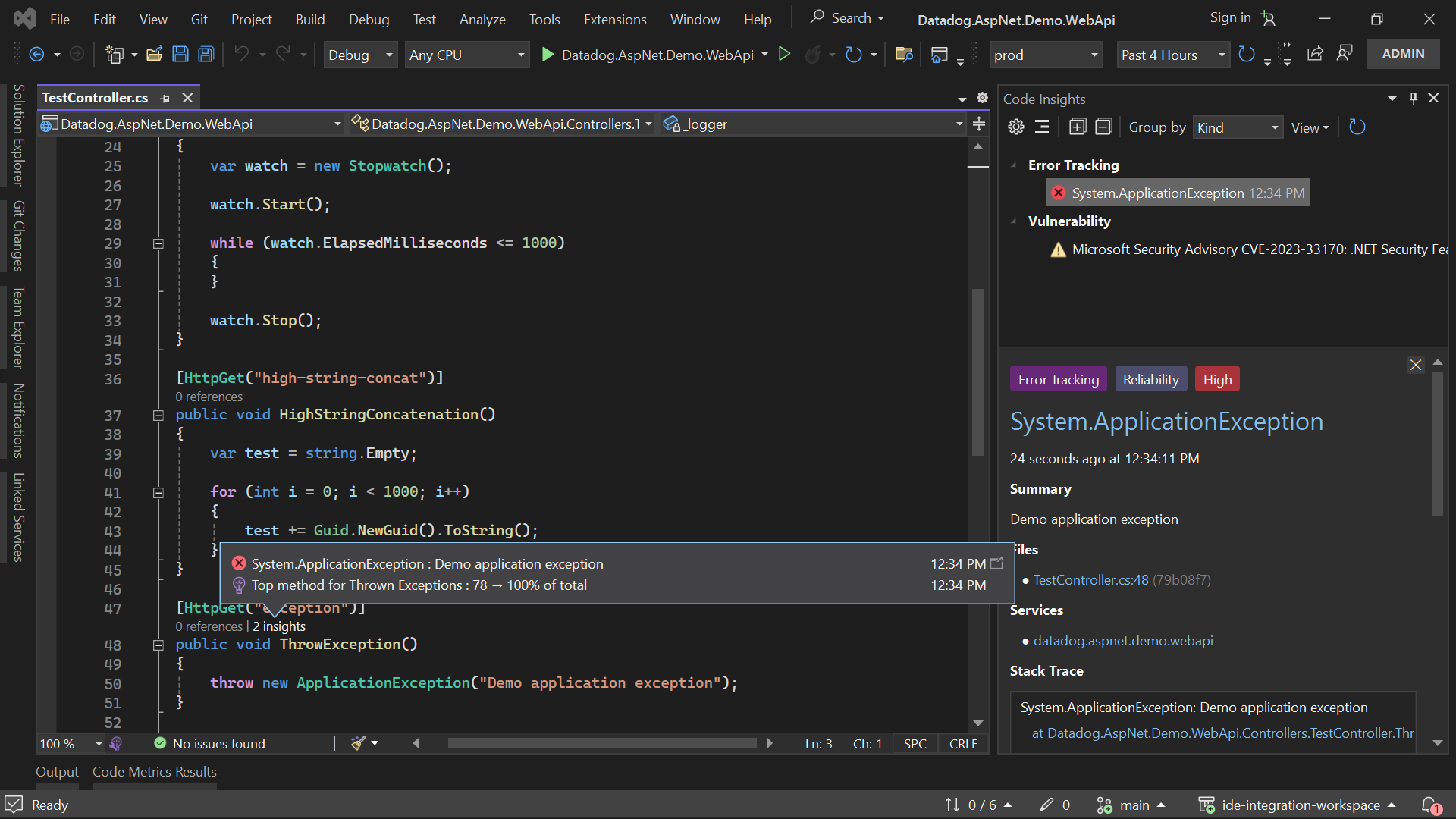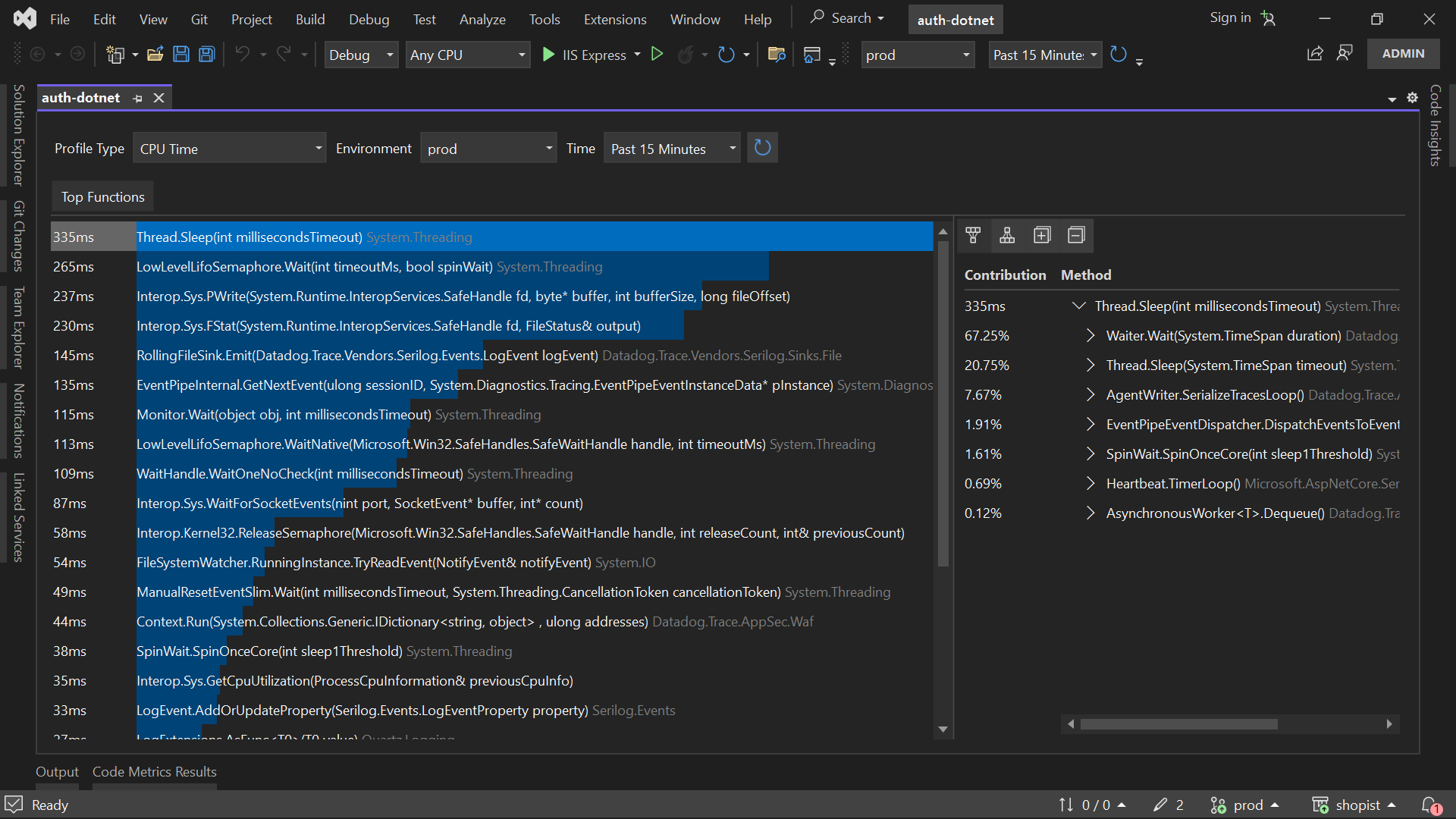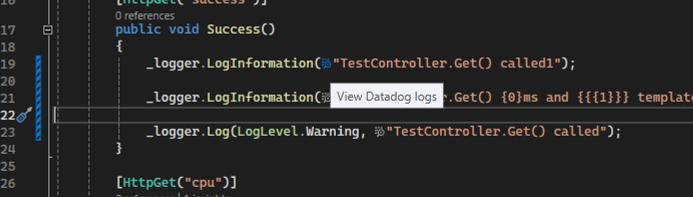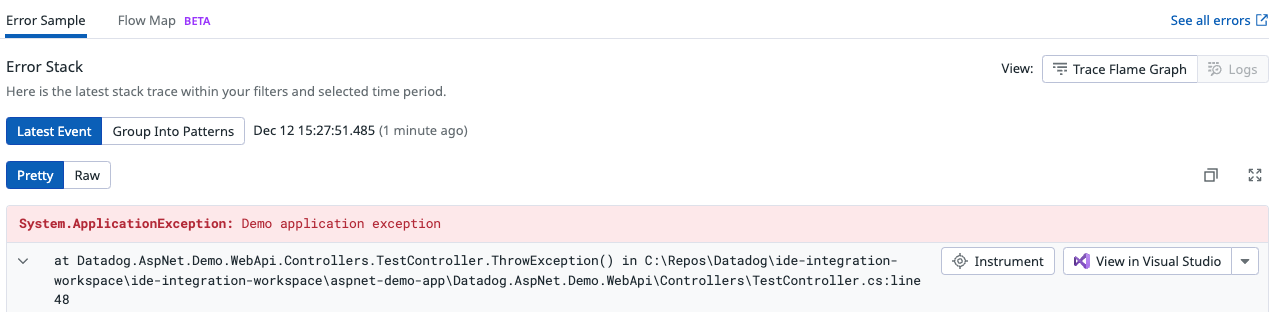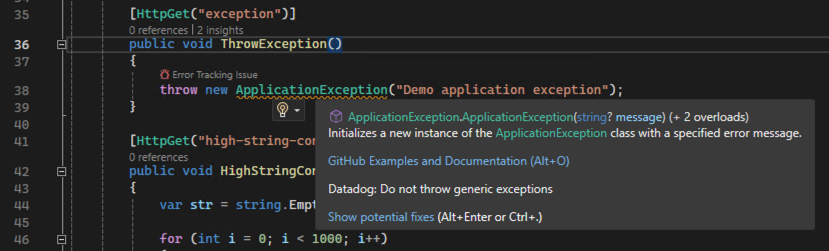- 重要な情報
- はじめに
- Datadog
- Datadog サイト
- DevSecOps
- AWS Lambda のサーバーレス
- エージェント
- インテグレーション
- コンテナ
- ダッシュボード
- アラート設定
- ログ管理
- トレーシング
- プロファイラー
- タグ
- API
- Service Catalog
- Session Replay
- Continuous Testing
- Synthetic モニタリング
- Incident Management
- Database Monitoring
- Cloud Security Management
- Cloud SIEM
- Application Security Management
- Workflow Automation
- CI Visibility
- Test Visibility
- Intelligent Test Runner
- Code Analysis
- Learning Center
- Support
- 用語集
- Standard Attributes
- ガイド
- インテグレーション
- エージェント
- OpenTelemetry
- 開発者
- 認可
- DogStatsD
- カスタムチェック
- インテグレーション
- Create an Agent-based Integration
- Create an API Integration
- Create a Log Pipeline
- Integration Assets Reference
- Build a Marketplace Offering
- Create a Tile
- Create an Integration Dashboard
- Create a Recommended Monitor
- Create a Cloud SIEM Detection Rule
- OAuth for Integrations
- Install Agent Integration Developer Tool
- サービスのチェック
- IDE インテグレーション
- コミュニティ
- ガイド
- API
- モバイルアプリケーション
- CoScreen
- Cloudcraft
- アプリ内
- Service Management
- インフラストラクチャー
- アプリケーションパフォーマンス
- APM
- Continuous Profiler
- データベース モニタリング
- Data Streams Monitoring
- Data Jobs Monitoring
- Digital Experience
- Software Delivery
- CI Visibility (CI/CDの可視化)
- CD Visibility
- Test Visibility
- Intelligent Test Runner
- Code Analysis
- Quality Gates
- DORA Metrics
- セキュリティ
- セキュリティの概要
- Cloud SIEM
- クラウド セキュリティ マネジメント
- Application Security Management
- AI Observability
- ログ管理
- Observability Pipelines(観測データの制御)
- ログ管理
- 管理
Datadog Extension for Visual Studio
このページは日本語には対応しておりません。随時翻訳に取り組んでいます。翻訳に関してご質問やご意見ございましたら、お気軽にご連絡ください。
Overview
The Datadog extension for Visual Studio helps you find and fix bugs, security issues, and performance bottlenecks based on real-time observability data from your services and runtime environments.
Code insights
Stay informed about Error Tracking issues, Security Vulnerabilities, and Flaky Tests without leaving Visual Studio.
Continuous Profiler
Analyze and improve the performance of your applications with real-time profiling metrics for CPU, Memory, I/O, and others.
Logs navigation
You can navigate to the Log Explorer on the Datadog platform directly from your C# source files. Look for the clickable icon preceding message strings from log statements within your source code:
Clicking the icon opens the Log Explorer with a query that matches the logger name, log level, and log message as closely as possible.
Open code in Visual Studio from Datadog
Navigate from Datadog to your source code with one click.
Static Analysis
The Datadog extension runs Static Analysis rules on the source files you have open in your Solution. The goal is to detect and fix problems such as maintainability issues, bugs, or security vulnerabilities in your code before you commit your changes.
Static Analysis supports scanning for many programming languages. For a complete list, see Static Analysis Rules. For file types belonging to supported languages, rule violations are highlighted in the source code editor, and suggested fixes can be applied directly:
When you start editing a source file supported by Static Analysis, the extension checks for static-analysis.datadog.yml at your source repository’s root. The static analyzer runs automatically in the background.
The Static Analysis feature does not require a Datadog account, as source files are analyzed locally.
Getting started
Requirements
- Windows operating system 64-bit
- Visual Studio 2022 64-bit Community, Professional, or Enterprise edition
- Datadog account with Continuous Profiler and Source Code Integration enabled. For more information, see Enabling the Profiler.
Setup and installation
- Download and install the extension from the official Visual Studio Marketplace.
- In Visual Studio, go to Tools > Options > Datadog.
- Sign in with your Datadog account, or sign up for a free trial.
- Open a solution in Visual Studio.
- Go to Extensions > Datadog > Linked Services.
- Add services, and save your solution.
- Go to Extensions > Datadog > Code Insights.
Feedback
Report a bug, request a new feature, or ask for help on the Discussion Forum and Issue Tracker on GitHub. You can also email team-ide-integration@datadoghq.com.
Data and Telemetry
Datadog anonymously collects information about your usage of this IDE, including how you interact with it, whether errors occurred while using it, and what caused those errors, in accordance with the Datadog Privacy Policy and Datadog’s EULA.
If you don’t wish to send this data to Datadog, you can opt out at any time in the settings: Options > Datadog > General > Data Sharing and disable the Send usage statistics option.