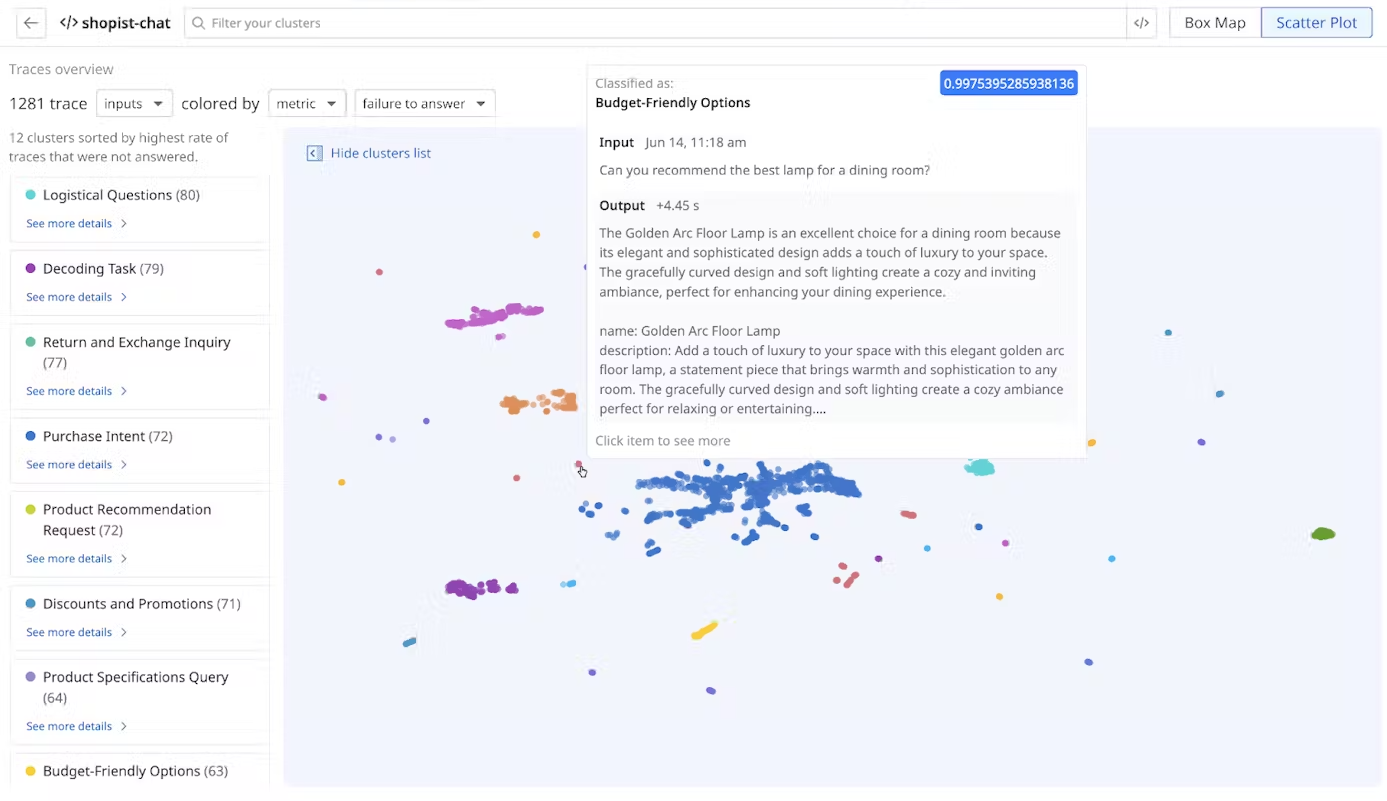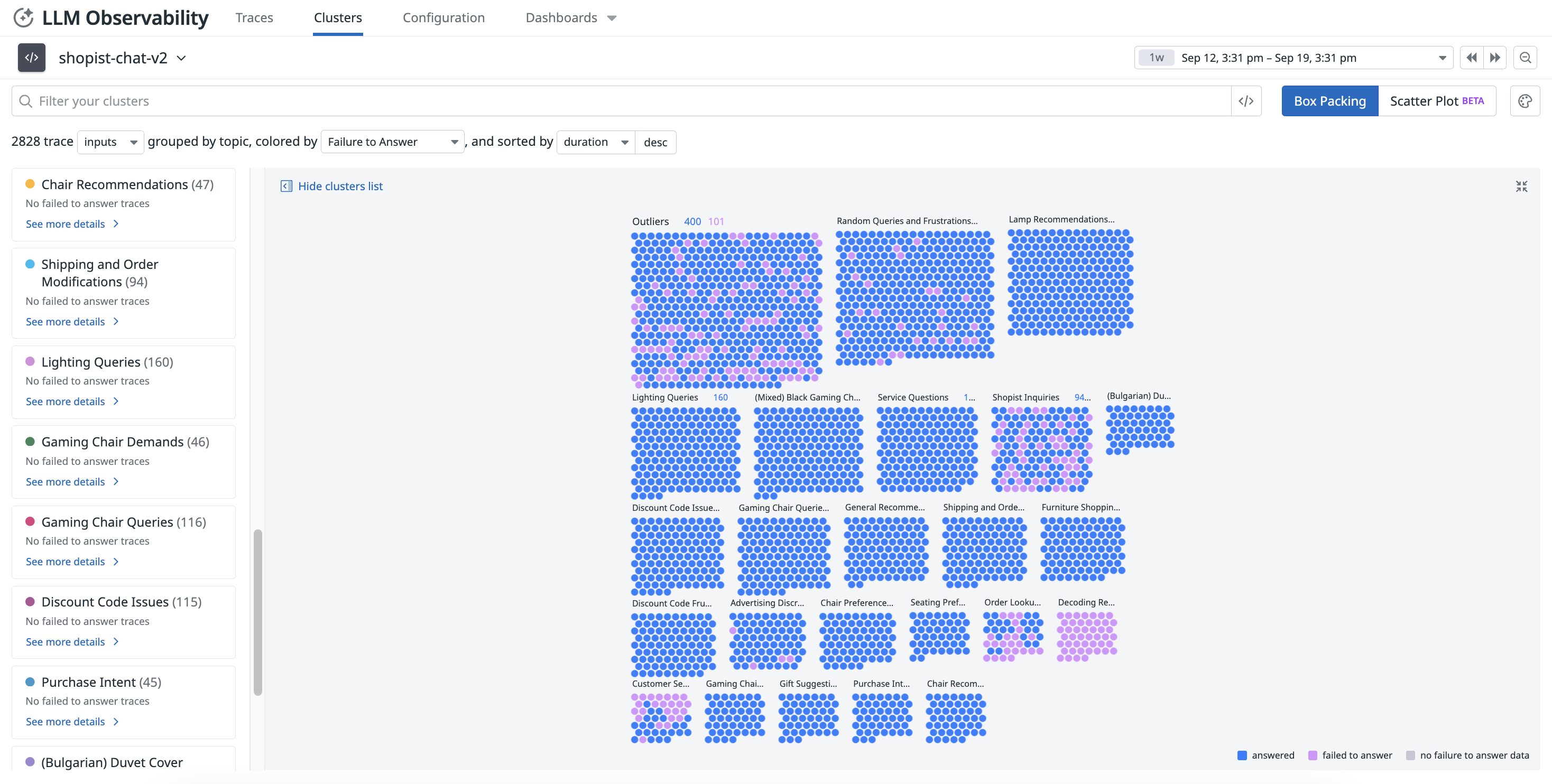- 重要な情報
- はじめに
- Datadog
- Datadog サイト
- DevSecOps
- AWS Lambda のサーバーレス
- エージェント
- インテグレーション
- コンテナ
- ダッシュボード
- アラート設定
- ログ管理
- トレーシング
- プロファイラー
- タグ
- API
- Service Catalog
- Session Replay
- Continuous Testing
- Synthetic モニタリング
- Incident Management
- Database Monitoring
- Cloud Security Management
- Cloud SIEM
- Application Security Management
- Workflow Automation
- CI Visibility
- Test Visibility
- Intelligent Test Runner
- Code Analysis
- Learning Center
- Support
- 用語集
- Standard Attributes
- ガイド
- インテグレーション
- エージェント
- OpenTelemetry
- 開発者
- 認可
- DogStatsD
- カスタムチェック
- インテグレーション
- Create an Agent-based Integration
- Create an API Integration
- Create a Log Pipeline
- Integration Assets Reference
- Build a Marketplace Offering
- Create a Tile
- Create an Integration Dashboard
- Create a Recommended Monitor
- Create a Cloud SIEM Detection Rule
- OAuth for Integrations
- Install Agent Integration Developer Tool
- サービスのチェック
- IDE インテグレーション
- コミュニティ
- ガイド
- API
- モバイルアプリケーション
- CoScreen
- Cloudcraft
- アプリ内
- Service Management
- インフラストラクチャー
- アプリケーションパフォーマンス
- APM
- Continuous Profiler
- データベース モニタリング
- Data Streams Monitoring
- Data Jobs Monitoring
- Digital Experience
- Software Delivery
- CI Visibility (CI/CDの可視化)
- CD Visibility
- Test Visibility
- Intelligent Test Runner
- Code Analysis
- Quality Gates
- DORA Metrics
- セキュリティ
- セキュリティの概要
- Cloud SIEM
- クラウド セキュリティ マネジメント
- Application Security Management
- AI Observability
- ログ管理
- Observability Pipelines(観測データの制御)
- ログ管理
- 管理
Trace Cluster Map
このページは日本語には対応しておりません。随時翻訳に取り組んでいます。翻訳に関してご質問やご意見ございましたら、お気軽にご連絡ください。
Overview
You can identify drifts in your LLM applications by visualizing trace data in clusters on the Clusters page. Select an application configured with LLM Observability to view cluster information.
Cluster Maps display inputs or outputs, grouped by topic. Inputs and outputs are clustered separately. Topics are determined by clustering the selected input or output into text embeddings in high dimensions, then projecting them into a 2D space.
You can visualize the clusters by using a Box Packing or Scatter Plot layout.
- Box Packing gives you a grouped view of each of the clusters and overlays any metrics or evaluations on every trace.
- Scatter Plot, on the other hand, allows you to view the high dimensional text embeddings in a 2D space, although the distance between each trace may be misleading due to projection distortion.
Cluster Maps provide an overview of each cluster’s performance across operational metrics, such as error types and latency, or out-of-the-box or custom evaluations, enabling you to identify trends such as topic drift and additional quality issues.
Search and manage clusters
Customize your search query by selecting the sorting options to narrow down the clusters based on your specific criteria, such as evaluation metrics or time periods, for more targeted analysis.
- Select
inputsoroutputsfrom the dropdown menu to see clusters for inputs or outputs grouped by topic. - Select an evaluation type or an evaluation score to color-code the clusters. For example,
Output Sentimentfor “What is the sentiment of the output?” ordurationfor “How long does it take for an LLM to generate an output (in nanoseconds)?” - Select a field for the clusters to be sorted by: time, duration, or color. Then, select desc or asc to set the order.
Select a topic cluster from the list to examine how inputs or outputs about specific topics perform against other topics for each metric or evaluation. You can also see individual prompts and responses for each cluster. For example, you can get an overview of your slowest topics when you overlay by duration.