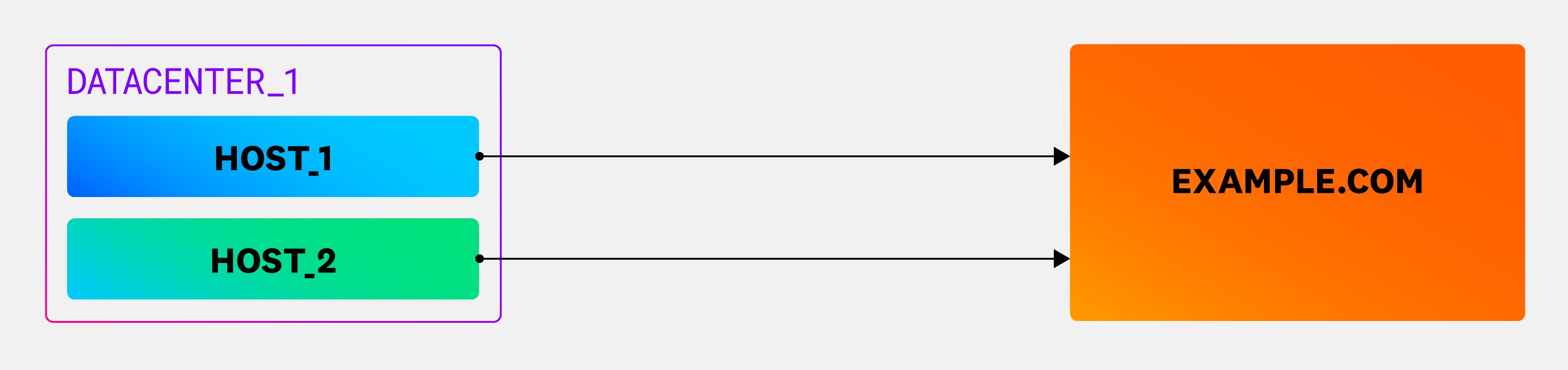- 重要な情報
- はじめに
- Datadog
- Datadog サイト
- DevSecOps
- AWS Lambda のサーバーレス
- エージェント
- インテグレーション
- コンテナ
- ダッシュボード
- アラート設定
- ログ管理
- トレーシング
- プロファイラー
- タグ
- API
- Service Catalog
- Session Replay
- Continuous Testing
- Synthetic モニタリング
- Incident Management
- Database Monitoring
- Cloud Security Management
- Cloud SIEM
- Application Security Management
- Workflow Automation
- CI Visibility
- Test Visibility
- Intelligent Test Runner
- Code Analysis
- Learning Center
- Support
- 用語集
- Standard Attributes
- ガイド
- インテグレーション
- エージェント
- OpenTelemetry
- 開発者
- 認可
- DogStatsD
- カスタムチェック
- インテグレーション
- Create an Agent-based Integration
- Create an API Integration
- Create a Log Pipeline
- Integration Assets Reference
- Build a Marketplace Offering
- Create a Tile
- Create an Integration Dashboard
- Create a Recommended Monitor
- Create a Cloud SIEM Detection Rule
- OAuth for Integrations
- Install Agent Integration Developer Tool
- サービスのチェック
- IDE インテグレーション
- コミュニティ
- ガイド
- API
- モバイルアプリケーション
- CoScreen
- Cloudcraft
- アプリ内
- Service Management
- インフラストラクチャー
- アプリケーションパフォーマンス
- APM
- Continuous Profiler
- データベース モニタリング
- Data Streams Monitoring
- Data Jobs Monitoring
- Digital Experience
- Software Delivery
- CI Visibility (CI/CDの可視化)
- CD Visibility
- Test Visibility
- Intelligent Test Runner
- Code Analysis
- Quality Gates
- DORA Metrics
- セキュリティ
- セキュリティの概要
- Cloud SIEM
- クラウド セキュリティ マネジメント
- Application Security Management
- AI Observability
- ログ管理
- Observability Pipelines(観測データの制御)
- ログ管理
- 管理
Network Path
このページは日本語には対応しておりません。随時翻訳に取り組んでいます。翻訳に関してご質問やご意見ございましたら、お気軽にご連絡ください。
Network Path for Datadog Network Performance Monitoring is not supported for your selected Datadog site ().
Network Path for Datadog Network Performance Monitoring is in Preview. Reach out to your Datadog representative to sign up.
Overview
Network Path illustrates the route that network traffic follows from its origin to its destination. This provides network administrators with the capability to precisely identify the source of network problems, whether they’re internal or from an Internet Service Provider (ISP), or due to other issues such as misrouting. Each row signifies a path from a source to its destination, as depicted in the source and destination facet panel.
Note: Network Performance Monitoring must be enabled to use Network Path functionality.
How it works
Datadog performs a traceroute at the host level to illustrate the packet’s journey and latency at each hop from a source to its destination. Each host runs its own traceroute, and the path shown is a visual representation of this list. Network Path automatically sends either TCP or UDP packets to running applications.
The following diagram depicts the typical flow of a network path from a source (Host) to its destination.
Note: By default, Datadog executes a traceroute every five minutes.