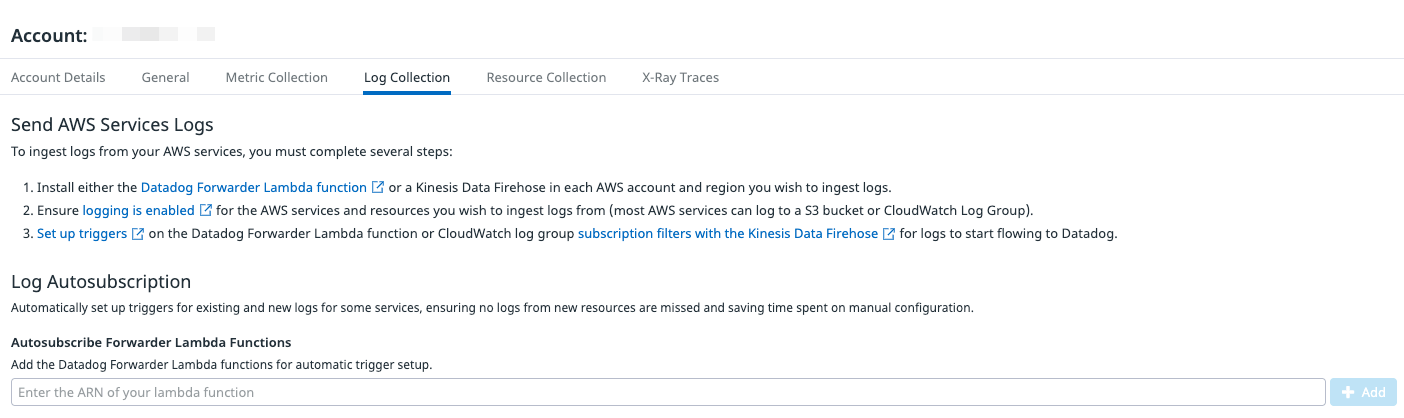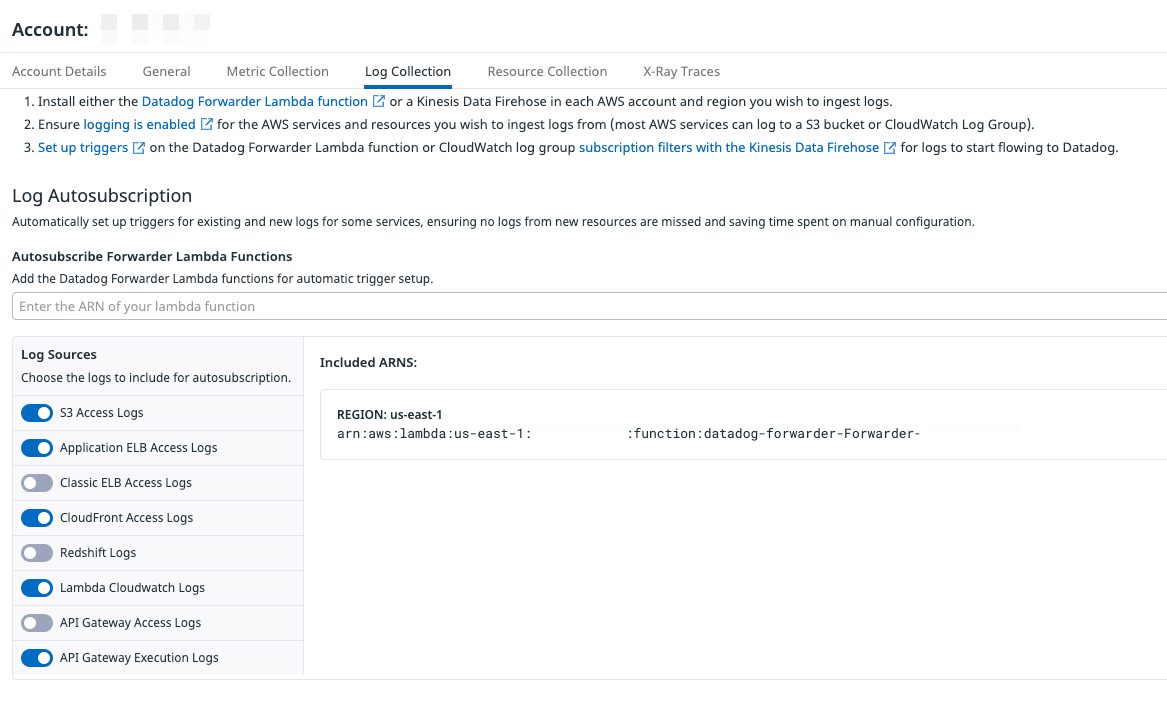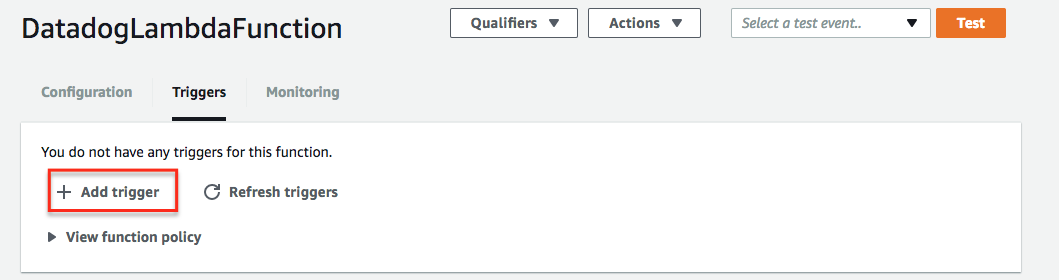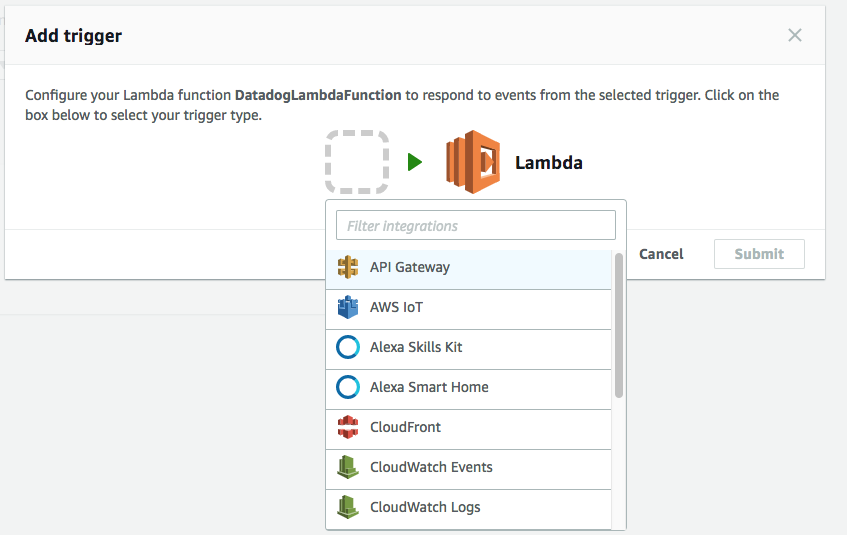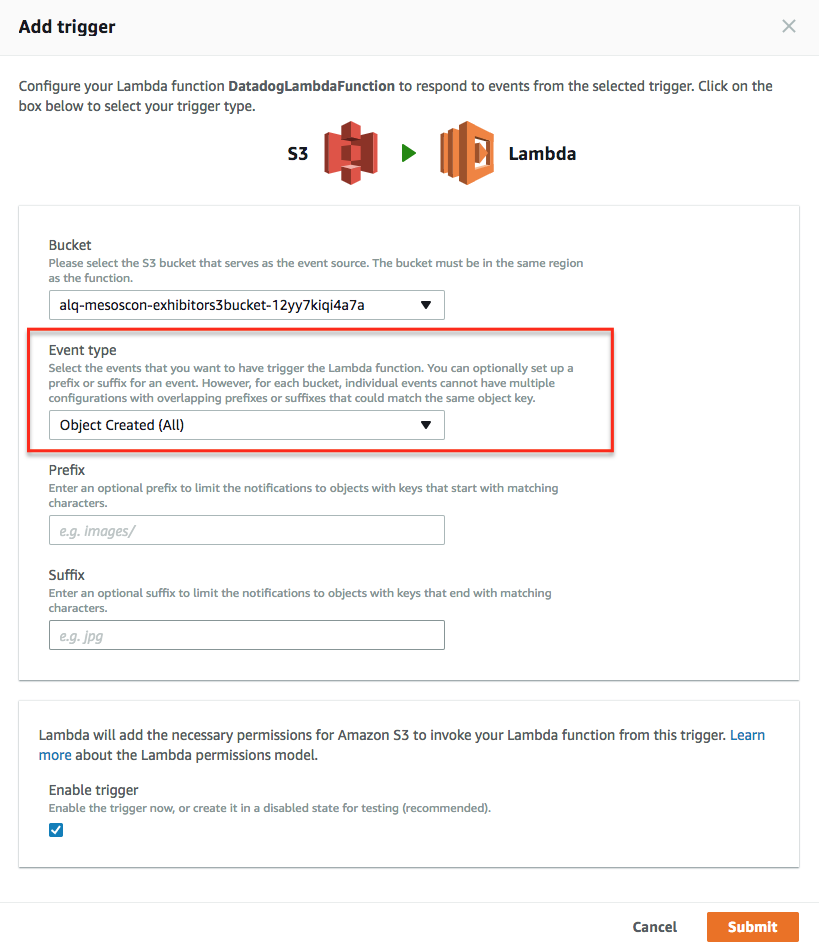- Essentials
- Getting Started
- Datadog
- Datadog Site
- DevSecOps
- Serverless for AWS Lambda
- Agent
- Integrations
- Containers
- Dashboards
- Monitors
- Logs
- APM Tracing
- Profiler
- Tags
- API
- Service Catalog
- Session Replay
- Continuous Testing
- Synthetic Monitoring
- Incident Management
- Database Monitoring
- Cloud Security Management
- Cloud SIEM
- Application Security Management
- Workflow Automation
- CI Visibility
- Test Visibility
- Test Impact Analysis
- Code Analysis
- Learning Center
- Support
- Glossary
- Standard Attributes
- Guides
- Agent
- Integrations
- OpenTelemetry
- Developers
- Authorization
- DogStatsD
- Custom Checks
- Integrations
- Create an Agent-based Integration
- Create an API Integration
- Create a Log Pipeline
- Integration Assets Reference
- Build a Marketplace Offering
- Create a Tile
- Create an Integration Dashboard
- Create a Recommended Monitor
- Create a Cloud SIEM Detection Rule
- OAuth for Integrations
- Install Agent Integration Developer Tool
- Service Checks
- IDE Plugins
- Community
- Guides
- API
- Datadog Mobile App
- CoScreen
- Cloudcraft
- In The App
- Dashboards
- Notebooks
- DDSQL Editor
- Sheets
- Monitors and Alerting
- Infrastructure
- Metrics
- Watchdog
- Bits AI
- Service Catalog
- API Catalog
- Error Tracking
- Service Management
- Infrastructure
- Application Performance
- APM
- Continuous Profiler
- Database Monitoring
- Data Streams Monitoring
- Data Jobs Monitoring
- Digital Experience
- Real User Monitoring
- Product Analytics
- Synthetic Testing and Monitoring
- Continuous Testing
- Software Delivery
- CI Visibility
- CD Visibility
- Test Optimization
- Code Analysis
- Quality Gates
- DORA Metrics
- Security
- Security Overview
- Cloud SIEM
- Cloud Security Management
- Application Security Management
- AI Observability
- Log Management
- Observability Pipelines
- Log Management
- Administration
Send AWS Services Logs With The Datadog Lambda Function
AWS service logs can be collected with the Datadog Forwarder Lambda function. This Lambda—which triggers on S3 Buckets, CloudWatch log groups, and EventBridge events—forwards logs to Datadog.
To start collecting logs from your AWS services:
- Set up the Datadog Forwarder Lambda function in your AWS account.
- Enable logging for your AWS service (most AWS services can log to a S3 bucket or CloudWatch Log Group).
- Set up the triggers that cause the Forwarder Lambda to execute when there are new logs to be forwarded. There are two ways to configure the triggers.
Note: If you are in the AWS us-east-1 region, leverage Datadog-AWS Private Link.
Note: Cloudformation creates an IAM policy which includes KMS:Decrypt for all resources, and does not align with AWS Security Hub’s best practice. This permission is used is to decrypt objects from KMS-encrypted S3 buckets to set up Lambda function, and which KMS key is used to encrypt the S3 buckets cannot be predicted. You can safely delete this permission after the installation successfully finished.
Enable logging for your AWS service
Any AWS service that generates logs into a S3 bucket or a CloudWatch Log Group is supported. Find setup instructions for the most used services in the table below:
Set up triggers
There are two options when configuring triggers on the Datadog Forwarder Lambda function:
- Automatically: Datadog automatically retrieves the log locations for the selected AWS services and adds them as triggers on the Datadog Forwarder Lambda function. Datadog also keeps the list up to date.
- Manually: Set up each trigger yourself.
Automatically set up triggers
Datadog can automatically configure triggers on the Datadog Forwarder Lambda function to collect AWS logs from the following sources and locations:
| Source | Location |
|---|---|
| API Gateway Access Logs | CloudWatch |
| API Gateway Execution Logs | CloudWatch |
| Application ELB Access Logs | S3 |
| Classic ELB Access Logs | S3 |
| CloudFront Access Logs | S3 |
| Lambda Logs | CloudWatch |
| Redshift Logs | S3 |
| S3 Access Logs | S3 |
| Step Functions | CloudWatch |
| Web Application Firewall | S3, CloudWatch |
Note: Subscription filters are not created automatically by the DatadogForwarder. Create them directly on a Log Group.
If you haven’t already, set up the Datadog log collection AWS Lambda function.
Ensure the policy of the IAM role used for Datadog-AWS integration has the following permissions. Information on how these permissions are used can be found in the descriptions below:
"cloudfront:GetDistributionConfig", "cloudfront:ListDistributions", "elasticloadbalancing:DescribeLoadBalancers", "elasticloadbalancing:DescribeLoadBalancerAttributes", "lambda:List*", "lambda:GetPolicy", "redshift:DescribeClusters", "redshift:DescribeLoggingStatus", "s3:GetBucketLogging", "s3:GetBucketLocation", "s3:GetBucketNotification", "s3:ListAllMyBuckets", "s3:PutBucketNotification", "states:ListStateMachines", "states:DescribeStateMachine", "wafv2:ListLoggingConfigurations", "logs:PutSubscriptionFilter", "logs:DeleteSubscriptionFilter", "logs:DescribeSubscriptionFilters"AWS Permission Description cloudfront:GetDistributionConfigGet the name of the S3 bucket containing CloudFront access logs. cloudfront:ListDistributionsList all CloudFront distributions. elasticloadbalancing:DescribeLoadBalancersList all load balancers. elasticloadbalancing:DescribeLoadBalancerAttributesGet the name of the S3 bucket containing ELB access logs. lambda:List*List all Lambda functions. lambda:GetPolicyGets the Lambda policy when triggers are to be removed. redshift:DescribeClustersList all Redshift clusters. redshift:DescribeLoggingStatusGet the name of the S3 bucket containing Redshift Logs. s3:GetBucketLoggingGet the name of the S3 bucket containing S3 access logs. s3:GetBucketLocationGet the region of the S3 bucket containing S3 access logs. s3:GetBucketNotificationGet existing Lambda trigger configurations. s3:ListAllMyBucketsList all S3 buckets. s3:PutBucketNotificationAdd or remove a Lambda trigger based on S3 bucket events. states:ListStateMachinesList all Step Functions. states:DescribeStateMachineGet logging details about a Step Function. wafv2:ListLoggingConfigurationsLists all logging configurations of the Web Application Firewall. logs:PutSubscriptionFilterAdd a Lambda trigger based on CloudWatch Log events logs:DeleteSubscriptionFilterRemove a Lambda trigger based on CloudWatch Log events logs:DescribeSubscriptionFiltersLists the subscription filters for the specified log group. In the AWS Integration page, select the AWS Account to collect logs from and click on the Log Collection tab.
Enter the ARN of the Lambda created in the previous section and click Add.
Select the services from which you’d like to collect logs and click Save. To stop collecting logs from a particular service, deselect the log source.
If you have logs across multiple regions, you must create additional Lambda functions in those regions and enter them in this page.
To stop collecting all AWS logs, hover over a Lambda and click the Delete icon. All triggers for that function are removed.
Within a few minutes of this initial setup, your AWS Logs appear in the Datadog Log Explorer.
Manually set up triggers
Collecting logs from CloudWatch log group
If you are collecting logs from a CloudWatch log group, configure the trigger to the Datadog Forwarder Lambda function using one of the following methods:
- In the AWS console, go to Lambda.
- Click Functions and select the Datadog Forwarder.
- Click Add trigger and select CloudWatch Logs.
- Select the log group from the dropdown menu.
- Enter a name for your filter, and optionally specify a filter pattern.
- Click Add.
- Go to the Datadog Log section to explore any new log events sent to your log group.
For Terraform users, you can provision and manage your triggers using the aws_cloudwatch_log_subscription_filter resource. See sample code below.
resource "aws_cloudwatch_log_subscription_filter" "datadog_log_subscription_filter" {
name = "datadog_log_subscription_filter"
log_group_name = <CLOUDWATCH_LOG_GROUP_NAME> # for example, /aws/lambda/my_lambda_name
destination_arn = <DATADOG_FORWARDER_ARN> # for example, arn:aws:lambda:us-east-1:123:function:datadog-forwarder
filter_pattern = ""
}
For AWS CloudFormation users, you can provision and manage your triggers using the CloudFormation AWS::Logs::SubscriptionFilter resource. See sample code below.
The sample code also work for AWS SAM and Serverless Framework. For Serverless Framework, put the code under the resources section within your serverless.yml.
Resources:
MyLogSubscriptionFilter:
Type: "AWS::Logs::SubscriptionFilter"
Properties:
DestinationArn: "<DATADOG_FORWARDER_ARN>"
LogGroupName: "<CLOUDWATCH_LOG_GROUP_NAME>"
FilterPattern: ""
Collecting logs from S3 buckets
If you are collecting logs from an S3 bucket, configure the trigger to the Datadog Forwarder Lambda function using one of the following methods:
Once the Lambda function is installed, manually add a trigger on the S3 bucket that contains your logs in the AWS console:
Select the bucket and then follow the AWS instructions:
Set the correct event type on S3 buckets:
Once done, go into your Datadog Log section to start exploring your logs!
For Terraform users, you can provision and manage your triggers using the aws_s3_bucket_notification resource. See the sample code below.
resource "aws_s3_bucket_notification" "my_bucket_notification" {
bucket = my_bucket
lambda_function {
lambda_function_arn = "<DATADOG_FORWARDER_ARN>"
events = ["s3:ObjectCreated:*"]
filter_prefix = "AWSLogs/"
filter_suffix = ".log"
}
}
For CloudFormation users, you can configure triggers using the CloudFormation NotificationConfiguration for your S3 bucket. See the sample code below.
Resources:
Bucket:
Type: AWS::S3::Bucket
Properties:
BucketName: "<MY_BUCKET>"
NotificationConfiguration:
LambdaConfigurations:
- Event: 's3:ObjectCreated:*'
Function: "<DATADOG_FORWARDER_ARN>"
Scrubbing and filtering
You can scrub emails or IP address from logs sent by the Lambda function, or define a custom scrubbing rule in the Lambda parameters. You can also exclude or send only those logs that match a specific pattern by using the filtering option.
Further reading
Additional helpful documentation, links, and articles: