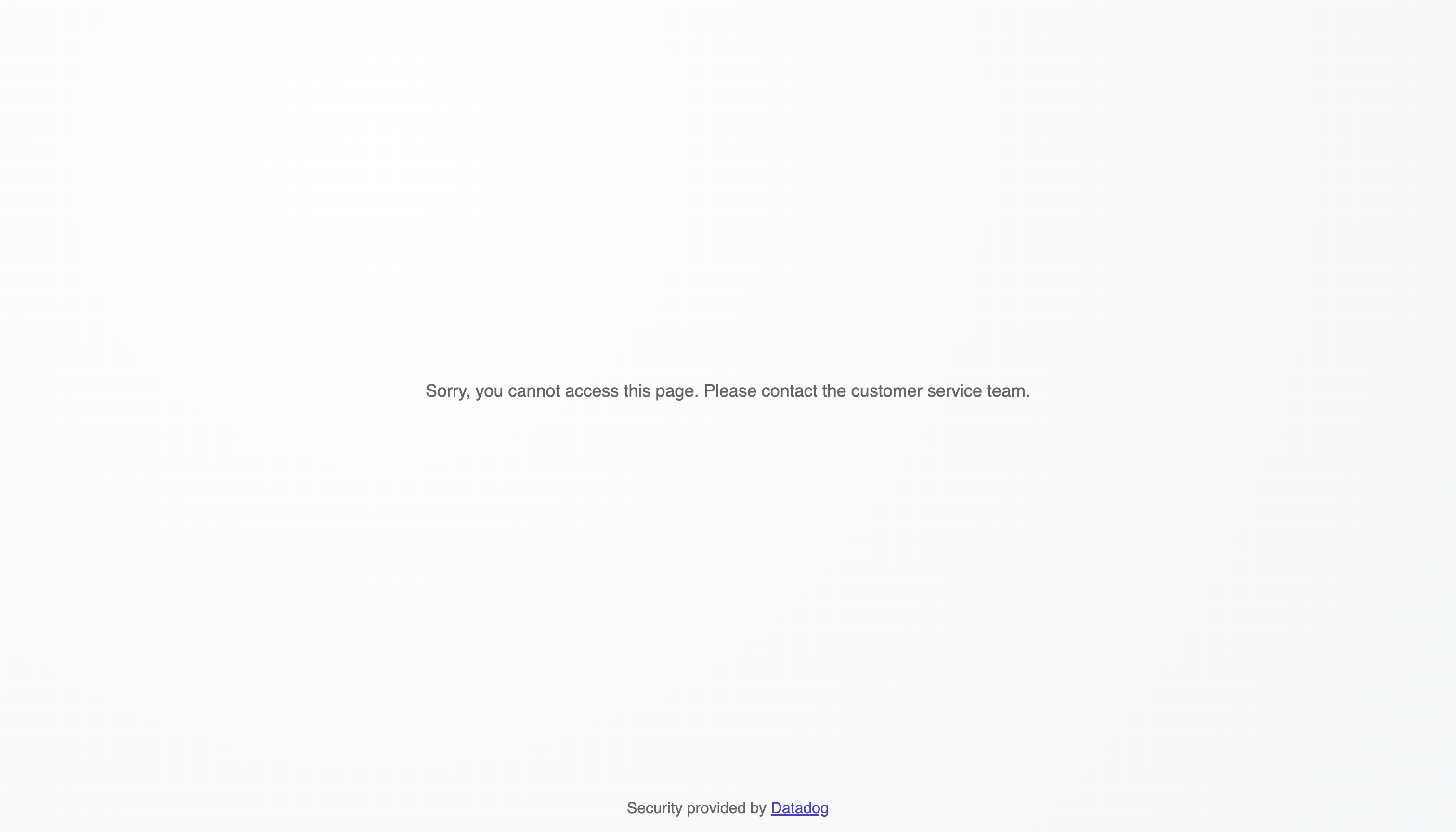- Essentials
- Getting Started
- Datadog
- Datadog Site
- DevSecOps
- Serverless for AWS Lambda
- Agent
- Integrations
- Containers
- Dashboards
- Monitors
- Logs
- APM Tracing
- Profiler
- Tags
- API
- Service Catalog
- Session Replay
- Continuous Testing
- Synthetic Monitoring
- Incident Management
- Database Monitoring
- Cloud Security Management
- Cloud SIEM
- Application Security Management
- Workflow Automation
- CI Visibility
- Test Visibility
- Test Impact Analysis
- Code Analysis
- Learning Center
- Support
- Glossary
- Standard Attributes
- Guides
- Agent
- Integrations
- OpenTelemetry
- Developers
- Authorization
- DogStatsD
- Custom Checks
- Integrations
- Create an Agent-based Integration
- Create an API Integration
- Create a Log Pipeline
- Integration Assets Reference
- Build a Marketplace Offering
- Create a Tile
- Create an Integration Dashboard
- Create a Recommended Monitor
- Create a Cloud SIEM Detection Rule
- OAuth for Integrations
- Install Agent Integration Developer Tool
- Service Checks
- IDE Plugins
- Community
- Guides
- API
- Datadog Mobile App
- CoScreen
- Cloudcraft
- In The App
- Dashboards
- Notebooks
- DDSQL Editor
- Sheets
- Monitors and Alerting
- Infrastructure
- Metrics
- Watchdog
- Bits AI
- Service Catalog
- API Catalog
- Error Tracking
- Service Management
- Infrastructure
- Application Performance
- APM
- Continuous Profiler
- Database Monitoring
- Data Streams Monitoring
- Data Jobs Monitoring
- Digital Experience
- Real User Monitoring
- Product Analytics
- Synthetic Testing and Monitoring
- Continuous Testing
- Software Delivery
- CI Visibility
- CD Visibility
- Test Optimization
- Code Analysis
- Quality Gates
- DORA Metrics
- Security
- Security Overview
- Cloud SIEM
- Cloud Security Management
- Application Security Management
- AI Observability
- Log Management
- Observability Pipelines
- Log Management
- Administration
Library Configuration
Configuring a client IP header
ASM automatically attempts to resolve http.client_ip from several well-known headers, such as X-Forwarded-For. If you use a custom header for this field, or want to bypass the resolution algorithm, set the DD_TRACE_CLIENT_IP_HEADER environment variable. If this variable is set, the library only checks the specified header for the client IP.
Track authenticated bad actors
Many critical attacks are performed by authenticated users who can access your most sensitive endpoints. To identify bad actors that are generating suspicious security activity, add user information to traces by instrumenting your services with the standardized user tags. You can add custom tags to your root span, or use instrumentation functions.
The Datadog Tracing Library attempts to detect user login and signup events when compatible authentication frameworks are in use, and ASM is enabled.
Read Tracking User Activity for more information on how to manually track user activity, or see how to opt out of the automatic tracking.
Exclude specific parameters from triggering detections
There may be a time when an ASM signal, or a security trace, is a false positive. For example, ASM repeatedly detects the same security trace and a signal is generated, but the signal has been reviewed and is not a threat.
You can add an entry to the passlist, which ignore events from a rule, to eliminate noisy signal patterns and focus on legitimately security traces.
To add a passlist entry, do one of the following:
- Click on a signal in ASM Signals and click the Add Entry link next to the Add to passlist suggested action. This method automatically adds an entry for the targeted service.
- Navigate to Passlist Configuration and manually configure a new passlist entry based on your own criteria.
Note: Requests (traces) that match a passlist entry are not billed.
Data security considerations
The data that you collect with Datadog can contain sensitive information that you want to filter out, obfuscate, scrub, filter, modify, or just not collect. Additionally, the data may contain synthetic traffic that might cause your threat detection be inaccurate, or cause Datadog to not accurately indicate the security of your services.
By default, ASM collects information from security traces to help you understand why the request was flagged as suspicious. Before sending the data, ASM scans it for patterns and keywords that indicate that the data is sensitive. If the data is deemed sensitive, it is replaced with a <redacted> flag. This enables you to observe that although the request was suspicious, the request data was not collected because of data security concerns. User-related data, such user IDs of authenticated requests, are not part of the data being redacted.
To protect users’ data, sensitive data scanning is activated by default in ASM. You can customize the configuration by using the following environment variables. The scanning is based on the RE2 syntax. To customize scanning, set the value of these environment variables to a valid RE2 pattern:
DD_APPSEC_OBFUSCATION_PARAMETER_KEY_REGEXP- Pattern for scanning for keys whose values commonly contain sensitive data. If found, the values and any child nodes associated with the key are redacted.DD_APPSEC_OBFUSCATION_PARAMETER_VALUE_REGEXP- Pattern for scanning for values that could indicate sensitive data. If found, the value and all its child nodes are redacted.
For Ruby only, starting in
ddtrace version 1.1.0You can also configure scanning patterns in code:
Datadog.configure do |c|
# ...
# Set custom RE2 regexes
c.appsec.obfuscator_key_regex = '...'
c.appsec.obfuscator_value_regex = '...'
end
The following are examples of data that are flagged as sensitive by default:
pwd,password,ipassword,pass_phrasesecretkey,api_key,private_key,public_keytokenconsumer_id,consumer_key,consumer_secretsign,signed,signaturebearerauthorizationBEGIN PRIVATE KEYssh-rsa
See APM Data Security for information about other mechanisms in the Datadog Agent and libraries that can also be used to remove sensitive data.
See Automatic user activity event tracking modes for information on automatic user activity tracking modes and how to configure them. See how Datadog libraries allow you to configure auto-instrumentation by using the DD_APPSEC_AUTO_USER_INSTRUMENTATION_MODE environment variable with the short name for the mode: ident|anon|disabled.
Configure a custom blocking page or payload
The blocked requests feature JSON or HTML content. If the Accept HTTP header is pointing to HTML, like text/html, the HTML content is used. Otherwise, the JSON one is used.
Both sets of content are embedded in the Datadog Tracer library package and loaded locally. See examples of the templates for HTML and JSON in the Datadog Java tracer source code on GitHub.
The HTML and JSON content can both be changed using the DD_APPSEC_HTTP_BLOCKED_TEMPLATE_HTML and DD_APPSEC_HTTP_BLOCKED_TEMPLATE_JSON environment variables within your application deployment file.
Example:
DD_APPSEC_HTTP_BLOCKED_TEMPLATE_HTML=<path_to_file.html>
Alternatively, you can use the configuration entry.
For Java, add the following:
dd.appsec.http.blocked.template.html = '<path_to_file.html>'
dd.appsec.http.blocked.template.json = '<path_to_file.json>'
For Ruby, add the following:
# config/initializers/datadog.rb
Datadog.configure do |c|
# To configure the text/html blocking page
c.appsec.block.templates.html = '<path_to_file.html>'
# To configure the application/json blocking page
c.appsec.block.templates.json = '<path_to_file.json>'
end
For PHP, add the following:
; 98-ddtrace.ini
; Customises the HTML output provided on a blocked request
datadog.appsec.http_blocked_template_html = <path_to_file.html>
; Customises the JSON output provided on a blocked request
datadog.appsec.http_blocked_template_json = <path_to_file.json>
For Node.js, add the following:
require('dd-trace').init({
appsec: {
blockedTemplateHtml: '<path_to_file.html>',
blockedTemplateJson: '<path_to_file.json>'
}
})
By default, the page shown in response to a blocked action looks like this:
Further Reading
Additional helpful documentation, links, and articles: