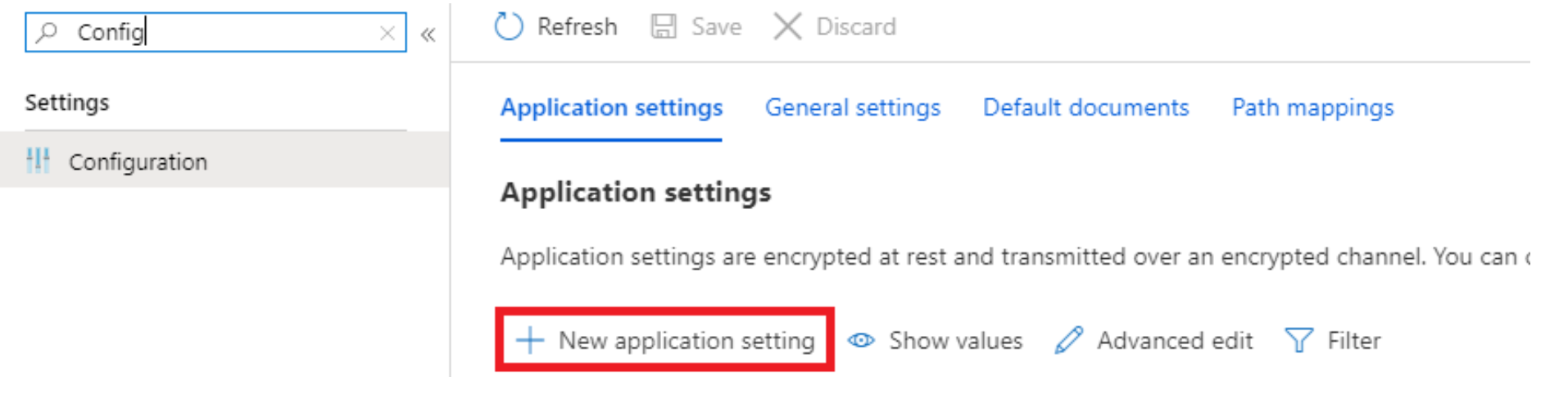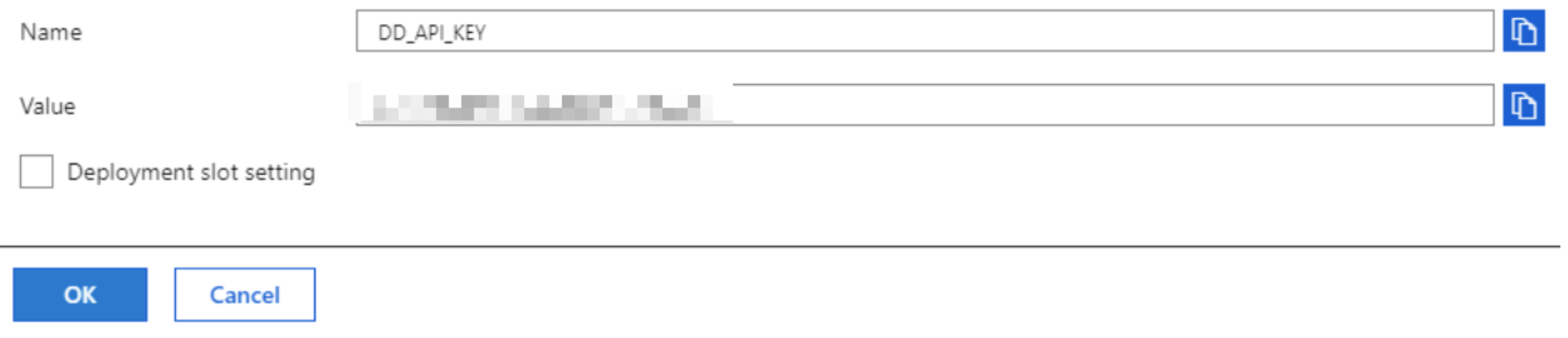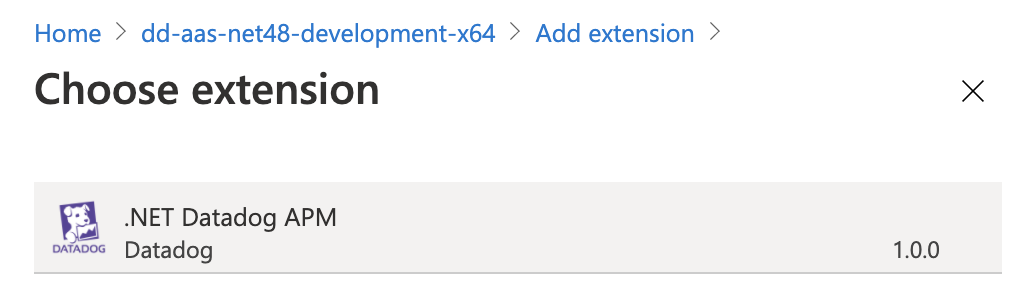- Essentials
- Getting Started
- Datadog
- Datadog Site
- DevSecOps
- Serverless for AWS Lambda
- Agent
- Integrations
- Containers
- Dashboards
- Monitors
- Logs
- APM Tracing
- Profiler
- Tags
- API
- Service Catalog
- Session Replay
- Continuous Testing
- Synthetic Monitoring
- Incident Management
- Database Monitoring
- Cloud Security Management
- Cloud SIEM
- Application Security Management
- Workflow Automation
- CI Visibility
- Test Visibility
- Test Impact Analysis
- Code Analysis
- Learning Center
- Support
- Glossary
- Standard Attributes
- Guides
- Agent
- Integrations
- OpenTelemetry
- Developers
- Authorization
- DogStatsD
- Custom Checks
- Integrations
- Create an Agent-based Integration
- Create an API Integration
- Create a Log Pipeline
- Integration Assets Reference
- Build a Marketplace Offering
- Create a Tile
- Create an Integration Dashboard
- Create a Recommended Monitor
- Create a Cloud SIEM Detection Rule
- OAuth for Integrations
- Install Agent Integration Developer Tool
- Service Checks
- IDE Plugins
- Community
- Guides
- API
- Datadog Mobile App
- CoScreen
- Cloudcraft
- In The App
- Dashboards
- Notebooks
- DDSQL Editor
- Sheets
- Monitors and Alerting
- Infrastructure
- Metrics
- Watchdog
- Bits AI
- Service Catalog
- API Catalog
- Error Tracking
- Service Management
- Infrastructure
- Application Performance
- APM
- Continuous Profiler
- Database Monitoring
- Data Streams Monitoring
- Data Jobs Monitoring
- Digital Experience
- Real User Monitoring
- Product Analytics
- Synthetic Testing and Monitoring
- Continuous Testing
- Software Delivery
- CI Visibility
- CD Visibility
- Test Optimization
- Code Analysis
- Quality Gates
- DORA Metrics
- Security
- Security Overview
- Cloud SIEM
- Cloud Security Management
- Application Security Management
- AI Observability
- Log Management
- Observability Pipelines
- Log Management
- Administration
Azure App Service - Windows Code
Overview
The Datadog extension for Azure App Service provides additional monitoring capabilities.
- Full distributed APM tracing using automatic instrumentation.
- Customized APM service and trace views showing relevant Azure App Service metrics and metadata.
- Support for manual APM instrumentation to customize spans.
Trace_IDinjection into application logs.- Support for submitting custom metrics using DogStatsD.
Setup
Requirements
If you haven’t already, set up the Microsoft Azure integration first.
The extension supports the following resource types:
- Azure App Service Web Apps
- Function Apps hosted on Basic, Standard, and Premium plans.
Function Apps on consumption plans are not supported. Interested in support for other App Service resource types or runtimes? Sign up to be notified when a beta becomes available.The Datadog .NET APM extension supports the following .NET runtimes in both x64 and x86 architectures when running on Windows OS (AAS does not yet support extensions on Linux). For more details about automatically instrumented libraries, see the Tracer documentation.
- .NET Framework 4.6.1 and later
- .NET Core 2.1
- .NET Core 2.2 (Microsoft support ended 2019-12-23)
- .NET Core 3.0 (Microsoft support ended 2020-03-03)
- .NET Core 3.1
- .NET 5
- .NET 6
- .NET 7
- .NET 8
Datadog recommends doing regular updates to the latest version of the extension to ensure optimal performance, stability, and availability of features. Note that both the initial install and subsequent updates require your web app to be fully stopped in order to install/update successfully.
Note: Datadog’s automatic instrumentation relies on the .NET CLR Profiling API. This API allows only one subscriber (for example, Datadog’s .NET Tracer with Profiler enabled). To ensure maximum visibility, run only one APM solution within your application environment.
Starting with v2.3.0, the .NET extension no longer relies on semantic versioning. The extension uses the following scheme: x.y.zAA where x.y.z is the .Net Tracer version and AA is dedicated only to the extension. Any leading zeroes in zAA is trimmed by NuGet packaging so the version becomes x.y.A.
For example:
- Extension
2.3.0uses the Tracer v2.3.0 - Extension
2.3.1uses the Tracer v2.3.0 - Extension
2.3.2uses the Tracer v2.3.0 - Extension
2.3.100uses the Tracer v2.3.1 - Extension
2.3.101uses the Tracer v2.3.1 - Extension
2.3.200uses the Tracer v2.3.2
Installation
Configure the Azure integration to monitor your web app or function. Verify it is configured correctly by ensuring that you see the corresponding
azure.app_services.countorazure.functions.countmetric in Datadog. Note: This step is critical for metric/trace correlation, functional trace panel views, and improves the overall experience of using Datadog with Azure App Services.Open the Azure Portal and navigate to the dashboard for the Azure app you wish to instrument with Datadog.
Note: Customers using the Azure Native integration can use the Datadog resource in Azure to add the extension to their .NET apps. For instructions, see the App Service extension section of Datadog’s Azure Portal guide.
Go to the Application settings tab of the Configuration page.
Add your Datadog API key as an application setting called
DD_API_KEYand a value of your Datadog API Key.Configure optional application settings:
- Set the
DD_SITEto(defaults todatadoghq.com). - Set
DD_ENVto group your traces and custom statistics. - Set
DD_SERVICEto specify a service name (defaults to your app name). - Set
DD_LOGS_INJECTION:truefor correlation with application logs from your app. - Set
DD_PROFILING_ENABLED:trueto enable .NET Continuous Profiler. - Set
DD_APPSEC_ENABLED:trueto enable Application Security. - See a full list of optional configuration variables.
- Set the
Click Save (this restarts your application).
- [REQUIRED] Stop your application by clicking Stop.
Go to the Azure extensions page and select the Datadog APM extension.
Accept the legal terms, click OK, and wait for the installation to complete. Note: the app must be in a stopped state for this step to complete successfully.
Start the main application, click Start:
Application logging
You can send logs from your application in Azure App Service to Datadog in one of the following ways:
Both methods allow trace ID injection, making it possible to connect logs and traces in Datadog. To enable trace ID injection with the extension, add the application setting DD_LOGS_INJECTION:true.
Note: Since this occurs inside your application, any Azure Platform logs you submit with diagnostic settings do not include the trace ID.
Custom metrics with DogStatsD
The Azure App Service extension includes an instance of DogStatsD (Datadog’s metrics aggregation service). This enables you to submit custom metrics, service checks, and events directly to Datadog from Azure Web Apps and Functions with the extension.
Writing custom metrics and checks in Azure App Service is similar to the process for doing so with an application on a host running the Datadog Agent. To submit custom metrics to Datadog from Azure App Service using the extension:
- Add the DogStatsD NuGet package to your Visual Studio project.
- Initialize DogStatsD and write custom metrics in your application.
- Deploy your code to Azure App Service.
- If you have not already, install the Datadog App Service extension.
Note: Unlike the standard DogStatsD config process, there is no need to set ports or a server name when initializing the DogStatsD configuration. There are ambient environment variables in Azure App Service that determine how the metrics are sent (requires v6.0.0+ of the DogStatsD client).
To send metrics use this code:
// Configure your DogStatsd client and configure any tags
if (!DogStatsd.Configure(new StatsdConfig() { ConstantTags = new[] { "app:sample.mvc.aspnetcore" } }))
{
// `Configure` returns false if the necessary environment variables are not present.
// These environment variables are present in Azure App Service, but
// need to be set in order to test your custom metrics: DD_API_KEY:{api_key}, DD_AGENT_HOST:localhost
// Ignore or log the error as it suits you
Console.WriteLine("Cannot initialize DogstatsD.");
}
// Send a metric
DogStatsd.Increment("sample.startup");
Note: To send only custom metrics (while disabling tracing) set the following variables in your application’s config:
- Set
DD_TRACE_ENABLEDtofalse. - Set
DD_AAS_ENABLE_CUSTOM_METRICStotrue. Learn more about custom metrics.
Requirements
If you haven’t already, set up the Microsoft Azure integration first.
The extension supports Azure App Service Web Apps. Function Apps are not supported.
Support for Java Web Apps is in beta for extension v2.4+. There are no billing implications for tracing Java Web Apps during this period.
Interested in support for other App Service resource types or runtimes? Sign up to be notified when a beta becomes available.The Datadog Java APM extension supports all Java runtimes on Windows OS. Azure App Service does not support extensions on Linux. For more details about automatically instrumented libraries, see the Tracer documentation.
Datadog recommends doing regular updates to the latest version of the extension to ensure optimal performance, stability, and availability of features. Note that both the initial install and subsequent updates require your web app to be fully stopped in order to install/update successfully.
Installation
Configure the Azure integration to monitor your web app or function. Verify it is configured correctly by ensuring that you see the corresponding
azure.app_service.countorazure.functions.countmetric in Datadog. Note: This step is critical for metric/trace correlation, functional trace panel views, and avoiding various broken user experiences on the Datadog site.Open the Azure Portal and navigate to the dashboard for the Azure Web App you wish to instrument with Datadog.
Go to the Application settings tab of the Configuration page.
Add your Datadog API key as an application setting called
DD_API_KEYand a value of your Datadog API Key.Configure optional application settings:
- Set the
DD_SITEto(defaults todatadoghq.com). - Set
DD_ENVto group your traces and custom statistics. - Set
DD_SERVICEto specify a service name (defaults to your web app name). - See a full list of optional configuration variables.
- Set the
Click Save (this restarts your application).
- [REQUIRED] Stop your application by clicking Stop.
Go to the Azure extensions page and select the Datadog APM extension.
Accept the legal terms, click OK, and wait for the installation to complete. Note: the web app must be in a stopped state for this step to complete successfully.
Start the main application, click Start:
Application logging from Azure Web Apps
Sending logs from your application in Azure App Service to Datadog requires streaming logs to Datadog directly from your app. Submitting logs with this method allows for trace ID injection, which makes it possible to connect logs and traces in Datadog.
Note: Trace ID injection occurs inside your application. Azure Resource logs are generated by Azure in the management plane, and therefore do not include the trace ID.
See instructions for Agentless logging with Java to configure application logging for Java in Azure App Service.
Custom metrics with DogStatsD
The Azure App Service extension includes an instance of DogStatsD (Datadog’s metrics aggregation service). This enables you to submit custom metrics, service checks, and events directly to Datadog from Azure Web Apps with the extension.
Writing custom metrics and checks in this environment is similar to the process for doing so with an application on a standard host running the Datadog Agent. To submit custom metrics to Datadog from Azure App Service using the extension:
- Add the DogStatsD client to your project.
- Initialize DogStatsD and write custom metrics in your application.
- Deploy your code to a supported Azure web app.
- If you have not already, install the Datadog App Service extension.
Note: Unlike the standard DogStatsD config process, there is no need to set ports or a server name when initializing the DogStatsD configuration. There are ambient environment variables in Azure App Service that determine how the metrics are sent (requires v6.0.0+ of the DogStatsD client).
To send metrics use this code:
// Configure your DogStatsd client and configure any tags
StatsDClient client = new NonBlockingStatsDClientBuilder()
.constantTags("app:sample.service")
.build();
// Send a metric
client.Increment("sample.startup");
Learn more about custom metrics.
Requirements
If you haven’t already, set up the Datadog-Azure integration first.
Datadog’s Azure App Service Node.js extension supports Azure App Service Web Apps. Function Apps are not supported.
Installation
Configure the Datadog-Azure integration to monitor your Azure Web App. To verify, check that your Web App is counted in the
azure.app_service.countmetric in Datadog.Open the Azure Portal and navigate to the dashboard for the Azure Web App you wish to instrument with Datadog.
On the Configuration page, go to the Application settings tab. Select + New application setting.
Add your Datadog API key as the value of an application setting with the name
DD_API_KEY.Optionally, you can set further environment variables as application settings. These variables include:
DD_SITE:(defaults todatadoghq.com)DD_ENV: Your environment nameDD_SERVICE: Your service name (defaults to your Web App name)DD_RUNTIME_METRICS_ENABLED:trueto enable runtime metricsDD_APPSEC_ENABLED:trueto enable Application Security Management
See the full list of optional configuration settings.
Select Save. This restarts your application.
Stop your application.
To avoid downtime, use deployment slots. You can create a workflow that uses the GitHub Action for Azure CLI. See the sample GitHub workflow.On the Extensions page, select the Node Datadog APM extension.
Accept the legal terms, select OK, and wait for the installation to complete.
Start your application.
Application logging from Azure Web Apps
Sending logs from your application in Azure App Service to Datadog requires streaming logs to Datadog directly from your app. Submitting logs with this method allows for trace ID injection, which makes it possible to connect logs and traces in Datadog.
To configure application logging for Node.js in Azure App Service, see Agentless logging with Node.js.
Azure resource logs do not include trace ID.
Trace ID injection occurs inside your application. Azure resource logs are generated by Azure in the management plane, and therefore do not include the trace ID.
Trace ID injection occurs inside your application. Azure resource logs are generated by Azure in the management plane, and therefore do not include the trace ID.
Custom metrics with DogStatsD
Datadog’s Azure App Service Node.js extension includes an instance of DogStatsD, Datadog’s metrics aggregation service. This enables you to submit custom metrics, service checks, and events directly to Datadog from Azure Web Apps.
Writing custom metrics and checks in this environment is similar to the process for doing so with an application on a standard host running the Datadog Agent. To submit custom metrics to Datadog from Azure App Service using the extension:
- Initialize DogStatsD and write custom metrics in your application.
- Deploy your code to a supported Azure Web App.
- If you have not already, install Datadog’s Azure App Service Node.js extension.
You do not need to install a Node.js DogStatsD client, as it is included in the Node.js tracer (
dd-trace) packaged in the Azure App Service extension.To send metrics, use this code:
const tracer = require('dd-trace');
tracer.init();
tracer.dogstatsd.increment('example_metric.increment', 1, { environment: 'dev' });
tracer.dogstatsd.decrement('example_metric.decrement', 1, { environment: 'dev' });
Datadog's Node.js tracer,
You do not need to add
dd-trace, is packaged in the Azure App Services extension. It is automatically appended to the NODE_PATH.You do not need to add
dd-trace as a dependency in package.json. Explicitly adding dd-trace as a dependency may override the version provided by the extension. For local testing, reference the release notes to find the appropriate version of the Node.js tracer for your version of the Azure App Service extension.Learn more about custom metrics.
Programmatic management
Datadog provides scripts to update or install the Azure App Service Extension using Powershell. Scripted extension management enables you to update extensions in bulk by resource group and designate the installation of specific versions of the site extension. You can also use scripts to programmatically add the extension in CI/CD pipelines, as well as discover and update extensions that are already installed.
Prerequisites
- The Azure CLI or Azure Cloud Shell.
- Azure App Service user-scope credentials. If you do not already have credentials, go to your Azure portal and access your Web App or Function App. Navigate to Deployment > Deployment Center to create or retrieve your user-scope credentials.
Installing the extension for the first time
The install script adds the latest version of the extension to an Azure Web App or Azure Function App. This occurs on a per-app basis, rather than at a resource group level.
Open the Azure CLI or Azure Cloud Shell.
Download the installation script using the following command:
Invoke-WebRequest -Uri "https://raw.githubusercontent.com/DataDog/datadog-aas-extension/master/management-scripts/extension/install-latest-extension.ps1" -OutFile "install-latest-extension.ps1"Run the following command, passing in required and optional arguments as needed.
.\install-latest-extension.ps1 -Username <USERNAME> -Password <PASSWORD> -SubscriptionId <SUBSCRIPTION_ID> -ResourceGroup <RESOURCE_GROUP_NAME> -SiteName <SITE_NAME> -DDApiKey <DATADOG_API_KEY> -DDSite <DATADOG_SITE> -DDEnv <DATADOG_ENV> -DDService <DATADOG_SERVICE> -DDVersion <DATADOG_VERSION>
Note: The following arguments are required for the above command:
<USERNAME>: Your Azure user scope username.<PASSWORD>: Your Azure user scope password.<SUBSCRIPTION_ID>: Your Azure subscription ID.<RESOURCE_GROUP_NAME>: Your Azure resource group name.<SITE_NAME>: The name of your app.<DATADOG_API_KEY>: Your Datadog API key.
Also, set DATADOG_SITE to your Datadog site. DATADOG_SITE defaults to datadoghq.com. Your site is: .
Updating the extension for a resource group
The update script applies to an entire resource group. This script updates every Web App or Function App that has the extension installed. App Service apps that do not have the Datadog extension installed are not affected.
Open the Azure CLI or Azure Cloud Shell.
Download the update script using the following command:
$baseUri="https://raw.githubusercontent.com/DataDog/datadog-aas-extension/master/management-scripts/extension"; Invoke-WebRequest -Uri "$baseUri/update-all-site-extensions.ps1" -OutFile "update-all-site-extensions.ps1"; Invoke-WebRequest -Uri "$baseUri/install-latest-extension.ps1" -OutFile "install-latest-extension.ps1"Run the following command. All arguments are required.
.\update-all-site-extensions.ps1 -SubscriptionId <SUBSCRIPTION_ID> -ResourceGroup <RESOURCE_GROUP_NAME> -Username <USERNAME> -Password <PASSWORD>
Install a specific version of the extension
The Azure App Service UI does not support the ability to install a specific version of an extension. You may do this with the install or update script.
Install specific version on a single resource
To install a specific version on a single instance, follow the instructions for installing the extension for the first time and add the -ExtensionVersion parameter to the installation command.
.\install-latest-extension.ps1 -Username <USERNAME> -Password <PASSWORD> -SubscriptionId <SUBSCRIPTION_ID> -ResourceGroup <RESOURCE_GROUP_NAME> -SiteName <SITE_NAME> -DDApiKey <DATADOG_API_KEY> -ExtensionVersion <EXTENSION_VERSION>
Replace <EXTENSION_VERSION> with the version of the extension you wish to install. For instance, 1.4.0.
Install specific version on an entire resource group
To install a specific version for a resource group, follow the instructions for updating the extension for a resource group and add the -ExtensionVersion parameter to the installation command.
.\update-all-site-extensions.ps1 -SubscriptionId <SUBSCRIPTION_ID> -ResourceGroup <RESOURCE_GROUP_NAME> -Username <USERNAME> -Password <PASSWORD> -ExtensionVersion <EXTENSION_VERSION>
Replace <EXTENSION_VERSION> with the version of the extension you wish to install. For instance, 1.4.0.
ARM template
Many organizations use Azure Resource Management (ARM) templates to implement the practice of infrastructure-as-code. To build the App Service Extension into these templates, incorporate Datadog’s App Service Extension ARM template into your deployments to add the extension and configure it alongside your App Service resources.
Support for Java Web Apps is in beta for extension v2.4+. Programmatic management is not available for Java Web Apps.
Interested in support for other App Service resource types or runtimes? Sign up to be notified when a beta becomes available.
Interested in support for other App Service resource types or runtimes? Sign up to be notified when a beta becomes available.
Deployment
To update your Datadog instrumentation with zero downtime, use deployment slots. You can create a workflow that uses GitHub Action for Azure CLI.
See the sample GitHub workflow.
Troubleshooting
If your apps are identified as being misconfigured in the Serverless View and/or you are missing corresponding metrics for your traces
It is likely that you do not have the Azure integration configured to monitor your application. Proper configuration improves your ability to correlate metrics, traces, and logs in the Datadog platform. Without the Azure integration configured, you are missing critical context for your traces. To fix this:
Go to the Azure integration tile.
Ensure you have installed the Azure integration for the Azure subscription where your application is running.
Ensure that any App Service plan filtering rules you have applied include the App Service plan where the app is running. If an App Service plan is not included, all apps and functions hosted on it are also not included. Tags on the app itself are not used for filtering by Datadog.
If APM traces are not appearing in Datadog
Verify you’ve set
DD_SITEandDD_API_KEYcorrectly.Do a full stop and start of your application.
If not resolved, try uninstalling the extension and re-installing (this also ensures you are running the latest version).
Note: To expedite the process of investigating application errors with the support team, set DD_TRACE_DEBUG:true and add the content of the Datadog logs directory (%AzureAppServiceHomeDirectory%\LogFiles\datadog) to your email.
Still need help? Contact Datadog support.