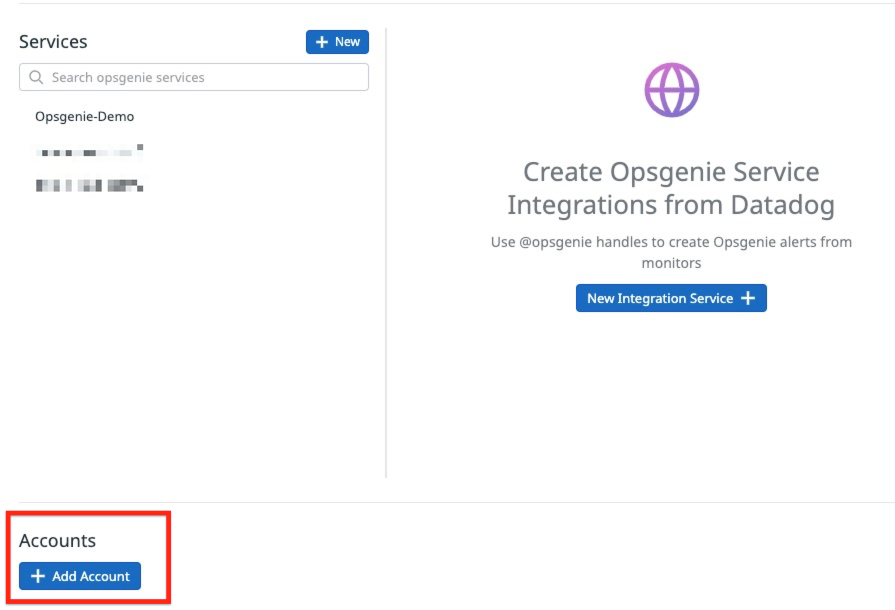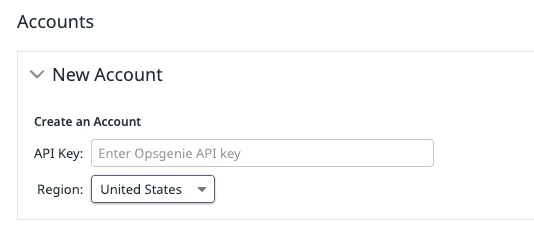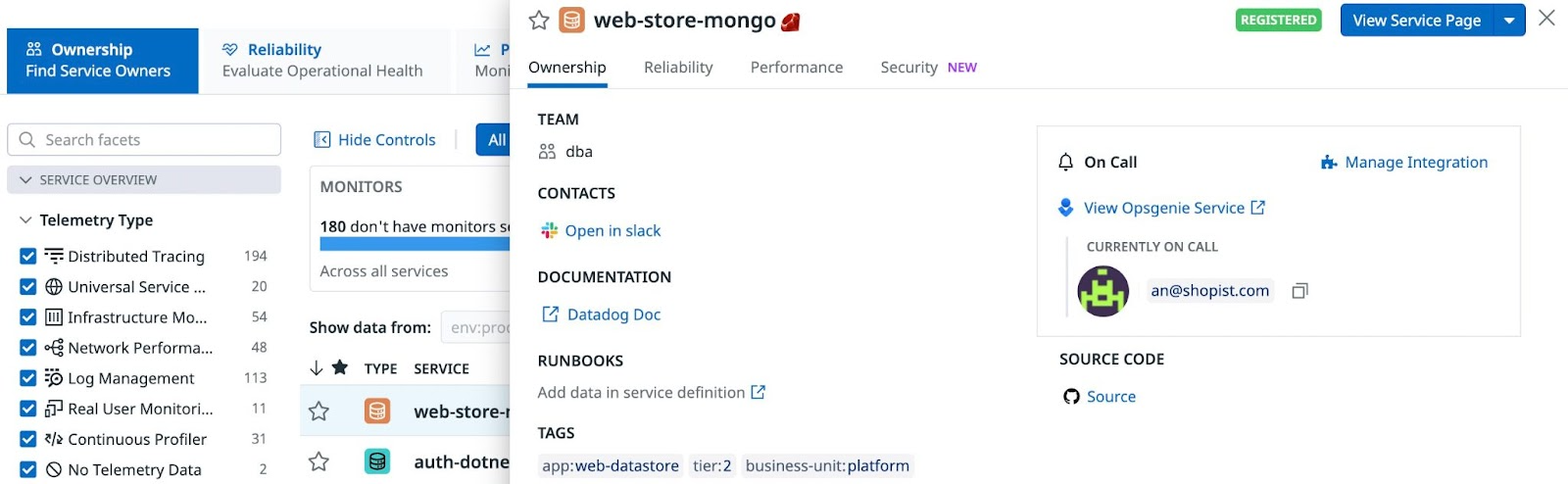- Essentials
- Getting Started
- Datadog
- Datadog Site
- DevSecOps
- Serverless for AWS Lambda
- Agent
- Integrations
- Containers
- Dashboards
- Monitors
- Logs
- APM Tracing
- Profiler
- Tags
- API
- Service Catalog
- Session Replay
- Continuous Testing
- Synthetic Monitoring
- Incident Management
- Database Monitoring
- Cloud Security Management
- Cloud SIEM
- Application Security Management
- Workflow Automation
- CI Visibility
- Test Visibility
- Test Impact Analysis
- Code Analysis
- Learning Center
- Support
- Glossary
- Standard Attributes
- Guides
- Agent
- Integrations
- OpenTelemetry
- Developers
- Authorization
- DogStatsD
- Custom Checks
- Integrations
- Create an Agent-based Integration
- Create an API Integration
- Create a Log Pipeline
- Integration Assets Reference
- Build a Marketplace Offering
- Create a Tile
- Create an Integration Dashboard
- Create a Recommended Monitor
- Create a Cloud SIEM Detection Rule
- OAuth for Integrations
- Install Agent Integration Developer Tool
- Service Checks
- IDE Plugins
- Community
- Guides
- API
- Datadog Mobile App
- CoScreen
- Cloudcraft
- In The App
- Dashboards
- Notebooks
- DDSQL Editor
- Sheets
- Monitors and Alerting
- Infrastructure
- Metrics
- Watchdog
- Bits AI
- Service Catalog
- API Catalog
- Error Tracking
- Service Management
- Infrastructure
- Application Performance
- APM
- Continuous Profiler
- Database Monitoring
- Data Streams Monitoring
- Data Jobs Monitoring
- Digital Experience
- Real User Monitoring
- Product Analytics
- Synthetic Testing and Monitoring
- Continuous Testing
- Software Delivery
- CI Visibility
- CD Visibility
- Test Optimization
- Code Analysis
- Quality Gates
- DORA Metrics
- Security
- Security Overview
- Cloud SIEM
- Cloud Security Management
- Application Security Management
- AI Observability
- Log Management
- Observability Pipelines
- Log Management
- Administration
Use Integrations with Service Catalog
PagerDuty and OpsGenie integrations for Service Catalog are not supported in the
Overview
When you configure a service account for a Datadog integration, you can incorporate metadata from your integrations into service definitions in the Service Catalog. You can also use autocomplete and validation features when editing a service definition in an integrated development environment (IDE).
PagerDuty integration
You can add PagerDuty metadata to a service so that the Service Catalog displays and links to information such as who is on-call and whether there are active PagerDuty incidents for the service. Because only one on-call can be displayed, Datadog selects the first user by escalation level, then alphabetically by email.
Setup
You can connect any service in your PagerDuty Service Directory. You can map one PagerDuty service for each service in the Service Catalog.
If you have not already done so, set up the Datadog PagerDuty integration.
Get your PagerDuty API access key as described in their API Access Key documentation.
Enter the API Access Key on Pagerduty Integration Setup to finish configuring it.
Update the service definition with the PagerDuty information. For example, pass in the following
integrationsconfiguration lines within the full service definition:... integrations: pagerduty: https://www.pagerduty.com/service-directory/shopping-cart ...
OpsGenie integration
You can add OpsGenie metadata to a service so that the Service Catalog displays and links to information such as who is on-call for the service.
Setup
If you have not already done so, set up the Datadog OpsGenie integration.
Get your OpsGenie API access key as described in their API Key Management documentation. This API key requires configuration access and read access rights.
Add an account in the Accounts section at the bottom of the integration tile, paste your OpsGenie API access key, and select the region for your OpsGenie account.
Update the service definition with the OpsGenie information to link your OpsGenie service with your Datadog service. For example, pass in the following
integrationsconfiguration lines within the full service definition:"integrations": { "opsgenie": { "service-url": "https://www.opsgenie.com/service/123e4567-x12y-1234-a456-123456789000", "region": "US" } }
Once you’ve completed these steps, an On Call information box appears in the Ownership tab of a service in the Service Catalog.
Further reading
Additional helpful documentation, links, and articles: