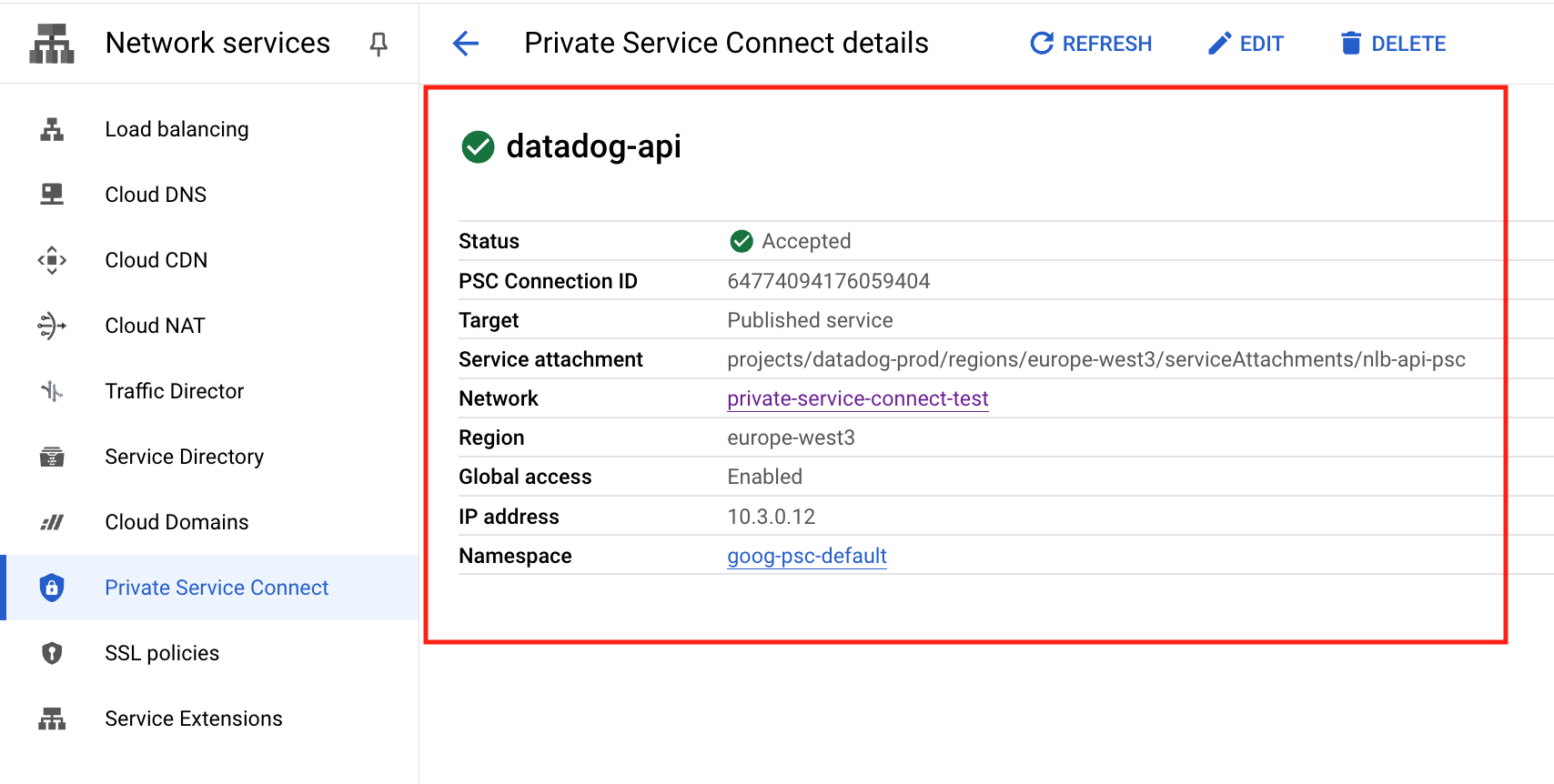- Esenciales
- Empezando
- Datadog
- Sitio web de Datadog
- DevSecOps
- Serverless para Lambda AWS
- Agent
- Integraciones
- Contenedores
- Dashboards
- Monitores
- Logs
- Rastreo de APM
- Generador de perfiles
- Etiquetas (tags)
- API
- Catálogo de servicios
- Session Replay
- Continuous Testing
- Monitorización Synthetic
- Gestión de incidencias
- Monitorización de bases de datos
- Cloud Security Management
- Cloud SIEM
- Application Security Management
- Workflow Automation
- CI Visibility
- Test Visibility
- Intelligent Test Runner
- Análisis de código
- Centro de aprendizaje
- Compatibilidad
- Glosario
- Atributos estándar
- Guías
- Agent
- Uso básico del Agent
- Arquitectura
- IoT
- Plataformas compatibles
- Recopilación de logs
- Configuración
- Configuración remota
- Automatización de flotas
- Actualizar el Agent
- Solucionar problemas
- Detección de nombres de host en contenedores
- Modo de depuración
- Flare del Agent
- Estado del check del Agent
- Problemas de NTP
- Problemas de permisos
- Problemas de integraciones
- Problemas del sitio
- Problemas de Autodiscovery
- Problemas de contenedores de Windows
- Configuración del tiempo de ejecución del Agent
- Consumo elevado de memoria o CPU
- Guías
- Seguridad de datos
- Integraciones
- OpenTelemetry
- Desarrolladores
- Autorización
- DogStatsD
- Checks personalizados
- Integraciones
- Crear una integración basada en el Agent
- Crear una integración API
- Crear un pipeline de logs
- Referencia de activos de integración
- Crear una oferta de mercado
- Crear un cuadro
- Crear un dashboard de integración
- Crear un monitor recomendado
- Crear una regla de detección Cloud SIEM
- OAuth para integraciones
- Instalar la herramienta de desarrollo de integraciones del Agente
- Checks de servicio
- Complementos de IDE
- Comunidad
- Guías
- API
- Aplicación móvil de Datadog
- CoScreen
- Cloudcraft
- En la aplicación
- Dashboards
- Notebooks
- Editor DDSQL
- Hojas
- Monitores y alertas
- Infraestructura
- Métricas
- Watchdog
- Bits AI
- Catálogo de servicios
- Catálogo de APIs
- Error Tracking
- Gestión de servicios
- Objetivos de nivel de servicio (SLOs)
- Gestión de incidentes
- De guardia
- Gestión de eventos
- Gestión de casos
- Workflow Automation
- App Builder
- Infraestructura
- Universal Service Monitoring
- Contenedores
- Serverless
- Monitorización de red
- Coste de la nube
- Rendimiento de las aplicaciones
- APM
- Términos y conceptos de APM
- Instrumentación de aplicación
- Recopilación de métricas de APM
- Configuración de pipelines de trazas
- Correlacionar trazas (traces) y otros datos de telemetría
- Trace Explorer
- Observabilidad del servicio
- Instrumentación dinámica
- Error Tracking
- Seguridad de los datos
- Guías
- Solucionar problemas
- Continuous Profiler
- Database Monitoring
- Gastos generales de integración del Agent
- Arquitecturas de configuración
- Configuración de Postgres
- Configuración de MySQL
- Configuración de SQL Server
- Configuración de Oracle
- Configuración de MongoDB
- Conexión de DBM y trazas
- Datos recopilados
- Explorar hosts de bases de datos
- Explorar métricas de consultas
- Explorar ejemplos de consulta
- Solucionar problemas
- Guías
- Data Streams Monitoring
- Data Jobs Monitoring
- Experiencia digital
- Real User Monitoring
- Monitorización del navegador
- Configuración
- Configuración avanzada
- Datos recopilados
- Monitorización del rendimiento de páginas
- Monitorización de signos vitales de rendimiento
- Monitorización del rendimiento de recursos
- Recopilación de errores del navegador
- Rastrear las acciones de los usuarios
- Señales de frustración
- Error Tracking
- Solucionar problemas
- Monitorización de móviles y TV
- Plataforma
- Session Replay
- Exploración de datos de RUM
- Feature Flag Tracking
- Error Tracking
- Guías
- Seguridad de los datos
- Monitorización del navegador
- Análisis de productos
- Pruebas y monitorización de Synthetics
- Continuous Testing
- Entrega de software
- CI Visibility
- CD Visibility
- Test Visibility
- Configuración
- Tests en contenedores
- Búsqueda y gestión
- Explorador
- Monitores
- Flujos de trabajo de desarrolladores
- Cobertura de código
- Instrumentar tests de navegador con RUM
- Instrumentar tests de Swift con RUM
- Detección temprana de defectos
- Reintentos automáticos de tests
- Correlacionar logs y tests
- Guías
- Solucionar problemas
- Intelligent Test Runner
- Code Analysis
- Quality Gates
- Métricas de DORA
- Seguridad
- Información general de seguridad
- Cloud SIEM
- Cloud Security Management
- Application Security Management
- Observabilidad de la IA
- Log Management
- Observability Pipelines
- Gestión de logs
- Administración
- Gestión de cuentas
- Seguridad de los datos
- Sensitive Data Scanner
- Ayuda
Connect to Datadog over Google Cloud Private Service Connect
This page is not yet available in Spanish. We are working on its translation.
If you have any questions or feedback about our current translation project, feel free to reach out to us!
If you have any questions or feedback about our current translation project, feel free to reach out to us!
This feature is not supported for the selected Datadog site.
Google Cloud Private Service Connect (PSC) allows you to send telemetry to Datadog without using the public internet.
Datadog exposes some of its data intake services in Google Cloud as Private Service Connect published services, as seen in the table of published services.
You can configure a PSC endpoint to expose a private IP address for each Datadog intake service. This IP address routes traffic to the Datadog backend. You can then configure a Google Cloud Private DNS Zone to override the DNS names corresponding to the products for each endpoint that is consumed.
Setup
Connect an endpoint
In your Google Cloud console, navigate to Network services > Private Service Connect.
Go to the Endpoints section. Click on Connect endpoint.
- Under Target, select Published service.
- For Target service, enter the PSC target name that corresponds to the Datadog intake service that you want to use. You can find your PSC target name in the table of published services.
- For Endpoint name, enter a unique identifier to use for this endpoint. You can use
datadog-<SERVICE>. For example:datadog-api. - For Network and Subnetwork, choose the network and subnetwork where you want to publish your endpoint.
- For IP address, click the dropdown and select Create IP address to create an internal IP from your subnet dedicated to the endpoint. Select this IP.
- Check Enable global access if you intend to connect the endpoint to virtual machines outside of the
us-central1region.
Note: Datadog exposes PSC producer endpoints from the
us-central1region. These endpoints support global access, allowing services to connect from any region. However, the forwarding rule must be created in theus-central1region.Click Add endpoint. Verify that your status is Accepted. Take note of the IP address, as this is used in the next section.
Create a DNS zone
In your Google Cloud console, navigate to Network services > Cloud DNS.
Click on Create zone.
- Under Zone type, select Private.
- For Zone name, enter a descriptive name for your zone.
- For DNS name, enter the private DNS name that corresponds to the Datadog intake service that you want to use. You can find your DNS name in the table of published services.
Next, create an
Arecord that points to the endpoint IP. On the Zone details page of the zone you created, click on Add record set.- For DNS name, leave the field unmodified.
- For Resource record type, select
A. - Under IPv4 Address, enter the IP address that was displayed at the end of the previous section.
Additional required steps for metrics and traces
There are two Datadog Intake Services that are subdomains of the (agent.) domain. Because of this, the Private Hosted Zone is slightly different from other intakes.
Create a Private Zone for (agent.), as outlined in the Create a DNS Zone section. Then add the three records below.
| DNS name | Resource record type | IPv4 address |
|---|---|---|
(apex) | A | IP address for your metrics endpoint |
* | A | IP address for your metrics endpoint |
trace | A | IP address for your traces endpoint |
Note: this zone requires a wildcard (*) record that points to the IP address for your metrics endpoint. This is because Datadog Agents submit telemetry using a versioned endpoint in the form (<version>-app.agent.).
Validation
To verify your configuration, SSH into one of your local nodes and run a dig command similar to the following:
Verify that that the wildcard is routing to the metrics endpoint
> dig +noall +answer 7-49-0-app.agent.us5.datadoghq.com
The response resembles:
7-49-0-app.agent.us5.datadoghq.com. 300 IN A 10.1.0.4
Verify that the trace subdomain is routing to the traces endpoint
> dig +noall +answer trace.agent.us5.datadoghq.com
The response resembles:
trace.agent.us5.datadoghq.com. 300 IN A 10.1.0.9
Ensure that the IP address in the response matches the one associated with your PSC target.
Published services
| Datadog intake service | PSC target name | Private DNS name |
|---|---|---|
| Logs (Agent) | projects/datadog-prod-us5/regions/us-central1/serviceAttachments/nlb-logs-agent-intake-psc | agent-http-intake.logs.us5.datadoghq.com |
| Logs (User HTTP Intake) | projects/datadog-prod-us5/regions/us-central1/serviceAttachments/nlb-logs-intake-psc | http-intake.logs.us5.datadoghq.com |
| API | projects/datadog-prod-us5/regions/us-central1/serviceAttachments/nlb-api-psc | api.us5.datadoghq.com |
| Metrics | projects/datadog-prod-us5/regions/us-central1/serviceAttachments/nlb-metrics-agent-psc | agent.us5.datadoghq.com |
| Containers | projects/datadog-prod-us5/regions/us-central1/serviceAttachments/nlb-orchestrator-psc | orchestrator.us5.datadoghq.com |
| Process | projects/datadog-prod-us5/regions/us-central1/serviceAttachments/nlb-process-psc | process.us5.datadoghq.com |
| Profiling | projects/datadog-prod-us5/regions/us-central1/serviceAttachments/nlb-logs-http-profile-psc | intake.profile.us5.datadoghq.com |
| Traces | projects/datadog-prod-us5/regions/us-central1/serviceAttachments/nlb-trace-edge-psc | agent.us5.datadoghq.com |
| Database Monitoring | projects/datadog-prod-us5/regions/us-central1/serviceAttachments/nlb-dbm-metrics-psc | dbm-metrics-intake.us5.datadoghq.com |
| Remote Configuration | projects/datadog-prod-us5/regions/us-central1/serviceAttachments/nlb-fleet-psc | config.us5.datadoghq.com |
Private Service Connect (PSC) allows you to send telemetry to Datadog without using the public internet.
Datadog exposes some of its data intake services in Google Cloud Platform as PSC published services, as seen in the table of published services.
You can configure a PSC endpoint to expose a private IP address for each Datadog intake service. This IP address routes traffic to the Datadog backend. You can then configure a Google Cloud Private DNS Zone to override the DNS names corresponding to the products for each endpoint that is consumed.
Setup
Connect an endpoint
In your GCP console, navigate to Network services > Private Service Connect.
Go to the Endpoints section. Click on Connect endpoint.
- Under Target, select Published service.
- For Target service, enter the PSC target name that corresponds to the Datadog intake service that you want to use. You can find your PSC target name in the table of published services.
- For Endpoint name, enter a unique identifier to use for this endpoint. You can use
datadog-<SERVICE>. For example:datadog-metrics. - For Network and Subnetwork, choose the network and subnetwork where you want to publish your endpoint.
- For IP address, click the dropdown and select Create IP address to create an internal IP from your subnet dedicated to the endpoint. Select this IP.
- Check Enable global access if you intend to connect the endpoint to virtual machines outside of the
europe-west3region.
Note: Datadog exposes PSC producer endpoints from the
europe-west3region. These endpoints support global access, allowing services to connect from any region. However, the forwarding rule must be created in theeurope-west3region.Click Add endpoint. Verify that your status is Accepted. Take note of the IP address, as this is used in the next section.
Create a DNS zone
In your Google Cloud console, navigate to Network services > Cloud DNS.
Click on Create zone.
- Under Zone type, select Private.
- For Zone name, enter a descriptive name for your zone.
- For DNS name, enter the private DNS name that corresponds to the Datadog intake service that you want to use. You can find your DNS name in the table of published services.
Next, create an
Arecord that points to the endpoint IP. On the Zone details page of the zone you created, click on Add record set.- For DNS name, leave the field unmodified.
- For Resource record type, select
A. - Under IPv4 Address, enter the IP address that was displayed at the end of the previous section.
Additional required steps for metrics and traces
There are two Datadog Intake Services that are subdomains of the (agent.) domain. Because of this, the Private Hosted Zone is slightly different from other intakes.
Create a Private Zone for (agent.), as outlined in the Create a DNS Zone section. Then add the three records below.
| DNS name | Resource record type | IPv4 address |
|---|---|---|
(apex) | A | IP address for your metrics endpoint |
* | A | IP address for your metrics endpoint |
trace | A | IP address for your traces endpoint |
Note: this zone requires a wildcard (*) record that points to the IP address for your metrics endpoint. This is because Datadog Agents submit telemetry using a versioned endpoint in the form (<version>-app.agent.).
Validation
To verify your configuration, SSH into one of your local nodes and run a dig command similar to the following:
Verify that that the wildcard is routing to the metrics endpoint
> dig +noall +answer 7-49-0-app.agent.datadoghq.eu
The response resembles:
7-49-0-app.agent.datadoghq.eu. 300 IN A 10.1.0.4
Verify that the trace subdomain is routing to the traces endpoint
> dig +noall +answer trace.agent.datadoghq.eu
The response resembles:
trace.agent.datadoghq.eu. 300 IN A 10.1.0.9
Ensure that the IP address in the response matches the one associated with your PSC target.
Published services
| Datadog intake service | PSC target name | Private DNS name |
|---|---|---|
| Logs (Agent) | projects/datadog-prod/regions/europe-west3/serviceAttachments/nlb-logs-agent-intake-psc | agent-http-intake.logs.datadoghq.eu |
| Logs (User HTTP Intake) | projects/datadog-prod/regions/europe-west3/serviceAttachments/nlb-logs-intake-psc | http-intake.logs.datadoghq.eu |
| API | projects/datadog-prod/regions/europe-west3/serviceAttachments/nlb-api-psc | api.datadoghq.eu |
| Metrics | projects/datadog-prod/regions/europe-west3/serviceAttachments/nlb-metrics-agent-psc | agent.datadoghq.eu |
| Containers | projects/datadog-prod/regions/europe-west3/serviceAttachments/nlb-orchestrator-psc | orchestrator.datadoghq.eu |
| Process | projects/datadog-prod/regions/europe-west3/serviceAttachments/nlb-process-psc | process.datadoghq.eu |
| Profiling | projects/datadog-prod/regions/europe-west3/serviceAttachments/nlb-logs-http-profile-psc | intake.profile.datadoghq.eu |
| Traces | projects/datadog-prod/regions/europe-west3/serviceAttachments/nlb-trace-edge-psc | agent.datadoghq.eu |
| Database Monitoring | projects/datadog-prod/regions/europe-west3/serviceAttachments/nlb-dbm-metrics-psc | dbm-metrics-intake.datadoghq.eu |
| Remote Configuration | projects/datadog-prod/regions/europe-west3/serviceAttachments/nlb-fleet-psc | config.datadoghq.eu |
Further reading
Más enlaces, artículos y documentación útiles: