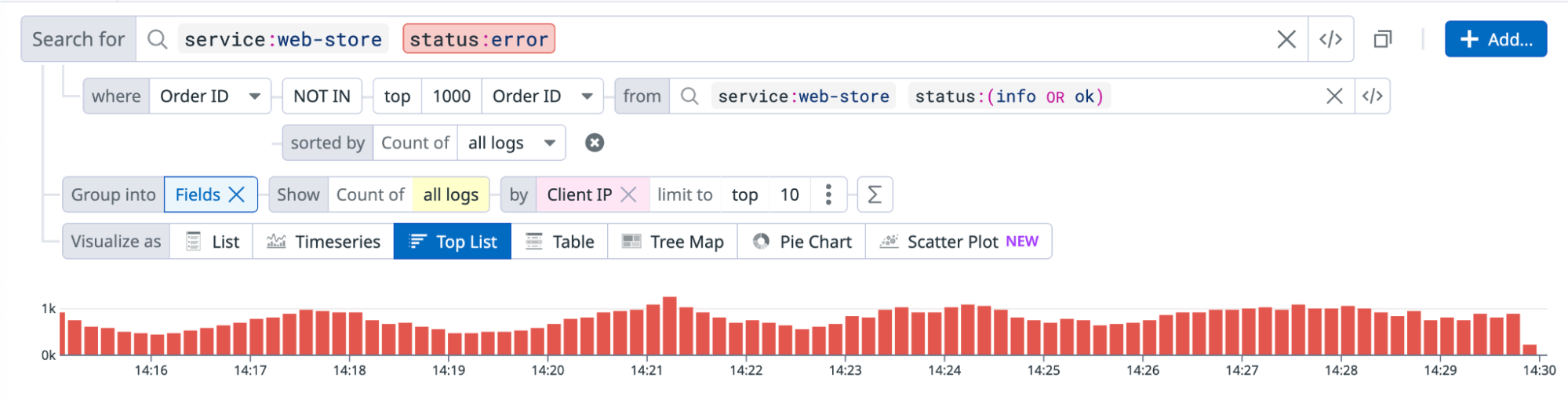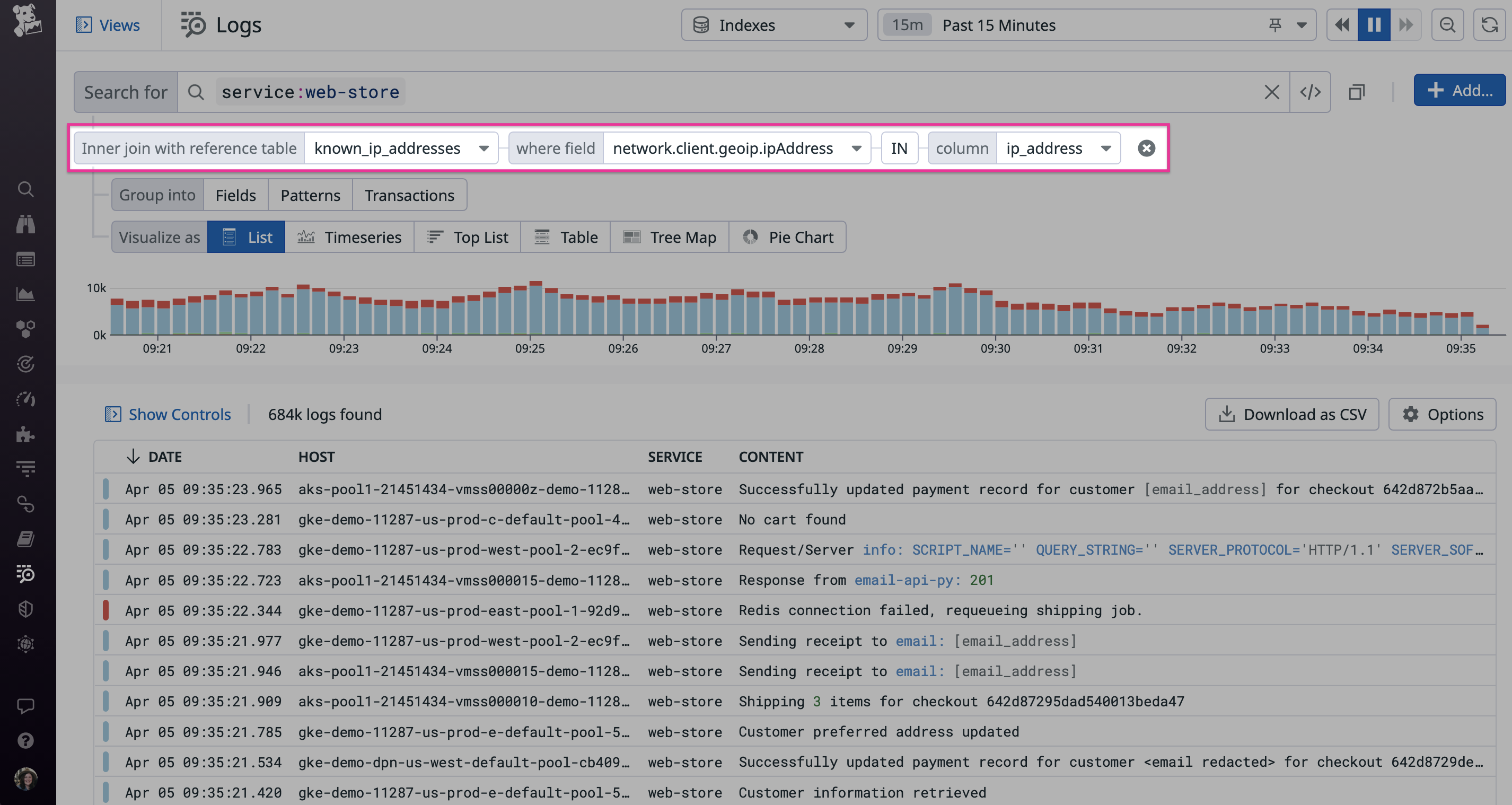- Esenciales
- Empezando
- Datadog
- Sitio web de Datadog
- DevSecOps
- Serverless para Lambda AWS
- Agent
- Integraciones
- Contenedores
- Dashboards
- Monitores
- Logs
- Rastreo de APM
- Generador de perfiles
- Etiquetas (tags)
- API
- Catálogo de servicios
- Session Replay
- Continuous Testing
- Monitorización Synthetic
- Gestión de incidencias
- Monitorización de bases de datos
- Cloud Security Management
- Cloud SIEM
- Application Security Management
- Workflow Automation
- CI Visibility
- Test Visibility
- Intelligent Test Runner
- Análisis de código
- Centro de aprendizaje
- Compatibilidad
- Glosario
- Atributos estándar
- Guías
- Agent
- Uso básico del Agent
- Arquitectura
- IoT
- Plataformas compatibles
- Recopilación de logs
- Configuración
- Configuración remota
- Automatización de flotas
- Actualizar el Agent
- Solucionar problemas
- Detección de nombres de host en contenedores
- Modo de depuración
- Flare del Agent
- Estado del check del Agent
- Problemas de NTP
- Problemas de permisos
- Problemas de integraciones
- Problemas del sitio
- Problemas de Autodiscovery
- Problemas de contenedores de Windows
- Configuración del tiempo de ejecución del Agent
- Consumo elevado de memoria o CPU
- Guías
- Seguridad de datos
- Integraciones
- OpenTelemetry
- Desarrolladores
- Autorización
- DogStatsD
- Checks personalizados
- Integraciones
- Crear una integración basada en el Agent
- Crear una integración API
- Crear un pipeline de logs
- Referencia de activos de integración
- Crear una oferta de mercado
- Crear un cuadro
- Crear un dashboard de integración
- Crear un monitor recomendado
- Crear una regla de detección Cloud SIEM
- OAuth para integraciones
- Instalar la herramienta de desarrollo de integraciones del Agente
- Checks de servicio
- Complementos de IDE
- Comunidad
- Guías
- API
- Aplicación móvil de Datadog
- CoScreen
- Cloudcraft
- En la aplicación
- Dashboards
- Notebooks
- Editor DDSQL
- Hojas
- Monitores y alertas
- Infraestructura
- Métricas
- Watchdog
- Bits AI
- Catálogo de servicios
- Catálogo de APIs
- Error Tracking
- Gestión de servicios
- Objetivos de nivel de servicio (SLOs)
- Gestión de incidentes
- De guardia
- Gestión de eventos
- Gestión de casos
- Workflow Automation
- App Builder
- Infraestructura
- Universal Service Monitoring
- Contenedores
- Serverless
- Monitorización de red
- Coste de la nube
- Rendimiento de las aplicaciones
- APM
- Términos y conceptos de APM
- Instrumentación de aplicación
- Recopilación de métricas de APM
- Configuración de pipelines de trazas
- Correlacionar trazas (traces) y otros datos de telemetría
- Trace Explorer
- Observabilidad del servicio
- Instrumentación dinámica
- Error Tracking
- Seguridad de los datos
- Guías
- Solucionar problemas
- Continuous Profiler
- Database Monitoring
- Gastos generales de integración del Agent
- Arquitecturas de configuración
- Configuración de Postgres
- Configuración de MySQL
- Configuración de SQL Server
- Configuración de Oracle
- Configuración de MongoDB
- Conexión de DBM y trazas
- Datos recopilados
- Explorar hosts de bases de datos
- Explorar métricas de consultas
- Explorar ejemplos de consulta
- Solucionar problemas
- Guías
- Data Streams Monitoring
- Data Jobs Monitoring
- Experiencia digital
- Real User Monitoring
- Monitorización del navegador
- Configuración
- Configuración avanzada
- Datos recopilados
- Monitorización del rendimiento de páginas
- Monitorización de signos vitales de rendimiento
- Monitorización del rendimiento de recursos
- Recopilación de errores del navegador
- Rastrear las acciones de los usuarios
- Señales de frustración
- Error Tracking
- Solucionar problemas
- Monitorización de móviles y TV
- Plataforma
- Session Replay
- Exploración de datos de RUM
- Feature Flag Tracking
- Error Tracking
- Guías
- Seguridad de los datos
- Monitorización del navegador
- Análisis de productos
- Pruebas y monitorización de Synthetics
- Continuous Testing
- Entrega de software
- CI Visibility
- CD Visibility
- Test Visibility
- Configuración
- Tests en contenedores
- Búsqueda y gestión
- Explorador
- Monitores
- Flujos de trabajo de desarrolladores
- Cobertura de código
- Instrumentar tests de navegador con RUM
- Instrumentar tests de Swift con RUM
- Detección temprana de defectos
- Reintentos automáticos de tests
- Correlacionar logs y tests
- Guías
- Solucionar problemas
- Intelligent Test Runner
- Code Analysis
- Quality Gates
- Métricas de DORA
- Seguridad
- Información general de seguridad
- Cloud SIEM
- Cloud Security Management
- Application Security Management
- Observabilidad de la IA
- Log Management
- Observability Pipelines
- Gestión de logs
- Administración
- Gestión de cuentas
- Seguridad de los datos
- Sensitive Data Scanner
- Ayuda
Advanced Search
This page is not yet available in Spanish. We are working on its translation.
If you have any questions or feedback about our current translation project, feel free to reach out to us!
If you have any questions or feedback about our current translation project, feel free to reach out to us!
Overview
When you need to further refine the results of a log search, use subqueries to compare your results against a secondary group of logs, or filter your logs using data from your Reference Tables.
Filter logs with subqueries
Filtering logs with subqueries is in beta.
Use subqueries when you want to filter the results of a query based on the results of a secondary query. See subquery examples for two example scenarios.
To add a subquery filter:
- Navigate to Log Explorer.
- Enter a query in the search bar to filter your logs. This is the main query.
- Click + Add.
- Under the Add Query Filter section, select Logs.
This introduces new elements to the query editor:
- In the where field, use the dropdown menu to select the attribute you want to correlate on. The available attributes are from the logs returned by your main query.
- Define your subquery filter in the from field.
- In the Select Column dropdown menu that precedes the subquery filter, select the attribute you want to group and sort your subquery results by.
- Select whether you want to use the IN or NOT IN operator:
- The results from the IN operator only include logs where the attribute value is also found in the subquery results. For example, if you only want to see logs generated by
service:aand is associated to a user who is also one of the top users ofservice:b. - The results from the NOT IN operator exclude logs where the attribute value is found in the subquery results. For example, if you only want to see
status:errorlogs, but also want to filter outstatus:errorlogs where users associated with those logs eventually end up with astatus:successlog. See Filter outdated or superseded logs for a detailed example.
- The results from the IN operator only include logs where the attribute value is also found in the subquery results. For example, if you only want to see logs generated by
- Optionally, reduce the number of subquery attribute values to match against. The default value and maximum value is
1000. Choose between top (highest frequency values) or bottom (lowest frequency values).
Subquery examples
The following are scenarios where you need to use subqueries to get the information you need from your logs.
Filter outdated or superseded logs
Assume you operate an e-commerce platform. A log is generated each time one of your customers tries to place an order. You want to analyze your logs to understand the total value of potential purchases lost due to an ongoing issue with your website.
You realize, however, that an order can fail multiple times before successfully completing: meaning for that particular order ID, there are log entries in the search results for both status:error logs and status:success logs. If you extracted lists of unique order IDs from the two queries, this order ID would appear in both. With subqueries, you can obtain a mutually exclusive list.
In this example, you are only interested in logs for orders that did not eventually succeed. To exclude orders that eventually succeeded using the subquery feature:
- Define a subquery for
status:successlogs. - Select the NOT IN operator to exclude orders from the subquery result set.
Correlate across different log sources
Assume you have a service named network_directory that monitors all internal network resources and access to those resources within your organization. Log events generated by this service include standard attributes (like host, service, source) and custom attributes like the client’s IP address.
Additionally, you have another device-manager service that tracks all internal assets (infrastructure, employee devices, and so on.)
You are investigating an ongoing attack and observe there is a significant increase in API requests across almost all of your endpoints. You want to first identify IP addresses associated with anomalous request volumes so that you can block them at the firewall level. However, your internal services are some of the largest consumers of these endpoints and you need to exclude them from your query results to avoid mistakenly blocking them.
In this example, use service:network_directory as your main query, and then define a subquery filter for your device-manager service to filter out results from recognized devices.
Filter logs based on Reference Tables
Reference Tables are in beta. Reference Tables containing over 40,000 rows cannot be used to filter logs. See Add Custom Metadata with Reference Tables for more information on how to create and manage Reference Tables.
Reference Tables allow you to combine metadata with logs, providing more information to resolve application issues. Add a query filter based on a Reference Table to perform lookup queries. For more information on creating and managing this feature, see the Reference Tables guide.
To apply a query filter with Reference Tables:
- Click the Add button next to the query editor, and then select Join with Reference Table.
- Select your reference table in the dropdown menu.
- Select the log field you want to look for in the reference table.
- Select the IN or NOT IN operator depending on whether you want to find the field value in the specific column.
In the following example, the Reference Table query filter is used to search all recent logs that include a malicious IP address from a threat intel reference table:
Further reading
Más enlaces, artículos y documentación útiles: