- Essentials
- Getting Started
- Datadog
- Datadog Site
- DevSecOps
- Serverless for AWS Lambda
- Agent
- Integrations
- Containers
- Dashboards
- Monitors
- Logs
- APM Tracing
- Profiler
- Tags
- API
- Service Catalog
- Session Replay
- Continuous Testing
- Synthetic Monitoring
- Incident Management
- Database Monitoring
- Cloud Security Management
- Cloud SIEM
- Application Security Management
- Workflow Automation
- CI Visibility
- Test Visibility
- Test Impact Analysis
- Code Analysis
- Learning Center
- Support
- Glossary
- Standard Attributes
- Guides
- Agent
- Integrations
- OpenTelemetry
- Developers
- Authorization
- DogStatsD
- Custom Checks
- Integrations
- Create an Agent-based Integration
- Create an API Integration
- Create a Log Pipeline
- Integration Assets Reference
- Build a Marketplace Offering
- Create a Tile
- Create an Integration Dashboard
- Create a Recommended Monitor
- Create a Cloud SIEM Detection Rule
- OAuth for Integrations
- Install Agent Integration Developer Tool
- Service Checks
- IDE Plugins
- Community
- Guides
- API
- Datadog Mobile App
- CoScreen
- Cloudcraft
- In The App
- Dashboards
- Notebooks
- DDSQL Editor
- Sheets
- Monitors and Alerting
- Infrastructure
- Metrics
- Watchdog
- Bits AI
- Service Catalog
- API Catalog
- Error Tracking
- Service Management
- Infrastructure
- Application Performance
- APM
- Continuous Profiler
- Database Monitoring
- Data Streams Monitoring
- Data Jobs Monitoring
- Digital Experience
- Real User Monitoring
- Product Analytics
- Synthetic Testing and Monitoring
- Continuous Testing
- Software Delivery
- CI Visibility
- CD Visibility
- Test Optimization
- Code Analysis
- Quality Gates
- DORA Metrics
- Security
- Security Overview
- Cloud SIEM
- Cloud Security Management
- Application Security Management
- AI Observability
- Log Management
- Observability Pipelines
- Log Management
- Administration
FluentD
Supported OS
Integration version5.0.0
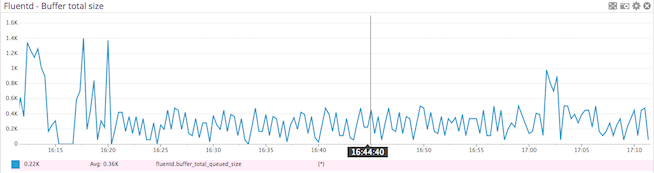
Overview
Get metrics from Fluentd to:
- Visualize Fluentd performance.
- Correlate the performance of Fluentd with the rest of your applications.
Setup
Installation
The Fluentd check is included in the Datadog Agent package, so you don’t need to install anything else on your Fluentd servers.
Prepare Fluentd
In your Fluentd configuration file, add a monitor_agent source:
<source>
@type monitor_agent
bind 0.0.0.0
port 24220
</source>
Configuration
Host
To configure this check for an Agent running on a host:
Metric collection
Edit the
fluentd.d/conf.yamlfile, in theconf.d/folder at the root of your Agent’s configuration directory to start collecting your Fluentd metrics. See the sample fluentd.d/conf.yaml for all available configuration options.init_config: instances: ## @param monitor_agent_url - string - required ## Monitor Agent URL to connect to. # - monitor_agent_url: http://example.com:24220/api/plugins.json
Log collection
You can use the Datadog FluentD plugin to forward the logs directly from FluentD to your Datadog account.
Add metadata to your logs
Proper metadata (including hostname and source) is the key to unlocking the full potential of your logs in Datadog. By default, the hostname and timestamp fields should be properly remapped with the remapping for reserved attributes.
Source and custom tags
Add the ddsource attribute with the name of the log integration in your logs in order to trigger the integration automatic setup in Datadog.
Host tags are automatically set on your logs if there is a matching hostname in your infrastructure list. Use the ddtags attribute to add custom tags to your logs:
Setup Example:
# Match events tagged with "datadog.**" and
# send them to Datadog
<match datadog.**>
@type datadog
@id awesome_agent
api_key <your_api_key>
# Optional
include_tag_key true
tag_key 'tag'
# Optional tags
dd_source '<INTEGRATION_NAME>'
dd_tags '<KEY1:VALUE1>,<KEY2:VALUE2>'
<buffer>
@type memory
flush_thread_count 4
flush_interval 3s
chunk_limit_size 5m
chunk_limit_records 500
</buffer>
</match>
By default, the plugin is configured to send logs through HTTPS (port 443) using gzip compression. You can change this behavior by using the following parameters:
use_http: Set this tofalseif you want to use TCP forwarding and update thehostandportaccordingly (default istrue)use_compression: Compression is only available for HTTP. Disable it by setting this tofalse(default istrue)compression_level: Set the compression level from HTTP. The range is from 1 to 9, 9 being the best ratio (default is6)
Additional parameters can be used to change the endpoint used in order to go through a proxy:
host: The proxy endpoint for logs not directly forwarded to Datadog (default value:http-intake.logs.datadoghq.com).port: The proxy port for logs not directly forwarded to Datadog (default value:80).ssl_port: The port used for logs forwarded with a secure TCP/SSL connection to Datadog (default value:443).use_ssl: Instructs the Agent to initialize a secure TCP/SSL connection to Datadog (default value:true).no_ssl_validation: Disables SSL hostname validation (default value:false).
Note: Set host and port to your region .
<match datadog.**>
#...
host 'http-intake.logs.datadoghq.eu'
</match>
Kubernetes and Docker tags
Datadog tags are critical to be able to jump from one part of the product to another. Having the right metadata associated with your logs is therefore important in jumping from a container view or any container metrics to the most related logs.
If your logs contain any of the following attributes, these attributes are automatically added as Datadog tags on your logs:
kubernetes.container_imagekubernetes.container_namekubernetes.namespace_namekubernetes.pod_namedocker.container_id
While the Datadog Agent collects Docker and Kubernetes metadata automatically, FluentD requires a plugin for this. Datadog recommends using fluent-plugin-kubernetes_metadata_filter to collect this metadata.
Configuration example:
# Collect metadata for logs tagged with "kubernetes.**"
<filter kubernetes.*>
type kubernetes_metadata
</filter>
Containerized
For containerized environments, see the Autodiscovery Integration Templates for guidance on applying the parameters below.
Metric collection
| Parameter | Value |
|---|---|
<INTEGRATION_NAME> | fluentd |
<INIT_CONFIG> | blank or {} |
<INSTANCE_CONFIG> | {"monitor_agent_url": "http://%%host%%:24220/api/plugins.json"} |
Validation
Run the Agent’s status subcommand and look for fluentd under the Checks section.
Data Collected
Metrics
| fluentd.buffer_available_buffer_space_ratios (gauge) | Show available space for buffer |
| fluentd.buffer_queue_byte_size (gauge) | Current bytesize of queued buffer chunks Shown as byte |
| fluentd.buffer_queue_length (gauge) | The length of the buffer queue for this plugin. Shown as buffer |
| fluentd.buffer_stage_byte_size (gauge) | Current bytesize of staged buffer chunks Shown as byte |
| fluentd.buffer_stage_length (gauge) | The length of staged buffer chunks |
| fluentd.buffer_total_queued_size (gauge) | The size of the buffer queue for this plugin. Shown as byte |
| fluentd.emit_count (gauge) | The total number of emit call in output plugin Shown as unit |
| fluentd.emit_records (gauge) | The total number of emitted records Shown as record |
| fluentd.flush_time_count (gauge) | The total time of buffer flush in milliseconds Shown as millisecond |
| fluentd.retry_count (gauge) | The number of retries for this plugin. Shown as time |
| fluentd.rollback_count (gauge) | The total number of rollback. rollback happens when write/try_write failed Shown as unit |
| fluentd.slow_flush_count (gauge) | The total number of slow flush. This count will be incremented when buffer flush is longer than slowflushlog_threshold Shown as unit |
| fluentd.write_count (gauge) | The total number of write/try_write call in output plugin Shown as unit |
Events
The FluentD check does not include any events.
Service Checks
fluentd.is_ok
Returns OK if fluentd and its monitor agent are running, CRITICAL otherwise.
Statuses: ok, critical
Troubleshooting
Need help? Contact Datadog support.
