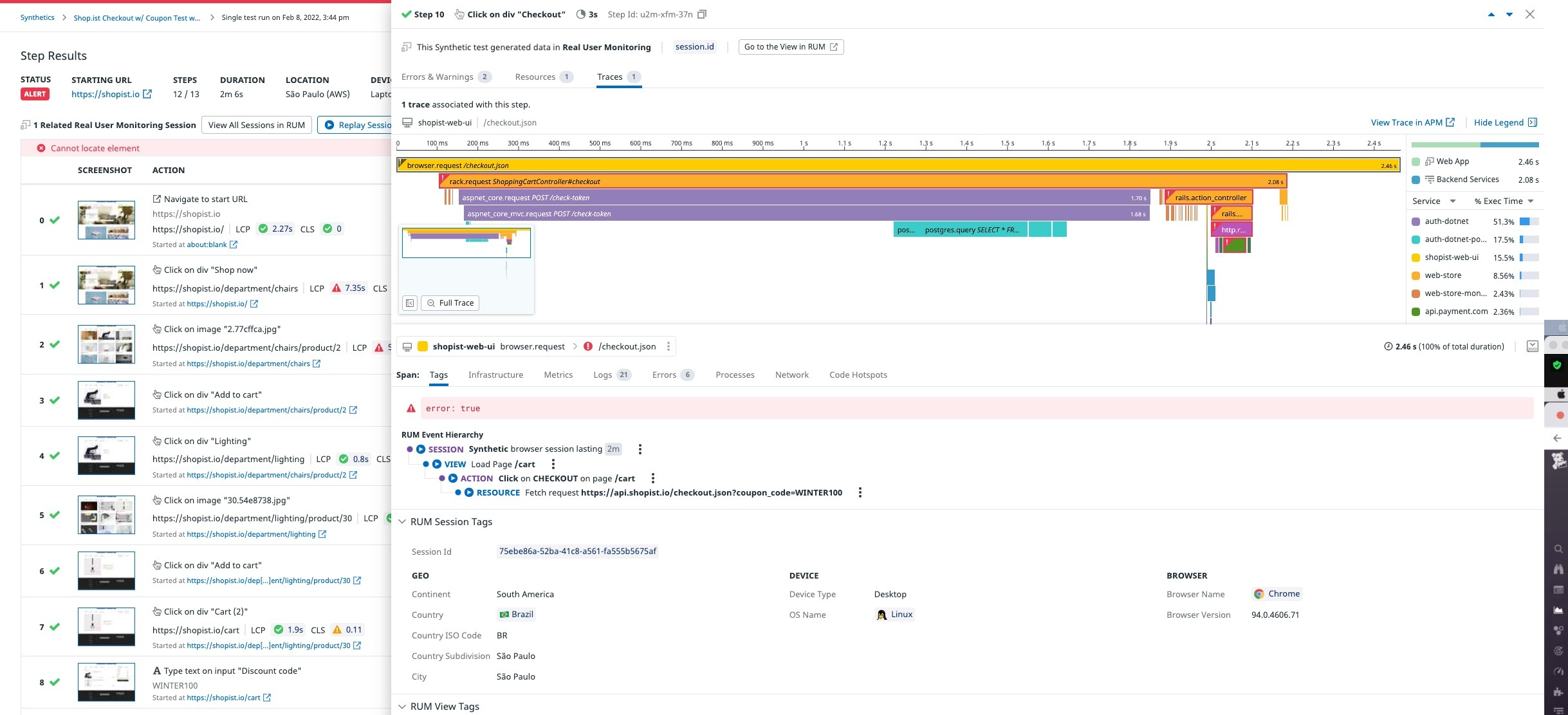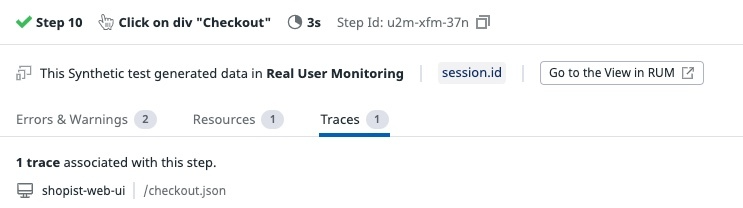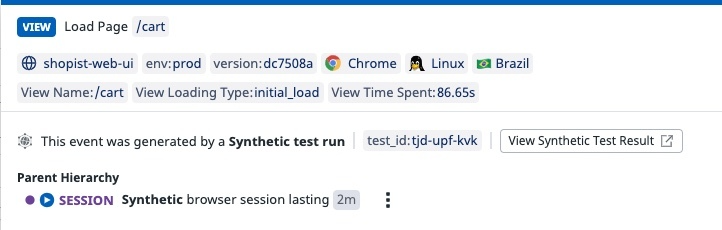- Essentials
- Getting Started
- Datadog
- Datadog Site
- DevSecOps
- Serverless for AWS Lambda
- Agent
- Integrations
- Containers
- Dashboards
- Monitors
- Logs
- APM Tracing
- Profiler
- Tags
- API
- Service Catalog
- Session Replay
- Continuous Testing
- Synthetic Monitoring
- Incident Management
- Database Monitoring
- Cloud Security Management
- Cloud SIEM
- Application Security Management
- Workflow Automation
- CI Visibility
- Test Visibility
- Test Impact Analysis
- Code Analysis
- Learning Center
- Support
- Glossary
- Standard Attributes
- Guides
- Agent
- Integrations
- OpenTelemetry
- Developers
- Authorization
- DogStatsD
- Custom Checks
- Integrations
- Create an Agent-based Integration
- Create an API Integration
- Create a Log Pipeline
- Integration Assets Reference
- Build a Marketplace Offering
- Create a Tile
- Create an Integration Dashboard
- Create a Recommended Monitor
- Create a Cloud SIEM Detection Rule
- OAuth for Integrations
- Install Agent Integration Developer Tool
- Service Checks
- IDE Plugins
- Community
- Guides
- API
- Datadog Mobile App
- CoScreen
- Cloudcraft
- In The App
- Dashboards
- Notebooks
- DDSQL Editor
- Sheets
- Monitors and Alerting
- Infrastructure
- Metrics
- Watchdog
- Bits AI
- Service Catalog
- API Catalog
- Error Tracking
- Service Management
- Infrastructure
- Application Performance
- APM
- Continuous Profiler
- Database Monitoring
- Data Streams Monitoring
- Data Jobs Monitoring
- Digital Experience
- Real User Monitoring
- Product Analytics
- Synthetic Testing and Monitoring
- Continuous Testing
- Software Delivery
- CI Visibility
- CD Visibility
- Test Optimization
- Code Analysis
- Quality Gates
- DORA Metrics
- Security
- Security Overview
- Cloud SIEM
- Cloud Security Management
- Application Security Management
- AI Observability
- Log Management
- Observability Pipelines
- Log Management
- Administration
Explore A Preview of RUM Features In Synthetics
Overview
If you have Real User Monitoring, you can access a preview of RUM, Session Replay, Error Tracking, and additional performance data from your Synthetic browser test runs.
Synthetic browser tests embed the Real User Monitoring SDK, allowing you to explore:
- Session Replay for all tests. You can access additional context beyond screenshots available for each step and Browser Dev Tools.
- The session in the RUM Explorer.
- Aggregated errors across your different steps, tests, and test runs with Error Tracking. You can scope the error impact and prioritize fixing the most severe issues.
- Extra resources and timing information from RUM including additional search and monitor capabilities.
Allow Synthetic data on RUM applications
If the target application is already instrumented with RUM, you should not enable RUM data collection within the synthetic test configuration as this can result in unexpected behavior.
In your browser test recording, click Collect RUM Data on above the Start Recording button and select an application to collect data on. After saving your recording and test configuration, RUM gathers test data and generates session recordings from your browser test runs.
- Navigate to Digital Experience > Settings (under Synthetic Monitoring & Testing) > Integration Settings.
- Under Synthetic Data RUM Collection, click Enable Synthetic RUM data collection to enable Datadog to collect RUM data from your test runs.
- Click Save RUM Data Collection.
- Under Synthetic Data RUM Applications, select a default RUM application suggested in the Browser Test Recorder from the dropdown menu.
- Click Save RUM Data Applications.
Optionally, click Synthetic Tests Default and select another RUM application from the dropdown menu. This application is displayed in the browser test recording.
For more information, see Synthetic Monitoring Settings.
Synthetics to RUM Explorer
Navigate to your list of browser tests and click on a sample test run.
The step details side panel appears with This Synthetic test generated data in Real User Monitoring and includes the session ID and the Go to the View in RUM button.
To see this test step’s errors, resources, and performance data in the RUM Explorer, click Go to the View in RUM. Alternatively, click the Replay Session button or View all sessions in RUM to explore available session replays captured in your browser test.
RUM Explorer to Synthetics
In the RUM Explorer, navigate to your list of sessions and click on a session with a replay available.
The session panel appears with This event was generated by a Synthetic test run and includes the test ID and the View Synthetic Test Result button.
To navigate back to Synthetics and your test’s results, click View Synthetic Test Result.
Further Reading
Additional helpful documentation, links, and articles: